Allo is a great app for sending casual messages to friends and family, but Allo is also a good option if you’re looking for a messaging service with end-to-end encryption and self-destructing messages. Default chats within Allo are stored in Google’s cloud so that you and your friends can go back and view your conversations, images and funny stickers you’ve shared over time, but Allo also offers Incognito chats. These conversations come with end-to-end encryption and even allow you to set an expiration time for every message you send.
Take a look at the video or follow the instructions below to start an Incognito chat in Allo and set an expiration time on your messages.
Start an Allo Incognito Chat
- Press the blue message icon from the main screen in Allo
- Press “Start incognito chat”
- Select the contact that you want to start an incognito chat with
Since Incognito chats are only available for those who are using Allo, pressing “Start incognito chat” is also a good way to find out which of your contacts have Allo installed on their devices. If the contact you want to use Incognito chat with does not have Allo yet, they’ll need to install the app before you can begin.
Change chat expiration time
- Within an incognito chat, the timer icon next to the contact photo
- Select the chat expiration time you want
- Press Save
The messages you send within that incognito chat conversation will now self-destruct once the expiration time you selected is reached. The message will be deleted from your device at that time, but the expiration time for the recipient does not start until they view the message within Allo.






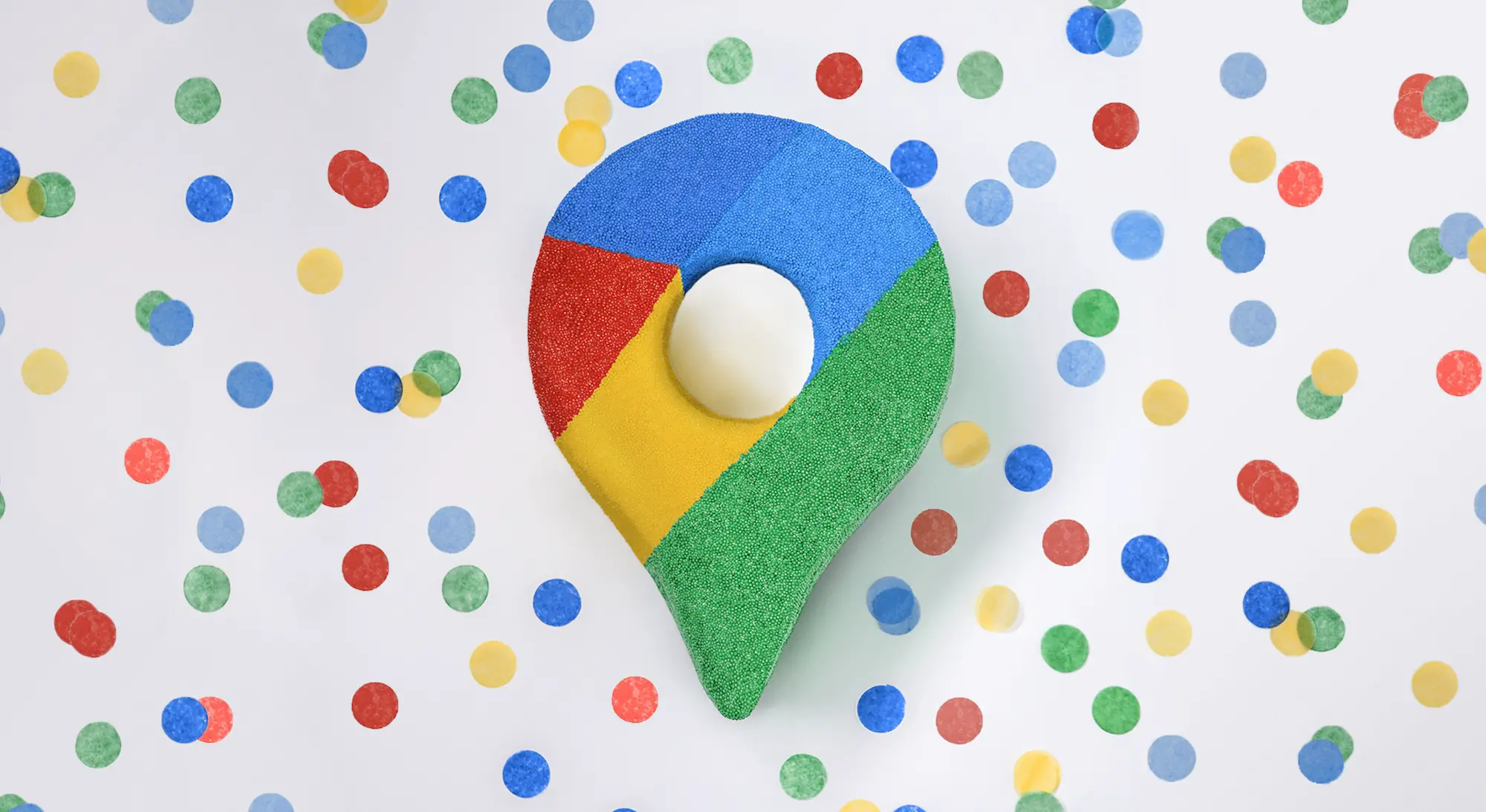




Comments