Do Not Disturb
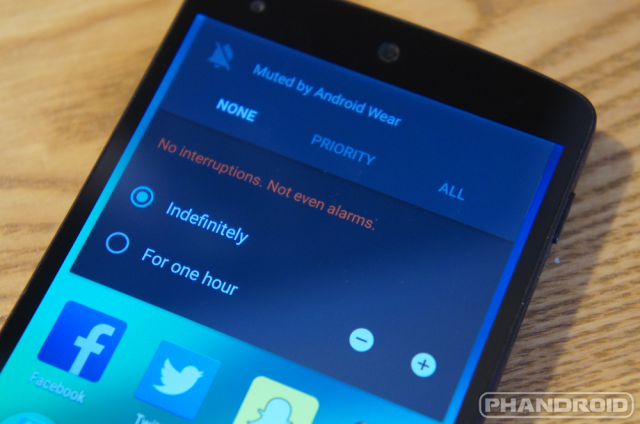
We’ve already talked about Priority mode notifications, but Lollipop also added a “Do Not Disturb” mode. This is something that the iPhone has had for a long time (even a dedicated physical button), but Android has lacked. Do Not Disturb is like silent mode on steroids.
When you press the volume buttons you’ll see an option for NONE. That’s what we’re calling “Do Not Disturb.” When you’re in this mode you will not be disturbed by anything. Even alarms can’t get through this mode. Like Priority mode you can set it indefinitely or for a few hours at a time.
Quick Flashlight
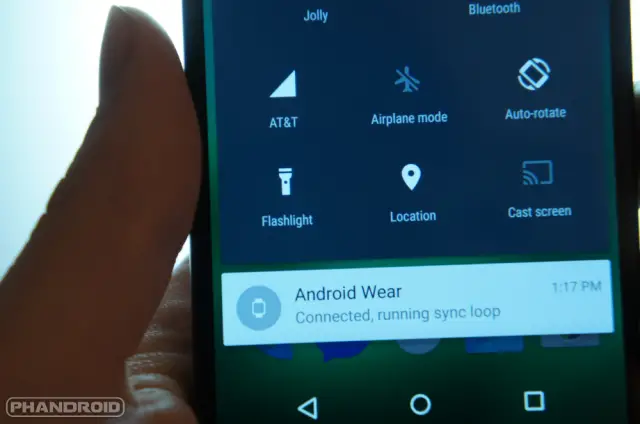
Finally! The days of having to install 3rd-party flashlight apps are over. Google has added a Flashlight toggle to the Quick Settings. To access the Flashlight toggle you can swipe down from the top of the display with two fingers (or pull down on the notification shade) and tap “Flashlight.” Your LED flash should immediately turn on.
Restore to a Previous Android Device

Android’s Setup Wizard has never been an elegant process. You sign into your Google account, opt in or out for a few things and you’re on your way. Sometimes all your previously downloaded apps would begin downloading from Google Play Store, but sometimes they wouldn’t. It’s always been hit or miss, and there was no real way to actually manage what was being restored.
That has all been changed in Lollipop. There is a new option that will allow you to restore to any previous Android device found in your Google account. It will restore all of your settings, wallpaper, and even launcher icon arrangement. Of course it also restores apps, but only the ones you choose. These features are honest-to-goodness game changers. Setting up a new phone will never be the same.
Play Flappy Lollipop
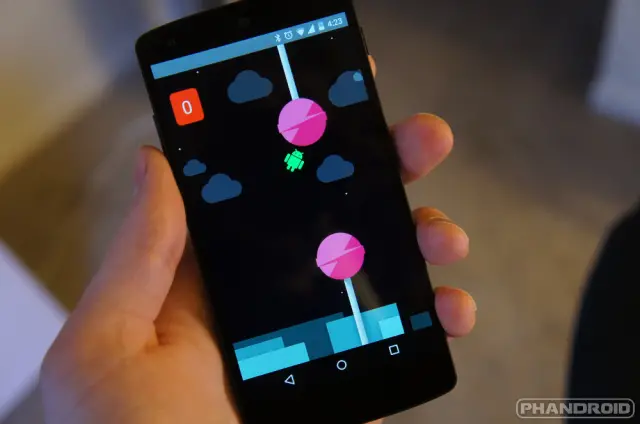
All Android releases come with a special Easter egg in the settings. Usually it’s a simple splash screen with some interactive elements, but this year they included a full Android-themed Flappy Bird clone. Here’s how to get to the game:
- Go to Settings > About phone/tablet > tap “Android version” 5 times quickly
- Tap the lollipop a couple of times > long-press > tap once more
Have fun!
Check Data Usage from Quick Settings
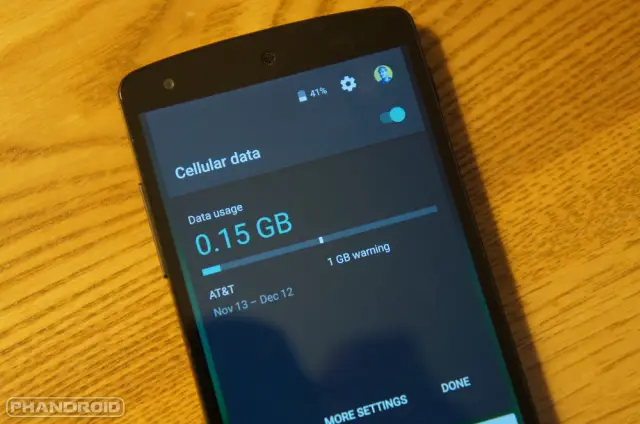
The Quick Settings in Lollipop received a much-needed redesign and new toggles. One bit of info that has always been included in Quick Settings is the data connection, but in Lollipop it does more than just show bars.
If you simply tap on the data connection from Quick Settings you can see how much data you’ve used in the last month. You can also see if you have any warnings or limits set up, and tap “More settings” to go to the full Data Usage page in the Android Settings.
Jump to Specific Settings from Quick Settings
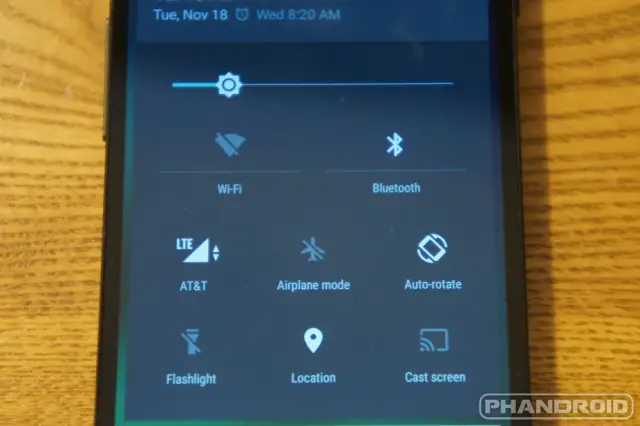
We’ll stay in the Quick Settings for this next tip. The new and improved Quick Settings are full of shortcuts to more settings. If you have an alarm turned on you can tap it to go to the Alarms app. The battery takes you to the full battery setting page. Tapping your little profile photo will show the user accounts you can switch to. Tapping your WiFi network name or “Bluetooth” will take you to their respective settings pages. Last, of course, is the Settings icon.
Create a Guest Mode
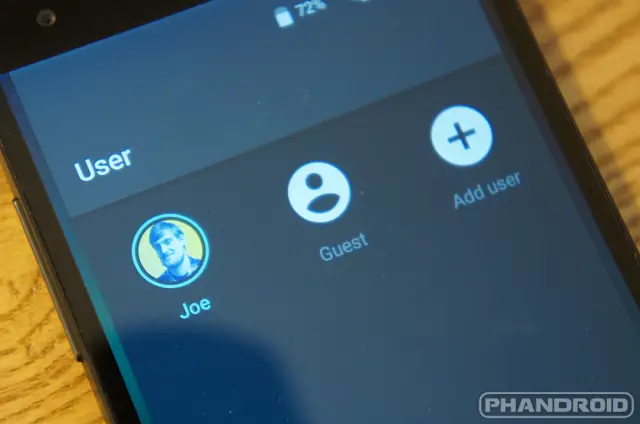
If Screen Pinning isn’t enough security for you there is now a built-in “Guest Mode.” It’s enabled by default, and can be accessed through Settings > Users, or the shortcut we mentioned in the previous tip. When you tap “Guest” it will take you to a fresh instance of Android with only stock apps installed.
In Guest Mode a user can’t access your apps or information. It’s as if you handed them a brand new phone with no personal information entered. If you don’t want guests to be making phone calls you can restrict that by tapping the gear icon from the Users page. On tablets you can even create “restricted” account so other users can do even less.
See How Long Until Charged
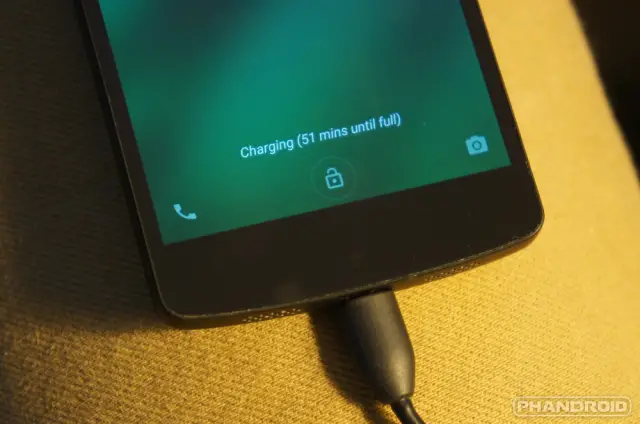
Our last tip is super simple. Have you ever wondered how long it will take for your phone to be fully charged? Well, now Android can tell you. When your device is charging the hours and minutes until fully charged are displayed at the bottom of the lock screen. Now you know how long until you can play more Flappy Lollipop.
***
Lollipop has a lot to offer, and with these tips and tricks you will get the most out of your experience. We love all the little hidden features Google has added. Our only wish is that they were a little easier for new users to find. Did you know about all these tips and tricks? Do you have any of your own that we didn’t mention? Let us know!







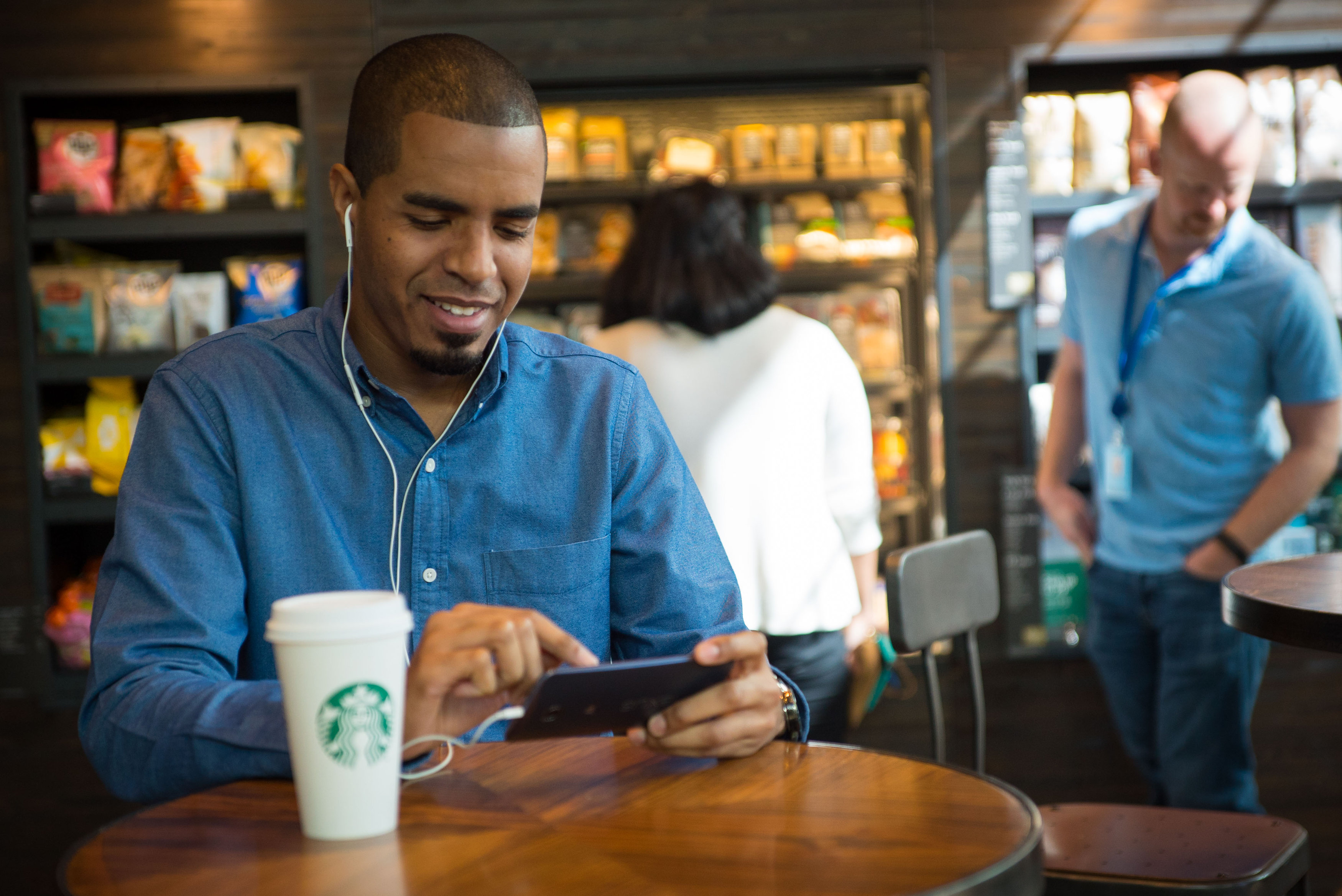




All this lollipop talk while I wait for my Nexus 6 to come is killing me, it literally seems like an eternity until my phone arrives.
I feel you. I have a Z Ultra GPE which I am starting to feel like will never get the 5.0 love.
I have the N5 with Lolli and its ok. Battery life isn’t that great and WiFi is most likely the culprit still. There are some things that need fixing in future updates. Overall its stable. The Lock screen isn’t overly secure.
Hi, I have an N5 now on lollipop too…is it just me or have we now lost the customisation of the notification LED?
I’m using “light flow” app now….but it used to be somewhere in settings, on the phone/os before…?
Apologies, I am no geek. Merely just a regular Joe!
Thanks!
Did you order from Google or Motorola or carriers? I ordered thru Motorola and was given 26th as delivery date but it showed up last night. a week before due date
I ordered from AT&T, its on the way but it is forever. Now estimated delivery is Monday……can you believe that I am going to go insane.
I got lollipop on my nexus 10 and getting use to it. I hope CM comes up one for oneplus one soon.
The restore apps and settings from previous devices is nice and all but it still completely lacks restoration of settings from 3rd party apps. This means a lot of tinkering with reconfiguring these apps — and you can forget restoring progress in games. For all that, I still will be rooting my phone and using Titanium Backup.
Just got the N5 OTA. Trying it all out.
“The battery takes you to the full battery setting page”
Thanks to this article I discovered this same feature on my OPO. Thanks!
“To unpin an app simply long-press the back and Overview buttons simultaneously.”
In other words, if the person you hand your phone to knows how to use 5.0, pinning an app provides no security or privacy at all. They could at least have implemented a PIN unlock for it.
“Trusted Face Unlock” is close to no security at all; the technology just isn’t good enough yet. Even the FBI, with far more powerful processors, doesn’t try to automatically match a specific face. And “trusted location” is just silly, because it’s not precise enough. If you set up a location for your workplace, it’s likely to also unlock your phone at the coffee shop across the street, and the pizza joint next door. Google goes to all kinds of effort to make Lollipop more secure, and then leaves a gaping hole like this?
Yet they don’t provide trusted WiFi, which can be limited to very specific locations, like your office or home. I can do that on KitKat, but not on Lollipop. Google FAIL.
Lollipop comes with encryption and if you feel unsafe do not use the “trusted location feature”. Overall Lollipop is much more secure vs Kit Kat, at the same time it puts the user in charge of how they implement security on their personal devices.
Do you understand encryption does nothing once your phone is unlocked? And saying “don’t use trusted location” is fine, but that doesn’t change the fact that Google replaced a more secure “trusted” feature with a less secure one, and made it so existing “trusted wifi” apps no longer work. Net result, choose between less convenience or worse security.
There is option to make Unlock option before unpinning. You can unpin but have to give unlock code or pattern
That’s good to know. It’s too bad the author didn’t know that.
this is why you create a guest mode for that person.
Yes, but that’s not what the story above is talking about, is it?
I hate that I no longer have the gallery from older versions. Forces me to use the un polished difficult photos app.
Quick search, got the Kit Kat version apk back. All is right
If u for example go through WhatsApp, choose a friend, then attachment, the gallery is there.
Latest version of quickpic is sorta material designed. Check it out, it’s fast, and now fits in with the rest of the os.
Is anyone else having trouble using the trusted location feature?
You have to download the newer version of Google Play Services (link in article) and then restart your phone
Thanks I hadn’t seen that.
I had the same problem and this solved it, glad to have helped
For the notifications, it works this way, if you set an individual app as “Sensitive” in ” Settings > Sound & notification > App notifications”, then it will show “contents hidden.” in the lock screen even if you set “show all” in the “Settings > Sound & notification > When device is locked”
If you set “hide sensitive content” in “Settings > Sound & notification > When device is locked” all notification will have “contents hidden.”
So just set notification to show all and select those apps you want to hide the content to sensitive.
I have a 2012 Nexus 7 tablet that just received the Lollipop update. It runs slower and many of the apps hang up and must be closed manually. Any suggestions?
Factory Reset. Its fast on my Nexus 7 2012 and 2013 models.
Unfortunately, I think the 2012 N7 just sucks. I got one right when it came out. Google replaced the first one because the screen had all kinds of yellow in white areas. Replacement one still does really. It has always lagged BIG TIME. I’ve tried different ROMs. The whole F2FS stuff. I think it just sucks. :(
Factory reset gets you a snappy device for a couple of days or so. At least that’s my experience.
ugh i dont wanan hear this…was hoping it breathes new life in my og n7 lol yet to flash a build
Thanks! I did that and it’s like new. Appreciate your help.
Just for the record, I don’t believe Smart Lock works with Bluetooth LE decides (such as Fitbit). It won’t recognize the devices. (I think this is completely foolish, since who wouldn’t want to use a LOW ENERGY device for this purpose?)
I also don’t believe it works with paired phones/tablets–my tablet shows my phone as a trusted device, but it does not disable the screen lock.
It works just fine for me.
What device?
here is something I really want to know….how do you change what the home screen is when you hit the home button?? right now, its google now all the way to the left, my “main screen”, then 2 screens when you go to the right. Might seem dumb….but i’m obviously missing something. Also, where is my gallery?? I downloaded Quick Pick but this photos app is really horrid. I also really think they should support “do not turn screen on” support for my textra too. I dont need my battery depleting even more for EVERY single alert I get. And am i the only one who’s knock on happens to work on my AT&T variant? I knock 3-4 times and my phone turns right on like my LG. WTF? hahha no lie!
yeah i heard about this…i dont get why moto didnt include thier gallary app..the new one has material design and is great
I wish they would release an article on why they did this or that. Is moto releasing their app on the playstore??
Well *uck me I tried it just for the hell of it and it worked , I’m on T Mobile so it seems as if not carrier specific awesome tip , just made my day and it was LOOOOOOOOOOONNNNNNGGGGG Thank You
Haha I just started tapping away and…. On it went! Maybe I’m the first to figure it out cause I haven’t read this anywhere else
Well I never heard of it on any website, review, anywhere so i think you should totally get credit cheers…….
great jeff!! i never noticed until i read this..
thanks
Relax yourself. Double-tap the middle screen button. When all your screens are shown, simply hold on the green check icon for a few seconds And you will be able to choose what your start screen is. You can also rearrange your screens.
I am not seeing a green check icon….
If you have a Nexus device, it is there. If it is not, you dont have a Nexus device, and I cant help you.
I appreciate the help….but I have a brand new nexus with at&t…. Why else would I be here asking for help :)
hen on home screen, press the circle on your screen once.
This http://i.imgur.com/Ntw8zYy.png is a screenshot of how it looks like. Notice the green check marker.
Not seeing it on my Nexus 4 with Lollipop…
When on home screen, press the circle on your screen once.
This http://i.imgur.com/Ntw8zYy.png is a screenshot of how it looks like. Notice the green check marker.
Thanks, but still not showing…maybe a bug with the N4. Pushing the circle at the home screen does nothing.
lol. Good luck. ;)
Really not loving lollipop. Just when I was getting over the loss of gallery, I realized I have NO SOUND on my nexus 10. I hear nothing on either YouTube or google play. Is there a solution to this????
Well, now that the whole world knows how to UNpin a screen/page, that particular feature became somewhat useless!
Well, not really. You also have the option to unpin by entering your pin/password lock
Still u have your own password protection!!! That only u know!
How can I activate “factory reset protection” that Lollipop was supposed to have?
Lollipop sure looks promising with its new design and features, but we can’t deny that it is still on first stage and got plenty of room for improvements. I think we can expect more enhancement with its future updates.
I’m good with all of the changes so far with Lollipop but that WHITE unmovable/unkillable Google search bar on every screen has got to go. It was obnoxious enough with the GNow/Experience launcher even though it was mostly transparent. Please give us the option to remove it or at least make it transparent again. I love the vanilla Android experience and hate the thought of having to install a 3rd party launcher just to get rid of a widget…
I never use it (the widget) and I don’t care that it takes me 2 presses to launch Chrome and type into the address bar… it’s how I use it. Most people are still going to use GSearch in Chrome anyway!