
So you have Android 5.0 Lollipop on your Nexus. You might be feeling a little overwhelmed by all the changes and new features. We don’t blame you; the Lollipop changelog is longer than some short stories. If you’re a new Lollipop user we’ve got a few tips and tricks to help you get started with Google’s sweetest release.
Read More: Top 10 Android Lollipop Features
Screen Pinning
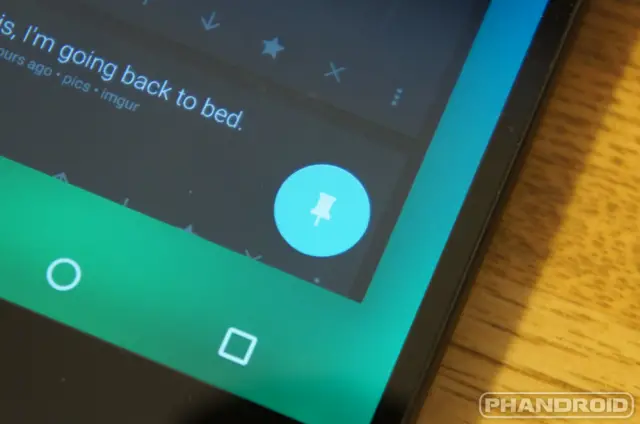
A smartphone is full of personal information and sensitive content. This can make it difficult to let people use your phone without your supervision. “Screen Pinning” is a new feature that lets you lock your phone to one app.
The obvious example for this is when someone asks to use your phone to make a call. You can “pin” the Phone app so the user can’t do anything else. To enable this feature go to Settings > Security > Screen pinning. Then open the app you would like to pin, press the Overview (formerly multitasking) button, scroll up and tap the blue thumb tack icon in the bottom right corner of the most recent app. To unpin an app simply long-press the back and Overview buttons simultaneously.
Customize Notifications
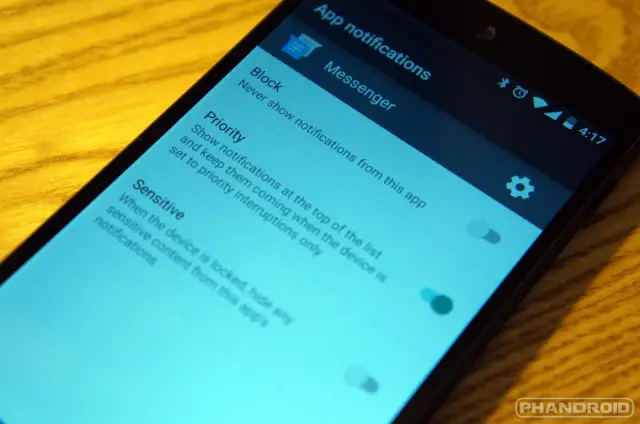
Lollipop gives users control over notifications like never before. Every app installed on your device can be configured to send notifications only when you want to see them. There are three options for each app: block, priority, and sensitive.
Block – Never show notifications from the app.
Priority – Show notifications at the top of the list and let them through when in Priority Mode.
Sensitive – Content is not displayed in the lock screen notification
There are two ways to adjust these settings. You can long-press on any notification and select the (i) icon to go straight to the settings for that app. If you don’t want to wait around for a notification you can go to Settings > Sound & notification > App notifications.
Hide Sensitive Content
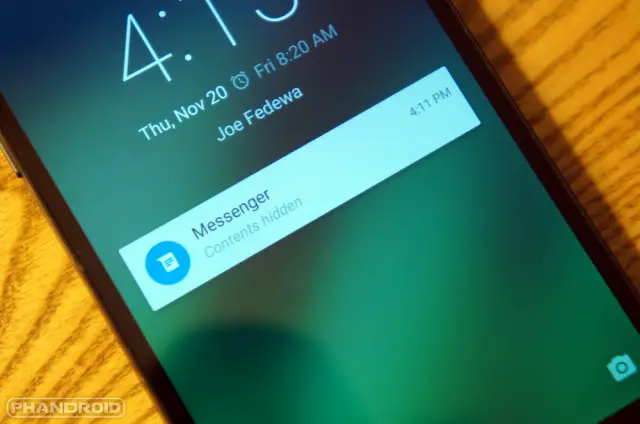
Like we mentioned above, you can hide sensitive notification content. With notifications now on the lock screen prying eyes can read them even if you have a password or pattern lock. You can mark apps individually as sensitive, like we talked about above, or you can let Android do it for you.
Go to Settings > Sound & notification > When device is locked. You’ll see three options that boil down to “show all, hide sensitive content, and show none.” Select the second option to hide sensitive content. Now when an app that you’ve marked as “Sensitive” displays a notification on the lock screen you’ll only see the app name and “contents hidden.”
Search for Settings
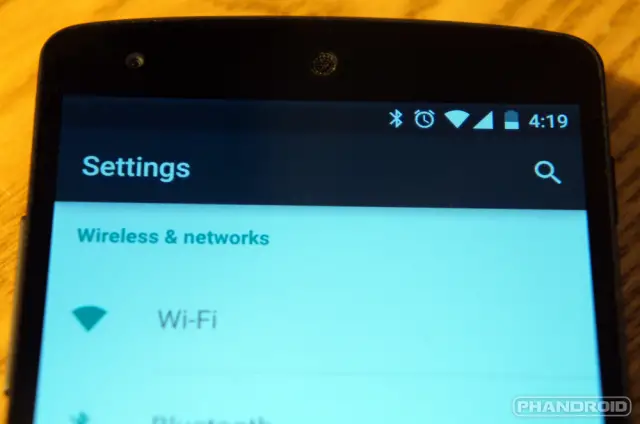
Android has a lot of settings. That’s a good thing for power users who love to tinker and customize everything. It can be a nightmare for average consumers to navigate. Google has done a lot to make the Settings experience easier, but the best thing they did was add the ability to search.
When you go to the Settings app you’ll see a new magnifying glass search icon in the top right. It appears on most pages within the Settings app. You can use it to find settings without digging in each page. The search results aren’t as robust as we’d like to see, but it does a fair job.
Battery Saver
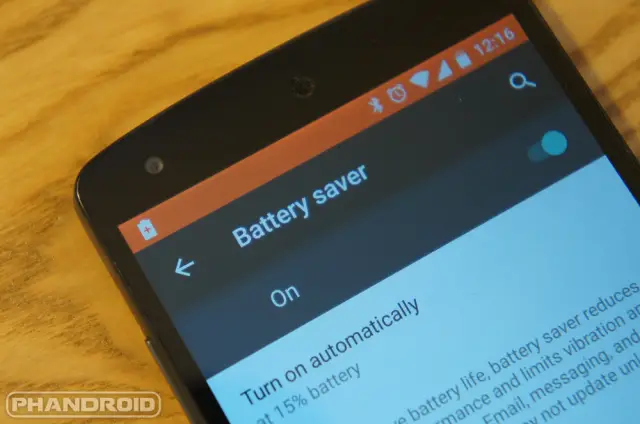
One of the best new features in Lollipop is battery saver mode. Battery saver can help you squeeze out extra time when you really need it. When enabled it reduces your device’s performance, turns off vibrations, and blocks most background data. Battery saver can be turned on manually or set to automatically kick in when your battery is at 15% or 5%. You’ll know it’s working when the status and nav bars turn orange-red. To set up battery saver go to Settings > Battery > tap the menu button.
Smart Lock
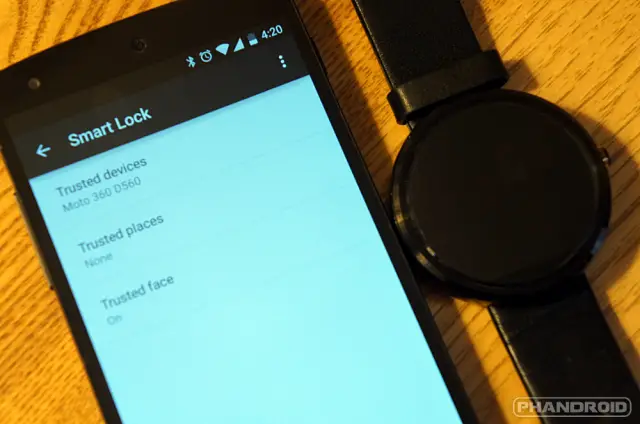
It’s a good idea to have a layer of security on your device. The only problem with using a password or pattern lock is that it ends up slowing you down way more than anyone else. A new feature called “Smart Lock” lets you tell your phone when it’s safe. Right now there are three ways to make your phone trust you.
Trusted devices – Any Bluetooth or NFC device can be added here. When those devices are connected your lock screen security is disabled.
Trusted face – This is Google’s much better implementation of “Face Unlock.” After you scan your face it will look for you every time you unlock your device. If it recognizes you the lock screen security will be disabled.
Trusted places – In this option you’ll see any locations you’ve added to your Google account. You can toggle those on or add a new place manually. When you are in those locations the lock screen security will be disabled.
With these three options you can make it so you don’t have to constantly enter passwords or patterns, but if your device is stolen or left behind it will know to lock others out. These options can be accessed in Settings > Security > Smart Lock.
Choose Who Gets Priority
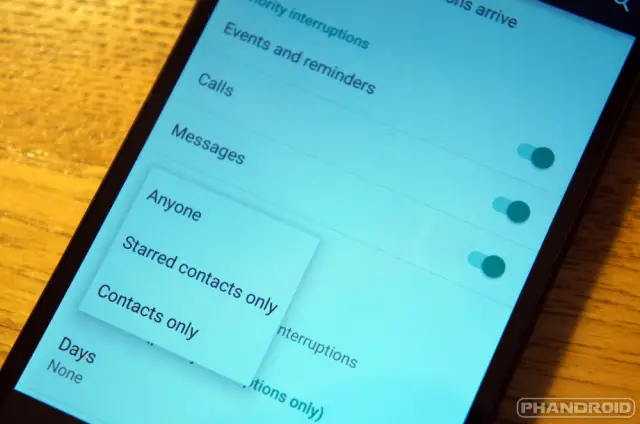
Earlier we talked about marking apps as “priority.” This puts notifications for those apps at the top of the list, but it also allows those apps to get through when you’re in Priority Mode. You can also choose certain people to get through Priority Mode.
Go to Settings > Sound & notification > Interruptions. Under the section titled “Priority Interruptions” you can choose who gets through Priority Mode. You can choose calls/messages from anyone, starred contacts, or only people in your contacts. This is perfect for those times you don’t want to be bothered, but still want to be reachable.
For those who are unfamiliar, Priority Mode is a way to allow only alarms and specific notifications to bother you. It can be enabled by pressing the volume buttons and choosing PRIORITY.
Next: Part 2







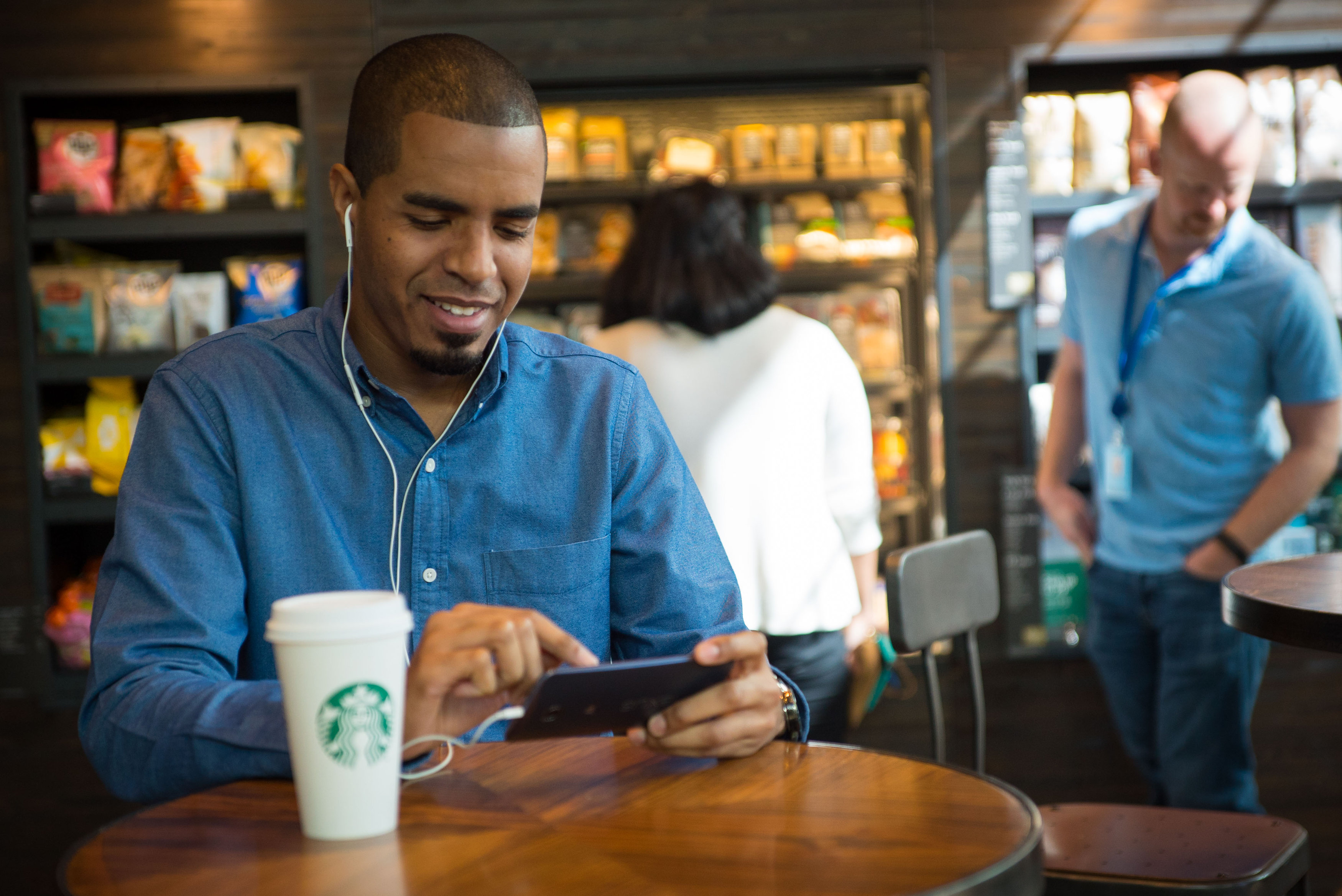




All this lollipop talk while I wait for my Nexus 6 to come is killing me, it literally seems like an eternity until my phone arrives.
I feel you. I have a Z Ultra GPE which I am starting to feel like will never get the 5.0 love.
I have the N5 with Lolli and its ok. Battery life isn’t that great and WiFi is most likely the culprit still. There are some things that need fixing in future updates. Overall its stable. The Lock screen isn’t overly secure.
Hi, I have an N5 now on lollipop too…is it just me or have we now lost the customisation of the notification LED?
I’m using “light flow” app now….but it used to be somewhere in settings, on the phone/os before…?
Apologies, I am no geek. Merely just a regular Joe!
Thanks!
Did you order from Google or Motorola or carriers? I ordered thru Motorola and was given 26th as delivery date but it showed up last night. a week before due date
I ordered from AT&T, its on the way but it is forever. Now estimated delivery is Monday……can you believe that I am going to go insane.
I got lollipop on my nexus 10 and getting use to it. I hope CM comes up one for oneplus one soon.
The restore apps and settings from previous devices is nice and all but it still completely lacks restoration of settings from 3rd party apps. This means a lot of tinkering with reconfiguring these apps — and you can forget restoring progress in games. For all that, I still will be rooting my phone and using Titanium Backup.
Just got the N5 OTA. Trying it all out.
“The battery takes you to the full battery setting page”
Thanks to this article I discovered this same feature on my OPO. Thanks!
“To unpin an app simply long-press the back and Overview buttons simultaneously.”
In other words, if the person you hand your phone to knows how to use 5.0, pinning an app provides no security or privacy at all. They could at least have implemented a PIN unlock for it.
“Trusted Face Unlock” is close to no security at all; the technology just isn’t good enough yet. Even the FBI, with far more powerful processors, doesn’t try to automatically match a specific face. And “trusted location” is just silly, because it’s not precise enough. If you set up a location for your workplace, it’s likely to also unlock your phone at the coffee shop across the street, and the pizza joint next door. Google goes to all kinds of effort to make Lollipop more secure, and then leaves a gaping hole like this?
Yet they don’t provide trusted WiFi, which can be limited to very specific locations, like your office or home. I can do that on KitKat, but not on Lollipop. Google FAIL.
Lollipop comes with encryption and if you feel unsafe do not use the “trusted location feature”. Overall Lollipop is much more secure vs Kit Kat, at the same time it puts the user in charge of how they implement security on their personal devices.
Do you understand encryption does nothing once your phone is unlocked? And saying “don’t use trusted location” is fine, but that doesn’t change the fact that Google replaced a more secure “trusted” feature with a less secure one, and made it so existing “trusted wifi” apps no longer work. Net result, choose between less convenience or worse security.
There is option to make Unlock option before unpinning. You can unpin but have to give unlock code or pattern
That’s good to know. It’s too bad the author didn’t know that.
this is why you create a guest mode for that person.
Yes, but that’s not what the story above is talking about, is it?
I hate that I no longer have the gallery from older versions. Forces me to use the un polished difficult photos app.
Quick search, got the Kit Kat version apk back. All is right
If u for example go through WhatsApp, choose a friend, then attachment, the gallery is there.
Latest version of quickpic is sorta material designed. Check it out, it’s fast, and now fits in with the rest of the os.
Is anyone else having trouble using the trusted location feature?
You have to download the newer version of Google Play Services (link in article) and then restart your phone
Thanks I hadn’t seen that.
I had the same problem and this solved it, glad to have helped
For the notifications, it works this way, if you set an individual app as “Sensitive” in ” Settings > Sound & notification > App notifications”, then it will show “contents hidden.” in the lock screen even if you set “show all” in the “Settings > Sound & notification > When device is locked”
If you set “hide sensitive content” in “Settings > Sound & notification > When device is locked” all notification will have “contents hidden.”
So just set notification to show all and select those apps you want to hide the content to sensitive.
I have a 2012 Nexus 7 tablet that just received the Lollipop update. It runs slower and many of the apps hang up and must be closed manually. Any suggestions?
Factory Reset. Its fast on my Nexus 7 2012 and 2013 models.
Unfortunately, I think the 2012 N7 just sucks. I got one right when it came out. Google replaced the first one because the screen had all kinds of yellow in white areas. Replacement one still does really. It has always lagged BIG TIME. I’ve tried different ROMs. The whole F2FS stuff. I think it just sucks. :(
Factory reset gets you a snappy device for a couple of days or so. At least that’s my experience.
ugh i dont wanan hear this…was hoping it breathes new life in my og n7 lol yet to flash a build
Thanks! I did that and it’s like new. Appreciate your help.
Just for the record, I don’t believe Smart Lock works with Bluetooth LE decides (such as Fitbit). It won’t recognize the devices. (I think this is completely foolish, since who wouldn’t want to use a LOW ENERGY device for this purpose?)
I also don’t believe it works with paired phones/tablets–my tablet shows my phone as a trusted device, but it does not disable the screen lock.
It works just fine for me.
What device?
here is something I really want to know….how do you change what the home screen is when you hit the home button?? right now, its google now all the way to the left, my “main screen”, then 2 screens when you go to the right. Might seem dumb….but i’m obviously missing something. Also, where is my gallery?? I downloaded Quick Pick but this photos app is really horrid. I also really think they should support “do not turn screen on” support for my textra too. I dont need my battery depleting even more for EVERY single alert I get. And am i the only one who’s knock on happens to work on my AT&T variant? I knock 3-4 times and my phone turns right on like my LG. WTF? hahha no lie!
yeah i heard about this…i dont get why moto didnt include thier gallary app..the new one has material design and is great
I wish they would release an article on why they did this or that. Is moto releasing their app on the playstore??
Well *uck me I tried it just for the hell of it and it worked , I’m on T Mobile so it seems as if not carrier specific awesome tip , just made my day and it was LOOOOOOOOOOONNNNNNGGGGG Thank You
Haha I just started tapping away and…. On it went! Maybe I’m the first to figure it out cause I haven’t read this anywhere else
Well I never heard of it on any website, review, anywhere so i think you should totally get credit cheers…….
great jeff!! i never noticed until i read this..
thanks
Relax yourself. Double-tap the middle screen button. When all your screens are shown, simply hold on the green check icon for a few seconds And you will be able to choose what your start screen is. You can also rearrange your screens.
I am not seeing a green check icon….
If you have a Nexus device, it is there. If it is not, you dont have a Nexus device, and I cant help you.
I appreciate the help….but I have a brand new nexus with at&t…. Why else would I be here asking for help :)
hen on home screen, press the circle on your screen once.
This http://i.imgur.com/Ntw8zYy.png is a screenshot of how it looks like. Notice the green check marker.
Not seeing it on my Nexus 4 with Lollipop…
When on home screen, press the circle on your screen once.
This http://i.imgur.com/Ntw8zYy.png is a screenshot of how it looks like. Notice the green check marker.
Thanks, but still not showing…maybe a bug with the N4. Pushing the circle at the home screen does nothing.
lol. Good luck. ;)
Really not loving lollipop. Just when I was getting over the loss of gallery, I realized I have NO SOUND on my nexus 10. I hear nothing on either YouTube or google play. Is there a solution to this????
Well, now that the whole world knows how to UNpin a screen/page, that particular feature became somewhat useless!
Well, not really. You also have the option to unpin by entering your pin/password lock
Still u have your own password protection!!! That only u know!
How can I activate “factory reset protection” that Lollipop was supposed to have?
Lollipop sure looks promising with its new design and features, but we can’t deny that it is still on first stage and got plenty of room for improvements. I think we can expect more enhancement with its future updates.
I’m good with all of the changes so far with Lollipop but that WHITE unmovable/unkillable Google search bar on every screen has got to go. It was obnoxious enough with the GNow/Experience launcher even though it was mostly transparent. Please give us the option to remove it or at least make it transparent again. I love the vanilla Android experience and hate the thought of having to install a 3rd party launcher just to get rid of a widget…
I never use it (the widget) and I don’t care that it takes me 2 presses to launch Chrome and type into the address bar… it’s how I use it. Most people are still going to use GSearch in Chrome anyway!