The trend in smartphone camera tech this year seems to be the addition of hardware and software that help users blur backgrounds, creating stunning effects previously reserved for high-end cameras and DSLRs. You saw it on our reviews of the HTC One M8 and Galaxy S5, only to have Google bring their own solution with the announcement of Google Camera app on the Play Store.

We marched our way to Building 44 – home of the Android Dessert Statues – and tested out all three to determine the differences. This will make the debate of the Galaxy S5 vs HTC One M8 a whole lot more complicated.
HTC One M8 Camera
The “blurrred background” effect sits squarely on the One M8’s turf. This is one of the primary reasons HTC added a second lens: the first takes the actual picture and the second collects depth information, allowing the user to not only blur backgrounds after the picture is taken, but to change which item in the picture is the focal point, subsequently blurring the rest.
Here’s a picture taken with the HTC One M8 Camera in automatic mode.
Then I used HTC’s UFOCUS to tap on the KitKat and blur the background with ease. Quite beautiful, although you can see it had a little trouble around the edges of the KitKat due to it’s shiny, reflective surface.
Supposing we wanted a different dessert as our optical delicacy? No problem. Same picture, different tap, different result, equally awesome. One of the great and unique things about the HTC One M8 camera is that you can select a different item to serve as the focal point- you won’t find that on the Galaxy S5 or with the Google Camera App (on any phone).
Now let’s stick with the HTC One M8 but give Google Camera a try for the preferred software.
HTC One M8 with Google Camera
The Google Camera is available for download and can be used on any Android phone with Android 4.4 KitKat or above. For this comparison, we fired up the app on both the HTC One M8 and the Galaxy S5 and took photos with each, comparing the results with the native camera of each.
We took the pictures from a number of distances. From further away the Google Camera had some difficulty- here it not only focuses on the KitKat, but also keeps the lawn and jellybean in focus. This is mostly due to the feature being designed for closer up pics, but despite the quality, it’s cool that you can use it wherever you want.
As we could predict, when we got closer the quality was much better and the blur was much more accurate.
At times, with the right distances and lighting, we’d even say the quality of the effect was excellent.
But at other times it faltered, possibly due to human error in the process of taking the picture and guiding your hand upward.
The Google Camera works differently than either the HTC One M8 or the Galaxy S5. Whereas the HTC One M8 effect is made possible from its hardware, Google Camera achieves blurred backgrounds with its software.
To achieve the effect you move your camera vertically, similar to the motion of taking a panoramic picture. To put it in video game terms: you strife with the camera upwards.
Now let’s jump over to the Galaxy S5
Galaxy S5 Camera
What a disaster. The Samsung Galaxy S5 was able to take some great photos of the statues, but no matter how close or far we stood to various statues, the selective focus would not kick in. We got a pretty great picture of the scene itself, but as you can see, blurred backgrounds are nowhere to be found, no matter the distance.
The Galaxy S5 Selective Focus feature seldom works unless you’ve got just the perfectly right conditions, subject, background, and distance. Here is an example of it working properly with a nearby Google sign.
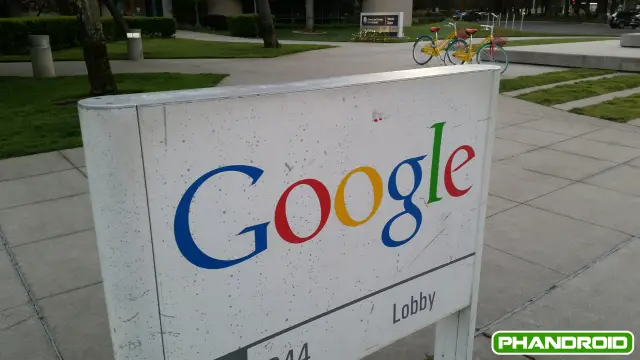
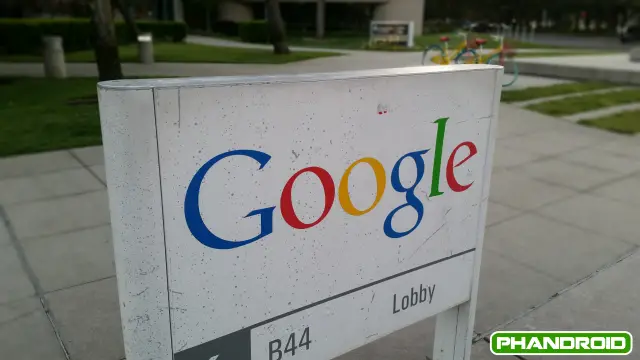
Now let’s stick with the Galaxy S5, but open up the Google Camera app and give that a whirl.
Galaxy S5 with Google Camera
This is pretty shocking: whereas I couldn’t get a blurred background picture of the statues to save my life on the S5, I was able to do it with ease on the Google Camera using the Galaxy S5. The resulting photos were pretty amazing, from a number of different distances.



Downsized Photos
There is one really important caveat with the Google Camera: it downsizes photos. The Galaxy S5 maintained huge image sizes with the blurred effect and HTC One M8 photos were as expected. Both were larger than the somewhat tiny resulting photos of the Google Camera.
- Galaxy S5: 5312 x 2988
- HTC One M8: 2688 x 1520
- Google Camera: 1024 x 576 (on both phones)
Although the Google Camera produced much better quality than perhaps even the HTC One M8, photo size is something you’ve got to consider depending on where these photos will end up.
Side-by-Side Comparison
Here four images stacked for easier comparison:
HTC One M8:

Google Camera (on the HTC One M8):

Google Camera (on the Galaxy S5):

Galaxy S5 Fail:

This will definitely heat things up in the already viscious battle of the Galaxy S5 vs HTC One M8. If you haven’t already, check out our full Samsung Galaxy S5 Review and HTC One M8 Review!
What combination do YOU think performs best?
[polldaddy poll=7979530]






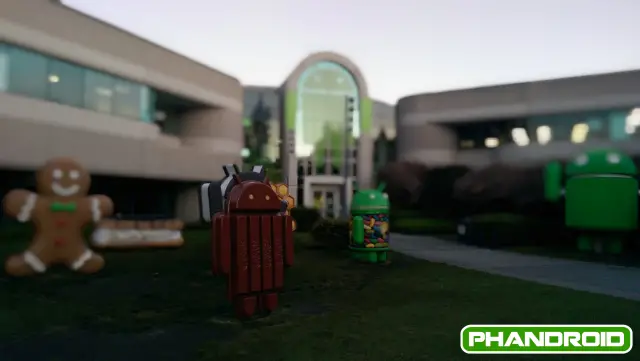




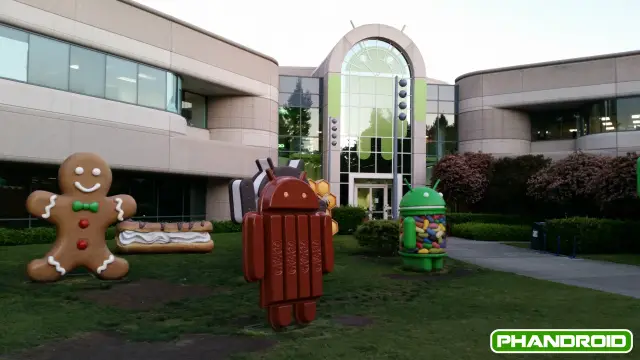




The Google Camera is just amazing. I’m curious why it downsizes when doing the Blur feature. Hrm.
There’s a setting for it. Perhaps the author didn’t know where the settings were or elected to use the camera with default settings. Perhaps this setting is missing from non-Nexus/GPe devices. The setting allows you to trade off quality (resolution, blur effect) for performance (processing speed after taking the photo). Using a Galaxy S4 Google Play Edition, my results were:
Low – 1024×768
high – 2048×1536
I don’t know how they got 1024×576 on two phones newer than mine, one of which has a higher MP camera. Perhaps this is another limitation on non-Nexus/GPe devices.
Here it is!!
The settings are kind of obscure. You need to pull out the sidebar and then press on the gear icon, which is not obvious.
Look at the inconsistency in the background of the HTC shot focusing on Gingerbread.
How does it make sense that the windows at the entrance of the Google building, a good hundred feet away, are just as sharp as the Gingerbread man?
Same deal with the HTC shot focusing on KitKat. Look at the grass to the right of KitKat. Just above the Phandroid logo, there’s a drastic shift from soft to sharp.
Smartphone cameras are fun and all, but there are some things they just can’t do well.
Not to mention that even with a DSLR it would be very difficult to achieve background blur at that sort of distance – you would need a lens with an incredible big aperture.
Why is it so difficult to take shots from the same location? Too much variation in the shots.
Comparison = Fail.
This article wasn’t particularly well-researched with regards to the Google camera. First, you can adjust the image resolution in the settings. Second, you can absolutely refocus on different elements of the photo after it’s been taken. When you open the photo in either the camera app itself or the Google Photos app, it’ll give you a little shutter icon that you can tap on. Once you tap on it, you’ll be given a slider to adjust the blurring effect as well as an onscreen reticule. When you tap another part of the image, the reticule moves where you tap and applies the focus effect to that spot. It works really well, actually.
Rob Jackson you can set the lens blur quality to high under camera setting that way you will get 2048 x 1536 pictures instead
You can adjust the focus of the Google camera as well. Not just the HTC that does it. You have to go into the edit options of the gallery
Maybe I am focused wrong…. but all I came away thinking was: I want a KitKat
Is the apk available for the Google camera? It doesn’t appear to be available for the GS4
Nevermind. Just realized you need 4.4
Google camera on the S5 is the clear cut winner. The S5 alone is an awful fail, the One M8 is over blurred and the Google cam on the One M8 is a pixelated mess once you zoom in.
Next round please.
Over blurred really?
the point is not to blur the background as much as you can. it is to simulate a DSLR shot ie shallow depth of field. to me the m8 seemed like it was just trying to blur the background to the max. others look more natural.
I would rather get a good camera. These blurr effects just degrade the photo! Quality over “this week’s gimmick” please.
Update please !
dude u can select any portion of the pic to blur with the Google Camera after the shot is taken .. just move the circular area on the desired plane !! to do that from the camera app open the pic u already taken tab the circular lens blur icon move the slider anywhere also u can edit the amount of blur u need ! on my note3 u can choose higher resolution too
I’m sure others have stated but you have to select the maximum resolution available in the Google camera app which turns out to be 2048×1536 on a Note 3
Here’s one from yesterday with my Note 3
And another of my pup
Okay, last one I promise