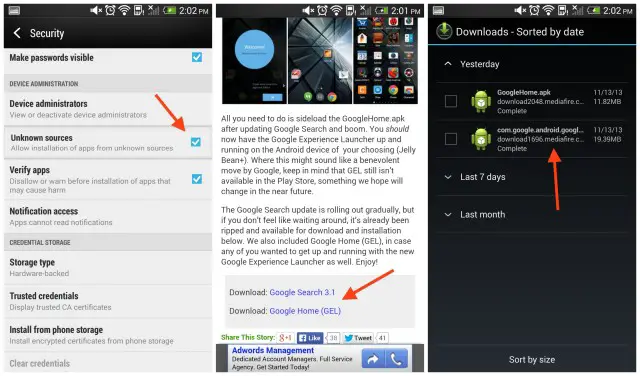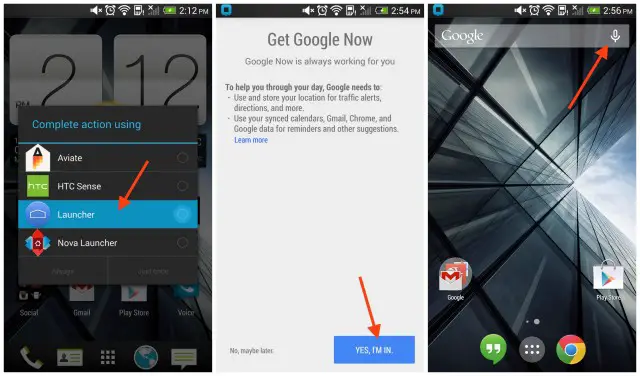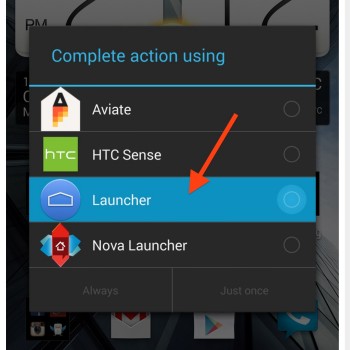
How to install the Google Experience Launcher with working “Ok Google” hotword on your Android device [VIDEO]
Yesterday we told you guys about the new Google Search update that, aside from bringing new Google Now cards and conversational dialog to Search, also silently carried full Google Experience Launcher compatibility. While Google still hasn’t provided the actual launcher in the Play Store, some simple sideloading of the GoogleHome.apk we found in the Nexus 5’s factory image, along with the updated Google Search app, got everything up and running. Here’s our easy how-to on getting GEL installed and fully functional on your Android device.
First, make sure to enable the sideloading of apps by going into your device Settings > Security > and checking Unknown sources. From there download the updated Google Search and Google Home from us (linked below). Jump into your Downloads app and install both the apps you just downloaded (press the descriptions, not the check boxes), selecting “done” after every installation.
Download: Google Search 3.1
Download: Google Home (GEL)
From there, press the home button and select “Launcher” as your default homescreen — this is the new Google Experience Launcher. You’ll notice the always listening “Ok Google” command doesn’t work from the Google Experience Launcher. No worries, turning it on is easy.
For some, you’ll be able to swipe to the left and quickly access Google Search/Now, but if that’s not available, you’ll need to actually enable the new Google Search/Now app. It’s easy, just open the Google Search app (listed as “Google” in your app drawer) and click “Next” then “I’m in.” Once that’s taken care of, jump back to your homescreen. You’ll now be able to swipe to the left and access Google Now.
Once in Google Now, scroll all the way to the bottom and press the 3 dot menu to select Settings. From there, select “voice” > “offline speech recognition” (manage downloaded languages). Now, we’re going to work our way from the right tab, all the way to the left.
Select the Auto-Update tab from the top and choose one of the auto-update options (we recommend leaving it on “over WiFi-only”). After that, scoot over to the All tab and find English (US). You’ll notice it already says “pre-installed”. Don’t listen to it. Select English (US) anyway. From there, jump to the Installed tab and press “English (US)” where you’ll be asked to download the latest version (version 28 at the time of writing). Hit “Download” and the updated version will be downloaded and installed.
After it’s finished downloading, press the home button where you’ll notice “Ok Google” will now be displayed inside the Google Search widget. Simply speak that phrase whenever you’re on your homescreen to perform a Google Search or voice actions. That’s it. Was relatively painless, right?
Thanks, Justin!