So the Nexus 9 has been in the arms of pretty much anyone who was interested in buying one, which means quite a few developers out there have been playing with it for the past few days. One of those developers is Chainfire, the man who has helped deliver root access to an ungodly amount of devices over the past few years. Chainfire has done it again on the Nexus 9 — root has been achieved for anyone and everyone willing and able to apply it.
A couple of notes before you get started
Unfortunately getting root access for the Nexus 9 is a bit more involved than it has been for previous Nexus devices, mainly due to the fact that Google now requires kernels to be patched live on Android 5.0. The auto-root method has yet to be updated with the necessary framework to handle this, and until it is you’ll have to get your elbows a bit more dirty than usual.
The saving grace is that it’s still relatively easy and doesn’t require much more than a few lines of command line goodness. Something else worth noting is that this root method comes with a special version of SuperSU (v2.18) that is only meant for the Nexus 9. This is due to the 64-bit nature of the device’s chipset.
Trying to install the version of SuperSU included with this download on any device other than the Nexus 9 is not recommend. As a matter of fact, Chainfire practically forbids it. So if you’re here trying to find the latest version of SuperSU for your non-Nexus 9 hardware, you’ll need to go find the package being dished out with the root method of your specific phone or tablet.
How to root the Nexus 9
And now it’s time for the step by step instructions. Be sure to read through all of it before jumping into the process. Make sure you understand what you need and what you’re doing before diving in. And know that anything you do is your own responsibility (so if your phone happens to cause World War 3 as a result of doing this, it’s all on your shoulders, bud).
So what do you need?
- A Nexus 9, silly.
- A computer.
- Working ADB on your desktop computer.
- Working fastboot on your desktop computer.
Use the links to find downloads and installation instructions for all that stuff. Once you’ve gotten that taken care of you’re only a few easy steps away from enjoying a root-laden device. With all that out of the way, let’s begin!
- Backup your files. Any files you want to save on your Nexus 9 should be backed up now as the process will cause you to do a factory reset on your phone. Use whichever method you like, just make sure you get everything you need in a safe place.
- Download the image files needed to complete the process. Nothing out of the ordinary here. Grab the file, place it somewhere on your PC, unzip, and head on to the next step.
- Enable OEM unlocking on your Nexus 9. This step is quite easy, too. Simply head to the settings menu on your Nexus 9 and find “About Tablet.” In there, tap the “Build Number” field 7-10 times until you get a message confirming that you now have access to developer settings. Press back to go to settings, and you should now see “Developer Options.” Click that, and be sure to enable the “Enable OEM Unlock” and “USB Debugging” settings.
- Reboot into the bootloader. The easiest way to do this is to power off your Nexus 9 device, then hold the power button and volume down button simultaneously for 10 seconds. Alternatively, issue the command “adb reboot bootloader” while the device is powered on and connected to your ADB-enabled PC.
- Go into fastboot mode. Upon booting into the bootloader, you should see options for “HBOOT” and “FASTBOOT.” Highlight the “FASTBOOT” option and select it by using the power button. You should now be in fastboot mode.
- Unlock the bootloader. While in fastboot mode, use the “fastboot oem unlock” command on your computer to begin unlocking the bootloader. The device will prompt you to confirm that you want to do this at this time. Confirm it, and you should be good to go. Note that this does erase all your data, so be sure you’ve backed everything up as we discussed above. After it completes you should be back into the bootloader menu.
- Flash the inject.img file to your device. From your command line, be sure to navigate to the directory where the “inject.img” file from the aforementioned download exists. From here, simply issue the command “fastboot boot inject.img” and your device will perform the step and take you back to the bootloader menu. This step flashes the SuperSU app to the system partition.
- Flash the patched.img file to your device. This particular file flashes a patched kernel that is needed in order for SuperSU to work. Like the previous step, just navigate to the directory containing the “patched.img” file in your command line, then issue the command “fastboot flash boot patched.img”.
- Reboot your Nexus 9. Everything should be good to go by now. Simply reboot your device (you can hold the power button for 10 seconds, select the reboot option in the bootloader or issue the “adb reboot” command from your PC) and you’ll be jumped back into a rooted version of Android 5.0!
So now what?
Well, nothing yet. Chainfire warns that most root apps are likely to be broken as they have not yet been updated for Android 5.0 or the 64-bit nature of the system. You’ll need to stay tuned to the developers of your favorite root apps to find out when they’ll be updated if they aren’t already working. Have fun!
[via +Chainfire]








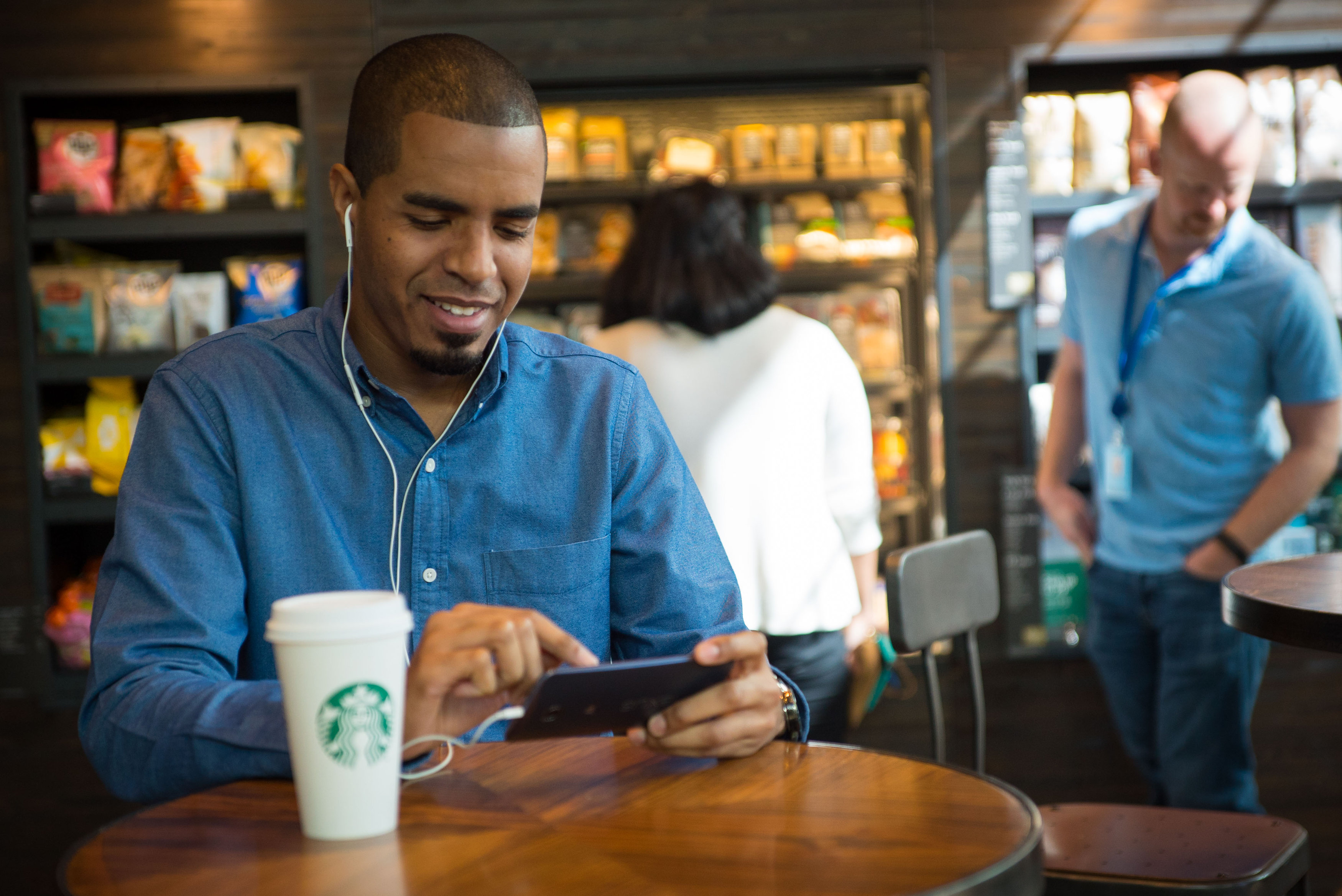




No comment. No gifs. Good job
<3 Nexus. (shame the new one is absurdly too big for me.)
That’s what she said
Correction how to root your nexus 9 in nine easy steps if you know how to manually root your device not using a one click inb4 imma wait for a one click method
So going forward, you’ll pretty much need to have a nexus or dev edition device to have a hope of ever attaining root.
Nice going Chainfire greatful for your hardwork, now, just have to wait till I get my N9.