Professionals always keep their WhatsApp backup securely stored on Google Drive. By doing so, they can quickly restore their WhatsApp chats from Google Drive to iOS devices within a few clicks. Moreover, it will keep your precious memories intact so you can recover on your new phone. However, you may need help if you know the proper means to restore WhatsApp from Google Drive to iPhone.
To make your WhatsApp backup restoration process easier, we will introduce a famous tool. Utilizing our suggested tool can ease your WhatsApp transfer backup & restore flawlessly. Thus, read this guide with full attention.
Part 1: Why Can’t You Restore WhatsApp Backup from Google Drive to iPhone Directly
Incompatibility is the main reason restricting you from restoring WhatsApp backup from Google Drive to iPhone. WhatsApp backups on Android are saved in a format only compatible with the Google Drive platform. Similarly, WhatsApp backups on iPhone are saved in a particular file format only supported by iCloud.
The specific file formats cannot support other cloud storage platforms. Therefore, you can’t directly restore WhatsApp backup from Google Drive to iPhone. Moreover, WhatsApp has not designed an official way that will allow you to recover its backup to another OS device.
Data security and privacy concerns also restrict you from directly restoring the backup data from Google Drive to iOS. Thus, you must need a professional third-party tool to restore WhatsApp from Google Drive to your iPhone.
Part 2: The Most Advanced and Powerful Tool for Restoring WhatsApp Google Drive Backup
To safely restore your WhatsApp backup data from Google Drive, you would require reliable software like Wondershare MobileTrans. In this tool, you can discover unique features to transfer WhatsApp data from one platform to another. It supports backup and restore functions on both Android and iOS devices. Through its WhatsApp Transfer feature, you can effortlessly restore your WhatsApp backup from Google Drive to iOS without compatibility issues.
Also, you can select and preview the WhatsApp backup data before initiating the restoration. This tool constantly brings updates to improve its user interface. Moreover, it’s a cross-platform device recognizing over 6000 different devices. Hence, you must explore MobileTrans to transfer data across devices quickly.
Key Features
- High Compatibility: It’s a highly compatible tool as it can transfer your chats from LINE, WeChat, Kik, Viber, and WhatsApp GB across devices easily.
- Transfer All Sorts of Data: Along with WhatsApp messages and media files, you can transfer locations, emojis, stickers, and contacts.
- Phone Transfer: This tool can transfer more than 18 types of data, such as messages, contacts, photos, videos, and more, from one phone to another.
- Transfer iCloud Data: You can also transfer iCloud data from your iOS device to a newly bought Android.
Ultimate Guidelines to Restore WhatsApp Backup from Google Drive to iPhone
In this part, you can find simple yet efficient instructions to restore your WhatsApp backup from Google Drive to your iPhone.
Step 1: Go to Google Drive to WhatsApp
Once you have navigated to the official website of Wondershare MobileTrans, click the “Download” button. Afterward, complete the installation by following the on-screen instructions. Go to the “WhatsApp Transfer” module on its main interface and select “Google Drive to WhatsApp.”
Step 2: Log Into Google Account
Click the “Login” button to sign into your Google account. Now, enter the required information to complete the verification process. Afterward, attach your iOS device to your PC through a USB cable. Once you have opened your Google account, choose the WhatsApp backup file for transfer and hit the “Download” button.
Step 3: Begin Restoring the WhatsApp Backup
Now, you can preview the WhatsApp backup files. Select the data you want to recover and click the “Restore to Device” option. After the successful restoration of your iPhone, you will receive a notification.
Part 3: How to Restore WhatsApp Backup from iCloud to iPhone
Do you want to restore WhatsApp backup from iCloud to your iPhone? Well, you can take help from the following described instructions:
Instructions: Uninstalling and reinstall the WhatsApp app from your App Store. Afterward, open it and enter your phone number for verification. Once done, you can see the option “Restore Chat History.” Select this option and wait until the restoration process gets done.
FAQs about WhatsApp Recovery
- Can I recover my deleted WhatsApp chats?
WhatsApp allows users to back up their chats to either Google Drive (for Android devices) or iCloud (for iOS devices). If you have previously backed up your WhatsApp chats and later accidentally deleted some messages or chats, you can restore them using the backup. Otherwise, you can turn to MobileTrans to recover your deleted WhatsApp chats on your Android phones.
- Can I convert my WhatsApp chats into a PDF?
Wondershare MobileTrans allows you to export your WhatsApp chats in PDF or HTML. You can find this option in its Backup and Restore feature.
Conclusion
Are you trying to restore WhatsApp backup from Google Drive to iPhone? You may face complications during this process as you can’t directly restore data from Google Drive to iOS devices. Fortunately, this article has designed an easy solution that can help you transfer WhatsApp backup Google Drive to your iPhone. Hence, you should try all the features of Wondershare MobileTrans to manage your WhatsApp data easily.



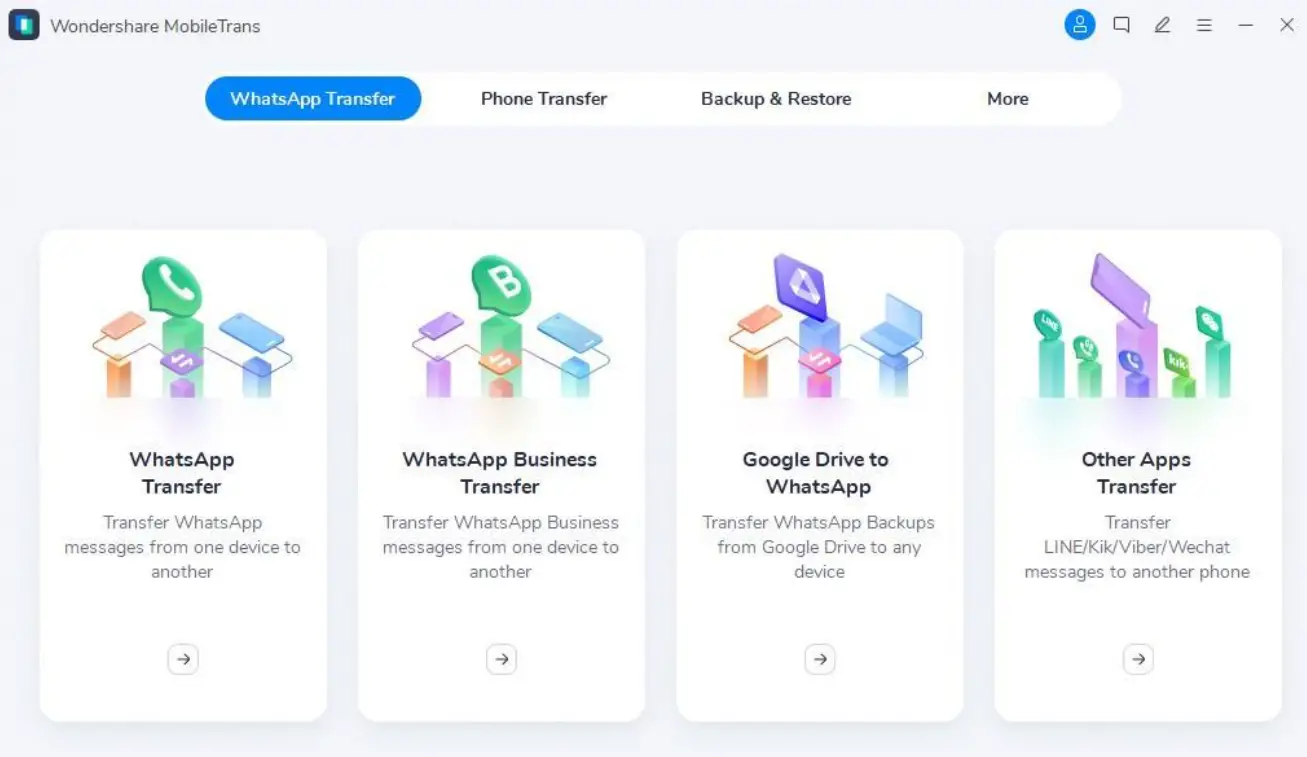

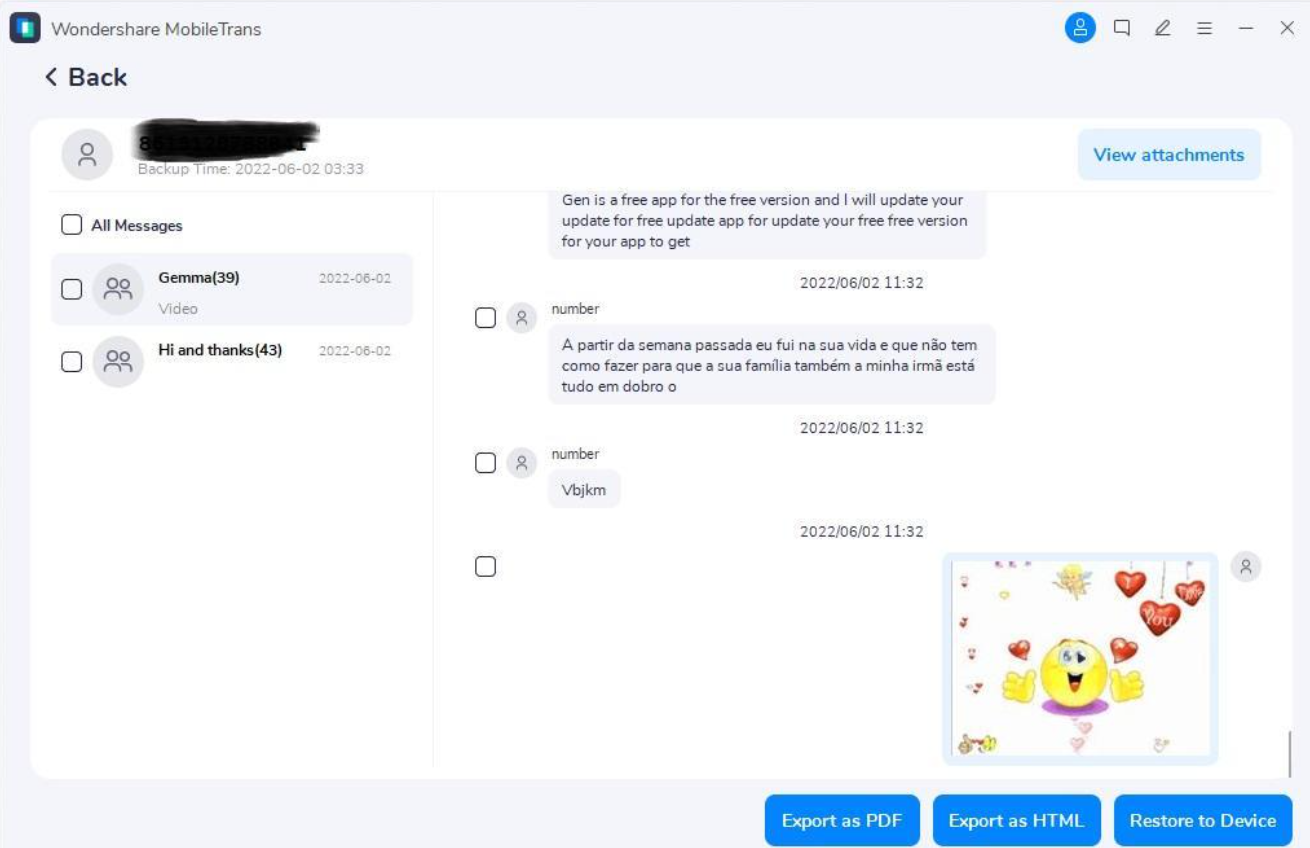
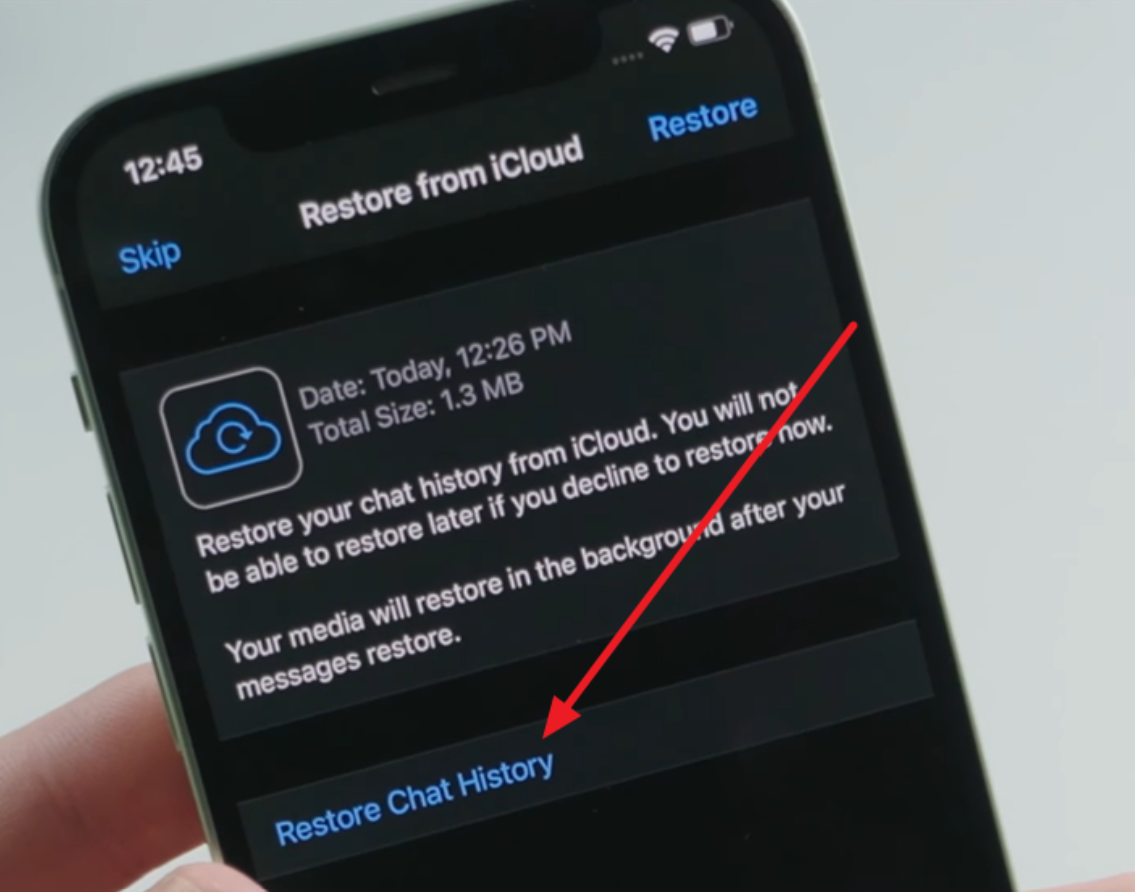
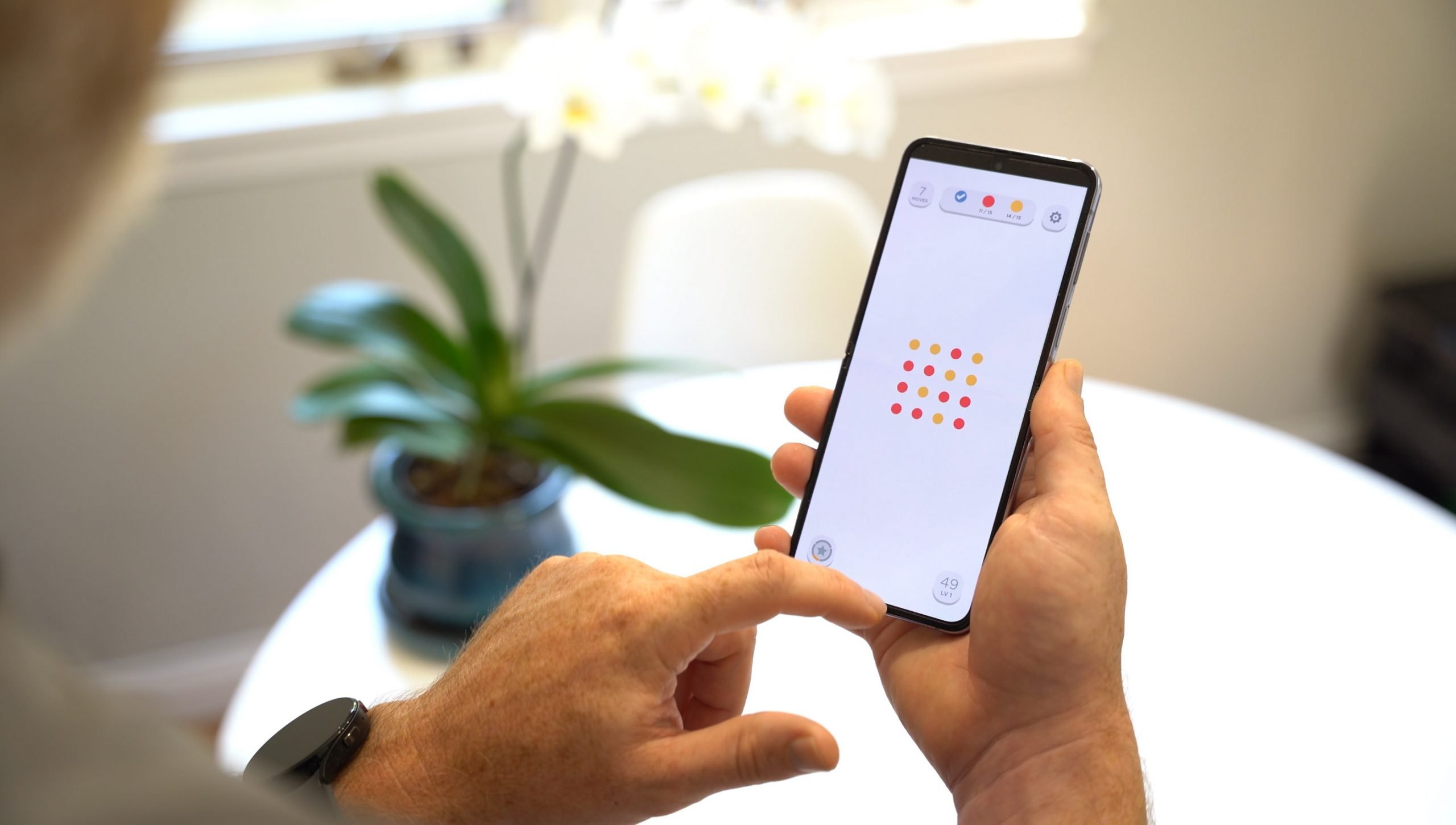








Comments