Twitter started off as a platform where you could send tweets only as text but it has evolved a lot in all these years. It now supports sending tweets using images, videos, and even GIFs. All these media formats help your tweets become more expressive, especially those GIFs. One can choose from a vast catalog of GIFs through its Giphy integration but what if you wanted to create your own GIF? The good news is you can actually do that.
Just a couple of months ago, Twitter added support for custom GIF creation. It adds a personal touch to your tweets and lets you have GIFs that are completely unique. The best part is that you do not need to install any extra app to do so. The support is available via the main Twitter app and through the in-app camera. The only thing to keep in mind is that it is currently limited to iOS but should become available for Android devices in the near future.
Also Read: How to deactivate and delete your Twitter account
Create your own GIFs on Twitter:
- Launch the Twitter app on your device.
- Tap the Compose Tweet button in the bottom right corner.
- In the compose area, tap the camera icon to open the in-app camera interface.
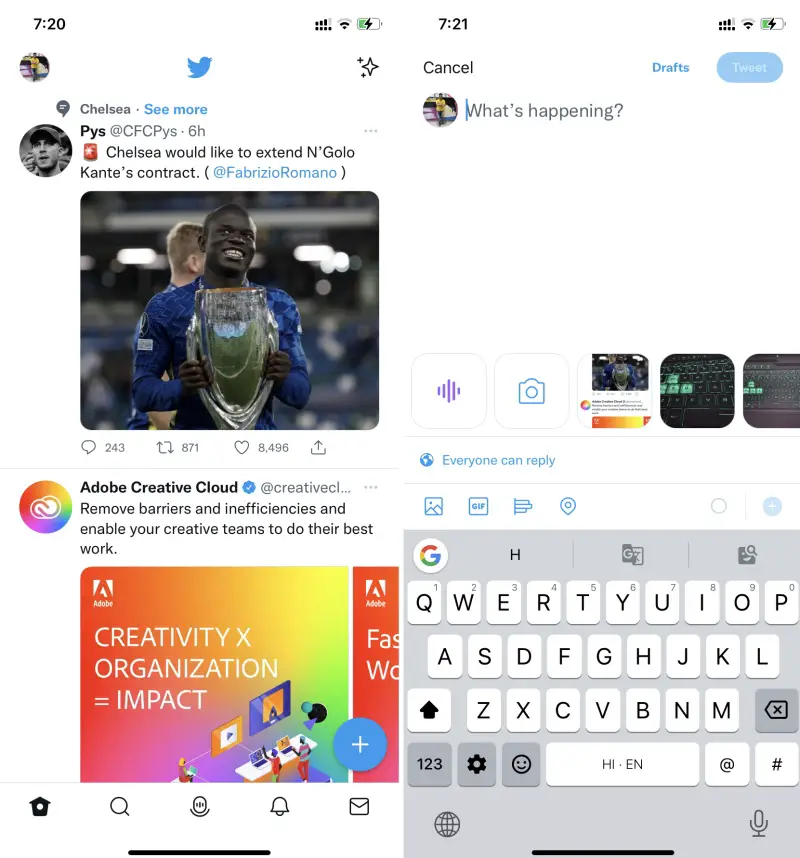
- It will open the camera viewfinder with the GIF option at the bottom. If it’s not set to GIF by default, you can swipe across to choose the option.
- Tap the recording button and it will start recording a short clip.
- The recorded GIF will be previewed with Retake and Use GIF options.
- You can also see single and double arrow icons at the top. The single arrow icon is for playing the GIF only in the forward direction and the double arrow is for playing the GIF in both forward and backward directions.
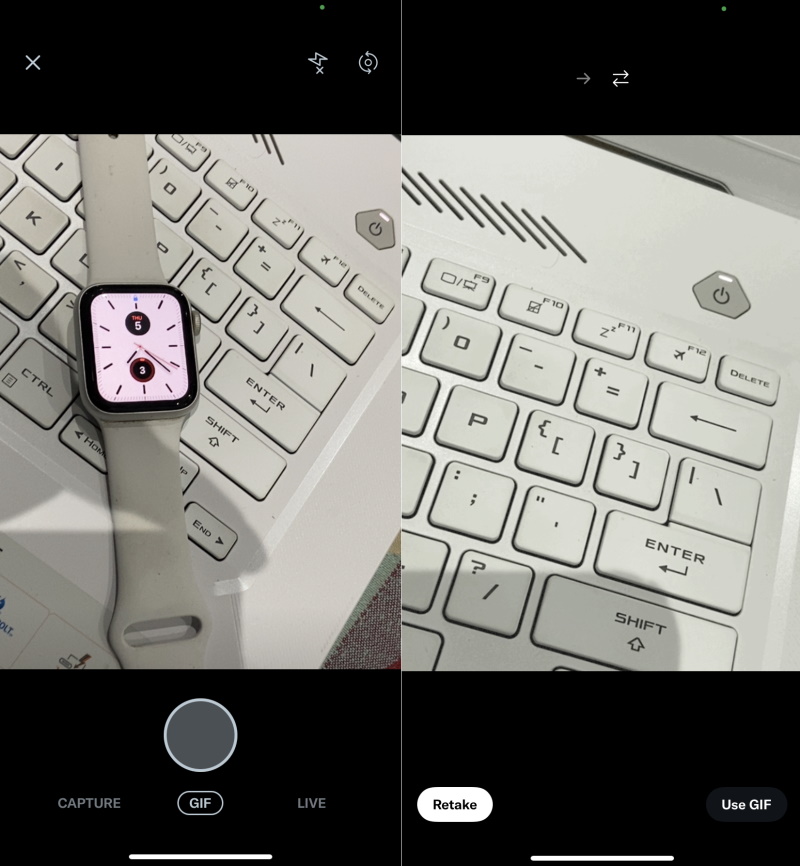
- Once you would like to tweet the GIF, simply tap the Use GIF button otherwise, tap Retake to re-record.
This is how you can create custom GIFs on Twitter easily. Twitter automatically saves all custom-made GIFs to your device’s gallery but only if you tweet them. It means you can then choose to share these GIFs on other social media and instant messaging platforms.












Comments