Google added native support for dark mode on Android devices with Android 10. It allows users to have a darker theme on their phones or tablets who prefer it due to various reasons. One of the advantages of the dark mode is that you do not have to encounter display brightness at its peak intensity, especially during the nighttime. It is also known to save your phone’s battery life but the actual impact is unlikely to be a significant one.
The system-wide support ensures that you do not have to turn on dark mode for each app manually. It applies dark mode to all compatible apps on your device with just one tap. The best thing is that you can even schedule dark mode so that it gets triggered automatically and only when you want to use it. Let’s see how you can enable, disable, and schedule dark mode on Android with ease.
Enable dark mode on Android:
The process of enabling dark mode on Android is pretty straightforward. The first step is to visit Settings on your device and tap on the Display option. Within display settings, you should see an option labeled either Dark mode or Dark theme. The exact name could vary from one Android skin to another.
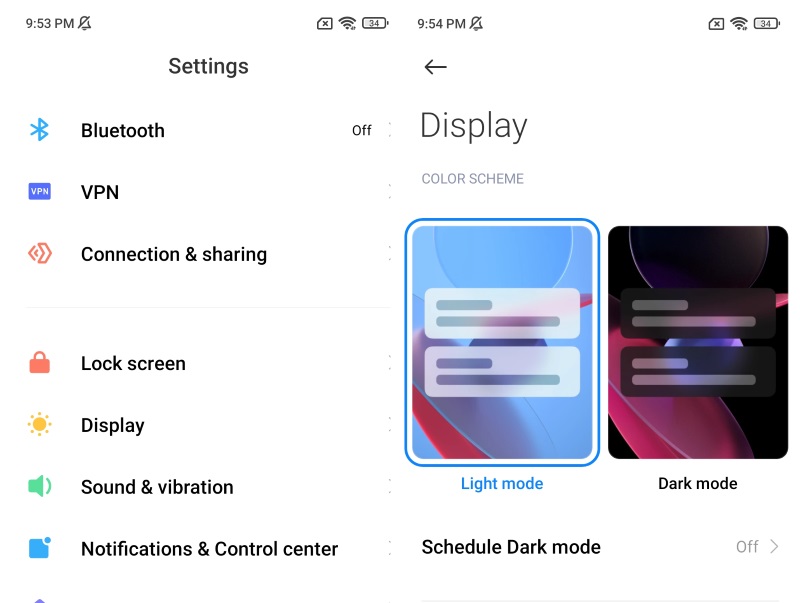
Tapping on the Dark mode/Dark theme option will instantly enable the dark mode on your Android device. The option might be visible as a toggle on some Android skins. You will see the whole settings’ background has gone darker.

Schedule dark mode on Android:
You do not have to use dark mode on Android all the time as it can be scheduled as per your preference. This can be done by tapping the Schedule dark mode option on the same page from where you enabled it. You will have to choose whether you want to schedule it from Sunset to sunrise or during a custom time.
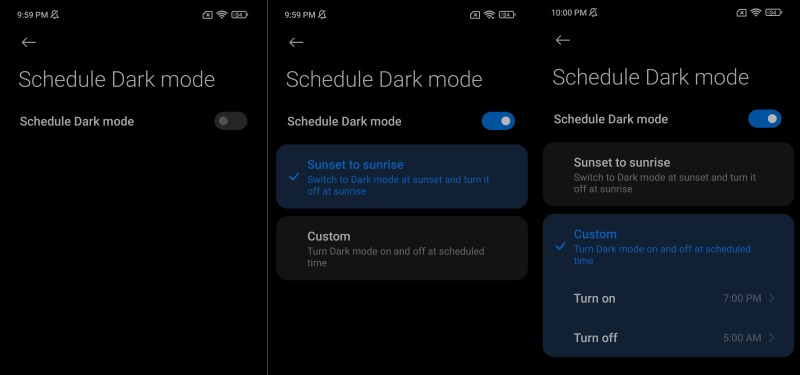
The first option will automatically enable dark mode at the time of sunset as per your device’s time zone. It will switch back to light mode once it is sunrise time. The second option i.e. Custom lets you choose your preferred hours.
Disable dark mode on Android:
If you ever feel like you want to go back to light mode permanently, Android lets you disable dark mode as well. Visit display settings as explained in the beginning and turn off the toggle for Dark mode/dark theme to disable it instantly. If you want to disable only the schedule, visit schedule settings and turn off the toggle for the same.



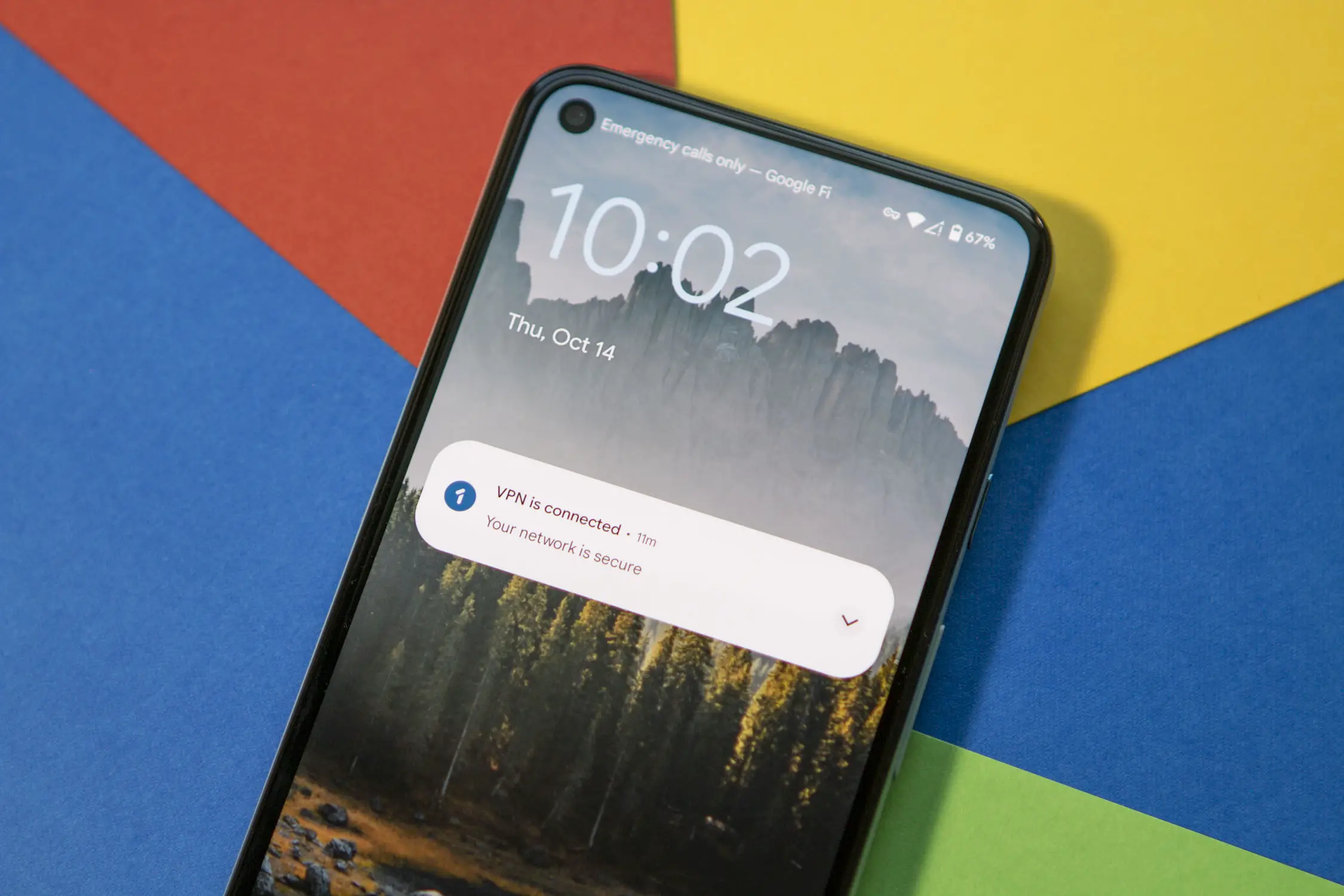







Comments