We’ve already shared our unboxing, battery life in the first 24 hours, and sample photos from the LG G6. Now it’s time to get started with some tips. LG took a step back from the LG G5 and simplified things, but that doesn’t mean the G6 is lacking in features. There’s a ton of stuff you can do with this phone. Before you do anything, start with these first things.
Set up the fingerprint scanner
The power button on the back of the G6 is also used as the fingerprint scanner. It can be used for a few things, such as Android Pay and Google Play Store purchases, but the most common use is unlocking the phone. The G6 has one of the fastest and most reliable sensors I’ve used. You definitely should give it a shot.
- Go to Settings > Fingerprints & security
- Tap on Fingerprints (confirm your password)
- Select Add fingerprint
- Scan your fingerprint
Read More: How to find a lost or stolen phone
Bring back the App Drawer
When you turn on the LG G6 for the first time you will probably notice the Home Screen does not have an app drawer. All of your apps will be on the home screen just like how it is on the iPhone. If you use a 3rd-party launcher, this isn’t a problem, but if you use the stock launcher you might want the app drawer. Thankfully, LG has a way to get the drawer back.
- Go to Settings > Home screen
- Tap Select Home
- Choose Home & app drawer
- That’s it!
For more, discuss App Drawer Settings & Options at the LG G6 forum
Delete useless bloatware
Some carrier models of the LG G6 will come with a lot of apps pre-installed. There could be over 20 apps already on your device that you have no intention of ever using. The good news is we can uninstall, or at least disable, most of the bloatware. There are two methods to remove apps.
- Go to Settings > Apps
- Locate the appropriate app
- Note: For system apps, tap the Menu icon > Show system
- Tap UNINSTALL
- Tap OK to confirm
OR
- Open the app drawer
- Tap the Menu icon
- Select Edit/Uninstall apps
- Tap the (X) icon on an app to remove
For more, discuss deleting apps at the LG G6 forum
Customize the navigation bar
Like many Android phones these days, the G6 has software navigation buttons across the bottom of the display. Unlike physical buttons, they can disappear to make room for fullscreen apps, or in this case, be customized to show more buttons. You can rearrange the existing buttons, change the color, and add up to two extra buttons.
- Go to Settings > Display > Home touch buttons
- Select Button combination
- You can drag and drop the buttons in any order you like, but there can’t be more than 5 in the bar
- Changes will show up in the navigation bar immediately
- You can choose the color of the buttons on the previous page
Turn off the “Rounded Square” icons
For everything that LG does well, software design is not on the list. One of the things you’ll notice right away is the “rounded square” icon shape on the default LG home screen. It’s kinda ugly, but the good news is you can turn it off and go back to the stock icons. Here’s how to do it:
- Go to Settings > Home screen
- Select Icon shape
- Choose Original
- Tap OK
Get a new look by changing the theme
By default, the G6 comes with a bright white theme with teal accents. It’s not an ugly theme, but you may prefer something darker or just plain different. The good news is you can choose from a few pre-installed themes and even download themes directly from the Play Store. Here’s how to do it.
- Go to Settings > Theme
- Select one of the preloaded themes
- Tap APPLY
Themes installed from the Play Store will show up in the same place. Here’s an example of a theme you can download from the Play Store.
For more, discuss Themes at the LG G6 forum
Use the Always-on Display
One of the newest features on LG phones is the “Always-on display.” This feature works a lot like the Always-on display on the Samsung phones. You can see the time, date, and notifications while the display is turned off. It’s pretty handy to see the time or whether you need to read a notification.
- Go to Settings > Display
- Tap Always-on display
- Toggle the switch to ON
- Select Set what to show to choose how it looks
Adjust how apps scale to the 18:9 display
You’ve probably noticed the G6’s display is taller than most phones. It has an 18:9 aspect ration, whereas most devices have 16:9 displays. All that means is you get some extra vertical space for apps. By default, most apps run completely fine on the tall display. Where you may run into some issues is with fullscreen apps, such as games. You can adjust the scale.
- In a fullscreen app, swipe up from the bottom to reveal the nav buttons
- Tap the App Scaling button
- You’ll have three options:
- Compatibility (16:9)
- Standard (16.7:9) (default)
- Fullscreen (18:9)
- If the app is misbehaving, put it in compatibility mode.
You can also adjust App Scaling in the Settings.
- Go to Settings > Display
- Select App scaling
- Tap the app you want to adjust
- Choose one of the options
For more, discuss App Scaling at the LG G6 forum
Get the most out of the camera
The G6 features a great camera. With a dual lens system, users can switch between the regular 13MP camera or a super wide angle camera on the fly. The weird part is when you first open the camera app, that primary camera is cropped to a measly 8.7MP to fill the 18:9 display. While it’s nice to see the viewfinder filling up the entire display, it’s basically chopping off the top and bottom. You should fix it.
- Open the Camera app
- Tap the Settings icon
- Select Photo size
- Choose 4:3 (13MP)
Automate your life with Smart Settings
The G6 comes with a feature called Smart Settings. It allows your phone to automatically adjust settings based on your location or connected devices. For example, your favorite music app can open when your plug in headphones or WiFi can be disabled when you leave your house.
There are four different things that can trigger the Smart Settings: arriving at home, leaving home, plugging in earphones, and connecting a Bluetooth device. Each one has several options available.
- Go to Settings > Smart Settings
- (you may need to turn on My Place in Settings > Location first)
- Select one of the Smart Settings
- Toggle it on and adjust the settings
Take advantage of the SD card slot
MicroSD cards in phones have really made a comeback in the last couple of years. A few manufacturers dropped them for a while, but LG never wavered. They’ve been sticking with MicroSD cards the whole time. You can easily upgrade your storage capacity without buying any cloud storage subscriptions and relying on a data connection. Check out these great cards.
- SanDisk Ultra 32GB
- SanDisk Ultra 64GB
- SanDisk Ultra 128GB
- Samsung EVO Select 32GB
- Samsung EVO Select 64GB
- Samsung EVO Select 128GB
Get a speed boost with faster animations
The G6 is by no means a slow phone, but that doesn’t mean it can’t be faster. To speed things up and make the UI feel more snappy, you can increase the speed of the animations. But you’ll first need to activate the hidden Developer Options by following these steps:
- Go to Settings > About phone
- Select Software info
- Tap Build Number 7 times until you see “You are now a developer” message
- Go back to the main settings and you’ll see Developer options
To speed up animations:
- Go to Settings > Developer options
- Scroll down select Window animation and choose .5x
- Select Transition animation and choose .5x
- Select Animator duration scale and choose .5x
Download the best apps
An awesome phone is nothing without some equally awesome apps. We’ve compiled tons of helpful guides for finding the best apps and games in the Play Store. Before you dive in and rummage around, you’ll want to check out these lists first.
- 100 Best Android Apps of 2017
- Best Apps of the Month
- Best Games of the Month
- Weekly Top 5 Apps & Games
- EarlyBird – News for Android
- Best Android apps for college students
- Best Android Apps for learning languages
- Best Android Apps for Kids
- Best Android Games for 2 Players
Download the Forums for Android app!
This list is just the tip of the iceberg for what the G6 can do. For even more content, we’ve got the LG G6 forum at AndroidForums.com! All you have to do is download the Forums app and you’ll automatically join the G6 forum. You’ll find more helpful tips and other users like you. It’s easy to ask for help and get answers. Here are a few threads to get you started:
- Rounded display corners?
- How to add volume control?
- Photos taken with the LG G6
- Deep dive into the LG G6 Settings [VIDEO]






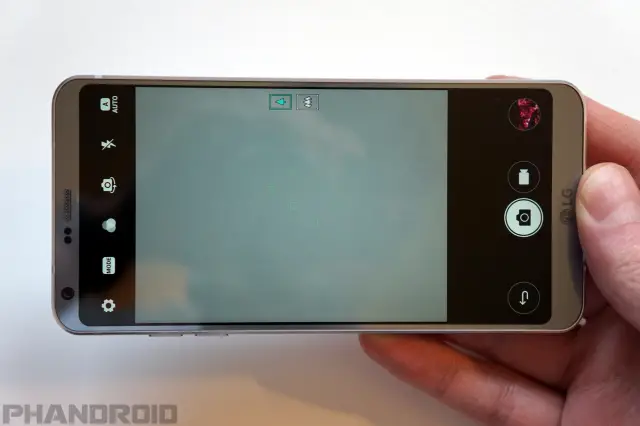



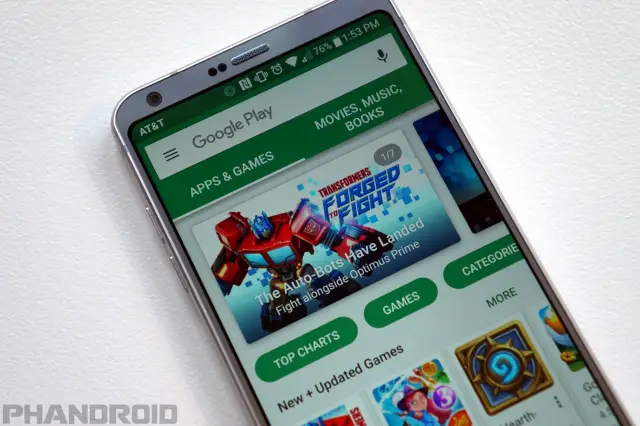










Comments