Maybe it’s just my horrible luck with electronics, but it’s been about a week since I first picked up the Pokemon Go Plus and my personal experience with the device has been anything but pleasant (I’ve since updated my early review). I would have long thrown the Go+ in the dumpster by now had Niantic not made it mandatory to keep the game running in the background. It’s because of this I’ve formed a sort of love/hate relationship with the Plus.
Like a proper dysfunctional relationship when things are going good, it’s great. Really great. But it’s when things aren’t working as intended, life really just sucks. On one hand, I love how quickly and accurate it logs my distance traveled (it’s a joy to finally hatch eggs or find candies in near-real time) and the fact that I can “play” the game while using my phone for other things (you know, like any normal app). But there’s just a few things that make me want to rip the thing off my wrists, quit, and never look back.
#AndroidProblems
So, what’s up? Well, first up I’ve been having some major connection issues with the tiny device, causing an unimaginable amount of frustration, bordering on the line of pure rage. I know, it’s foolish to think a game so riddled with bugs would launch an accessory that just works — eff me, right? It’s possible this could be a uniquely Android issue, as my girlfriend has had zero problems with the Go+ while connected to her iPhone. Before you ask, yes, I’ve tried 2 different Go+ units with multiple Android devices of different makes, versions of the OS, etc.. The end result was always the same: this thing disconnects. A lot.
The problem isn’t even so much the constant disconnections, as it is getting the dang thing up and working again. By design, the Go+ will disconnect every time you manually attempt to catch a Pokemon. Other times the Go+ will let you know it’s about to drop a connection — out of nowhere, without rhyme or reason — by blinking red/vibrating. If you immediately jump into the app, you’ll probably see it still showing a connection. Don’t believe it. It’s lying. Wait about a minute (sometimes another red/vibration or two) and you’ll see the connection finally drop. Like freakin’ clockwork.
Sometimes reconnecting is easy. While the app is open, press the Go+ icon on the map, followed by the button the physical button on the Go+ and wait for the “Success” message. However, many times the app will fail to reconnect. Turning Bluetooth off/on typically helps but when it doesn’t, force closing the app can also work (multiple times), just press the recents button and swipe Pokemon Go away. Oh and don’t forget to turn Bluetooth off/on again before you restart it.
Apparently, Motorola, OnePlus, and possibly many other devices running Android 6.0 Marshmallow have their own issues. Someone on Reddit believes this could be due to Bluetooth LE on these devices being more susceptible to interference, in which case he suggested the following if you simply can’t get your device to connect:
- Turn off WiFi
- Disable WiFi Scanning and Bluetooth Scanning (this will prevent location services from using WiFi after we’ve turned it off): Settings > Location > Click the three dots in the upper right > Scanning > Deselect both Wi-Fi scanning and Bluetooth scanning.
- Restart your phone
- Open the Pokemon Go app, and go to Settings > Pokemon GO Plus
- Important: Place the Go+ about 6 feet from your phone.
- Press the button on your Go+ and it should appear in the menu. Tap on it.
- On the map screen, if the Go+ icon is greyed out, click it again. Your Go+ should successfully connect.
Some important notes: You’ll want to make sure you’re using the Pokemon Go interface to pair up with Go+, not through your phone’s settings. Also, by disabling WiFi and Bluetooth scanning for location services, some apps (like Tinder) wont allow you to use them without WiFi scanning enabled. Guess you can’t catch honeys AND Pokemon in the background. Lame.
Factory resetting the Pokemon Go Plus
If the problem persists (still can’t reconnect) you’re going to have to go thermonuclear and start a brand new connection with your device. You can do this by ejecting the Plus from inside the game’s settings, then factory resetting the Go+ itself. Here’s how:
- On the Go+, hold the button down for 5 seconds until it lights up solid blue then release.
- While it’s still lit solid blue, immediately hold the button down for another 5 seconds until it vibrates (factory reset).
- Reopen the Pokemon Go app and from the map view go into the settings (Poke Ball > Settings > Pokemon Go Plus).
- Tap the physical button on the Pokemon Go+ accessory (it will start blinking white).
- In the app, tap on “Pokemon Go Plus” when it appears under Available devices.
Other helpful tips
The main reason a dropped connection is so annoying is because sometimes you’ll miss that initial red/vibrate alert on the device (if you even get one) and you’ll think the app is still running in the background as intended. If you don’t want to keep unlocking your phone to check in with the app — or if your phone is out of reach — you can see if you’re still connected to the game by tapping the button on the Go+. If it vibrates once (no light), you’re good. If the Go+ starts blinking blue, that means you are no longer connected to the app and will need to do the above steps to reestablish a connection.
If that doesn’t sound like a headache, I don’t know what does. What’s worse is it’s not entirely clear who’s the blame — Nintendo (the manufacturer), or Niantic and their hellishly buggy game?
Boy, catching Pokemon sure is fun.





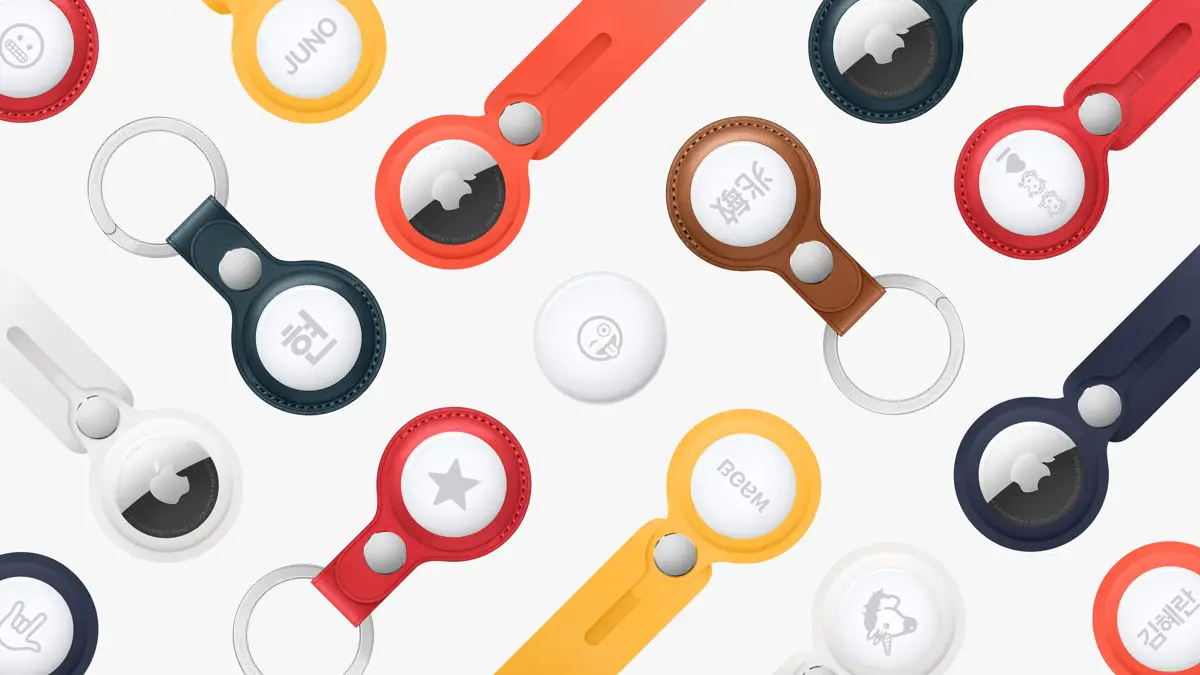





Comments