It’s not uncommon to find an Android update begin rolling out to a specific device, only to get pulled shortly after. In the case of the Verizon’s Motorola Droid Turbo 2, the road to Marshmallow has been a sort of roller coaster. We saw Marshmallow hit employee handsets back in December, only for them to publish support pages for the update back in February and quickly take them down. Then, at the start of this month, we saw those support pages finally go live again, signaling that an update to Marshmallow was soon upon us.
Fast forward to today, where it appears that update has finally begun rolling out to the Droid Turbo 2. For real this time. It’s another 2-part update, just like we saw earlier today with the HTC’s One M8, but once all’s said and done, should bring the device up to software version 24.14.11. Like with any other Marshmallow update, you expect all the same features added to the core OS, along with a few Motorola specific features like App Standby included as well.
The best part? Unlike the Galaxy S7 or LG G5, the Motorola will actually allow you to use the SD card as adoptable storage, with Verizon detailing the feature on their software updates page.
Expandable Storage
Android Marshmallow enables SD cards to fully extend internal device storage, rather than just being used for media files. After inserting a new SD card to your phone, you’ll see a set up notification. You can choose to use your new SD card as a portable storage or as internal storage:
- Portable storage: use your SD card to store your pictures, videos, audio and other media files. You can remove the SD card at any time and transfer it to another device.
- Internal storage: in addition to media, you can store downloaded apps and games, along with their media and data. The SD card acts as an extension of the internal storage of your phone.
If you have an SD card inserted in your phone when you upgrade it to Android Marshmallow, the card will be defaulted to portable storage. Any existing application stored in your SD card before the upgrade will run as expected (in portable storage). In order to move any new application to the SD card, you have to adopt it as internal storage first.
To manually check for the update, all you have to do is open the Settings app and select > System update > Check for system update. Again, the update is 2 parts, so it could take some time before it’s finished. Good luck!
[Verizon]



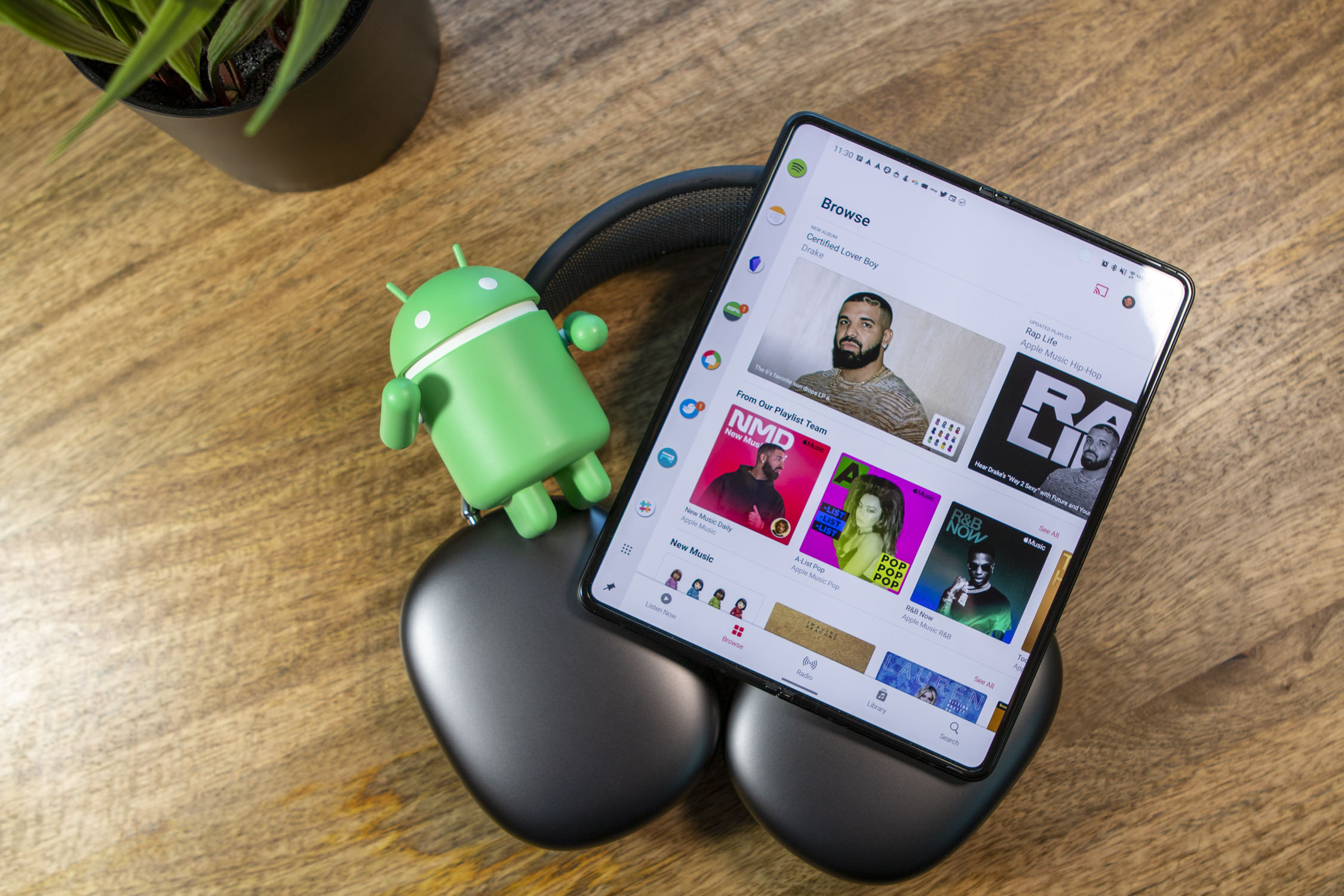







Comments