Android is pretty cool. There are things you can do with an Android phone that iOS and Windows Phone users can only dream about. With a little imagination the possibilities are nearly infinite. Since there are so many different things you can do with an Android phone it’s inevitable to be unaware of some basic tricks. We’ve compiled a list of seven cool tricks that every Android user should know.
1. Do a Google search from anywhere
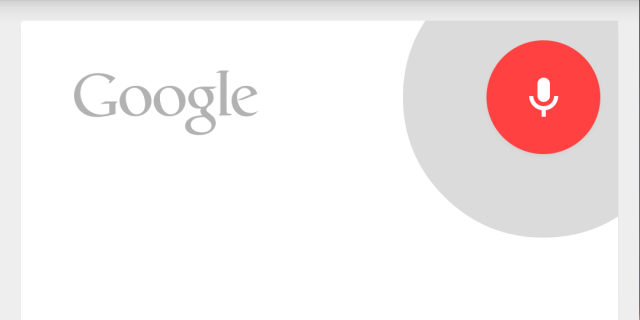
One of the best things about having an Android device is the tight integration of Google services. In the latest versions of the Google Search app for Android they have enabled users to do searches from anywhere. All you have to do is turn on your phone and say “Ok, Google.” It’s fast and super handy when you want to quickly find something. Here’s how to do it.
- Open the Google Search app
- Go to Settings > Voice
- Go to “Ok Google Detection”
- Enable “From any screen”
- Train the app to recognize your voice
2. Make your phone snappy with faster animations
One of the most common complaints about Android is “lagginess.” For whatever reason Google has never been able to get Android on the same buttery smooth level as iOS or even Windows Phone. In the last few versions they have made some serious improvements, but if you still feel like your phone is a little laggy there is a trick for speeding things up. Google has hidden some secret developer options inside the Settings. Inside the secret developer options is settings for animation and transition speed. Here’s how to speed things up.
- Open Settings > About phone
- Scroll down and tap on “Build number” 7 times
- Now go back to Settings and you should see new “Developer options”
- Adjust the window and transition animation scales to .5x or turn them off completely
3. Locate and wipe your lost phone
Losing your phone is one of the worst things that can happen. These devices contain sensitive information and private data. If your phone falls into the wrong hands it could put you in a world of trouble. There are apps you can download to help in the event of a lost phone, but in order for them to work you need to have them installed before something bad happens. Luckily there is a built-in way to find your lost phone and even wipe all of your personal data.
- Double-check to make sure Android Device Manager is installed
- Go to google.com/android/devicemanager
- Select your phone from the menu
- Now you can see the location, ring it, lock it, or erase it
Check out our in-depth guide on how to find lost or stolen phones.
4. Scrub through songs on lockscreen
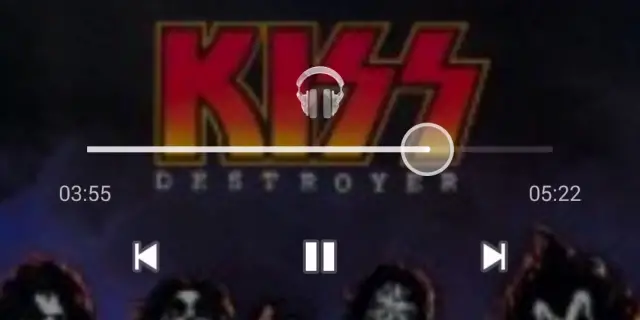
When you’re playing music on your phone the lockscreen gets taken over with beautiful album art and media controls. These controls allow you to go back, play/pause, or skip to the next song without having to fully unlock the device. However, that’s not all you can do with those buttons. A little known feature is the ability to scrub through a song from the lockscreen. It’s stupidly easy to do, but not an obvious feature.
- With music playing, long-press on the media control buttons
- Scrub through the song with the newly present bar
5. Put widgets on the lockscreen
Widgets have long been a selling point of Android, and remain to be a unique feature of the OS. Most people love to deck out their homescreen with widgets, but you don’t have to stop there. Ever since Android 4.—— the lockscreen can also be a place for widgets. This gives users quick access to pertinent information without even unlocking the device. Lockscreen widgets are not turned on by default. Here’s how to do it.
- Go to Settings > Security
- Tap “Enable widgets”
- Go to the lockscreen and swipe to the left screen
- Tap the [+] button and choose a widget
6. Save battery in the GPS settings
If you don’t rely on location data a lot you could be saving some precious battery life. Android has a built-in setting that allows you to determine how you want your phone to find your location. There are three different modes: high accuracy, battery saving, and device only. This trick isn’t for everyone, but if you don’t care about location it’s a nice way to save some juice.
- Go to Settings > Location
- Tap on “Mode”
- Select your desired location mode
7. Change what app launches with the home button shortcut
On devices with software buttons you can launch Google Search by swiping up on the home button. Some devices with hardware buttons allow you to do this with a long-press on the home button. An app called Home Button Launcher allows you to use this gesture to launch any app you would like. This gives you quick access to your favorite apps from anywhere on the phone. Here’s how to do it.
- Download Home Button Launcher from Google Play
- Swipe up or long press the home button
- Tap Home Button Launcher and make it default
- Tap the menu icon and select “Add”
- Choose all the app you wish to appear in the shortcut
What are your tricks?
We’re sure some of you veteran Android users are aware of all these tricks. Be sure to show them to all your Android-toting friends. Which tricks do you use that are not well-known? Have you discovered any tricks of your own? Share your favorites with us in the comments below!

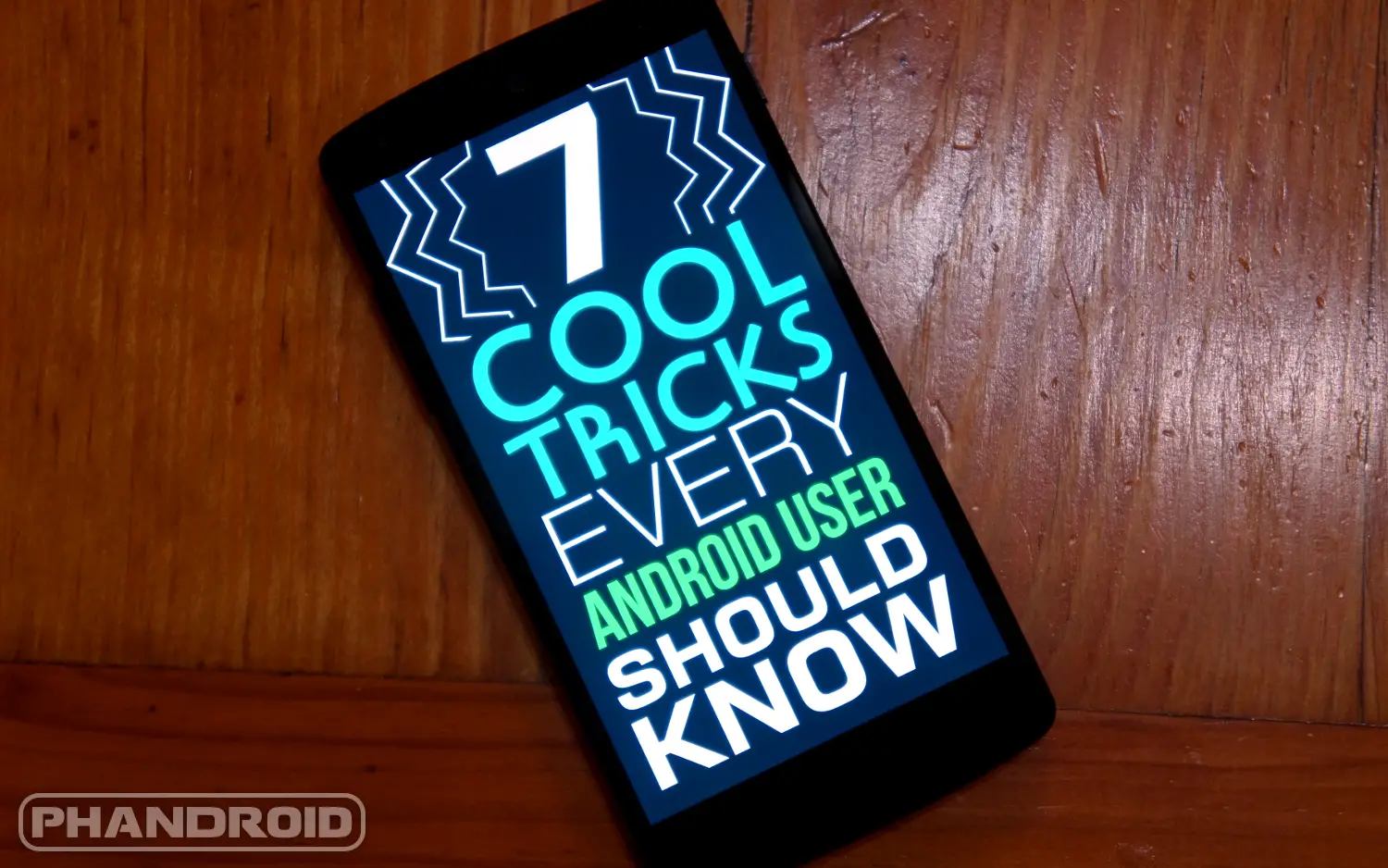






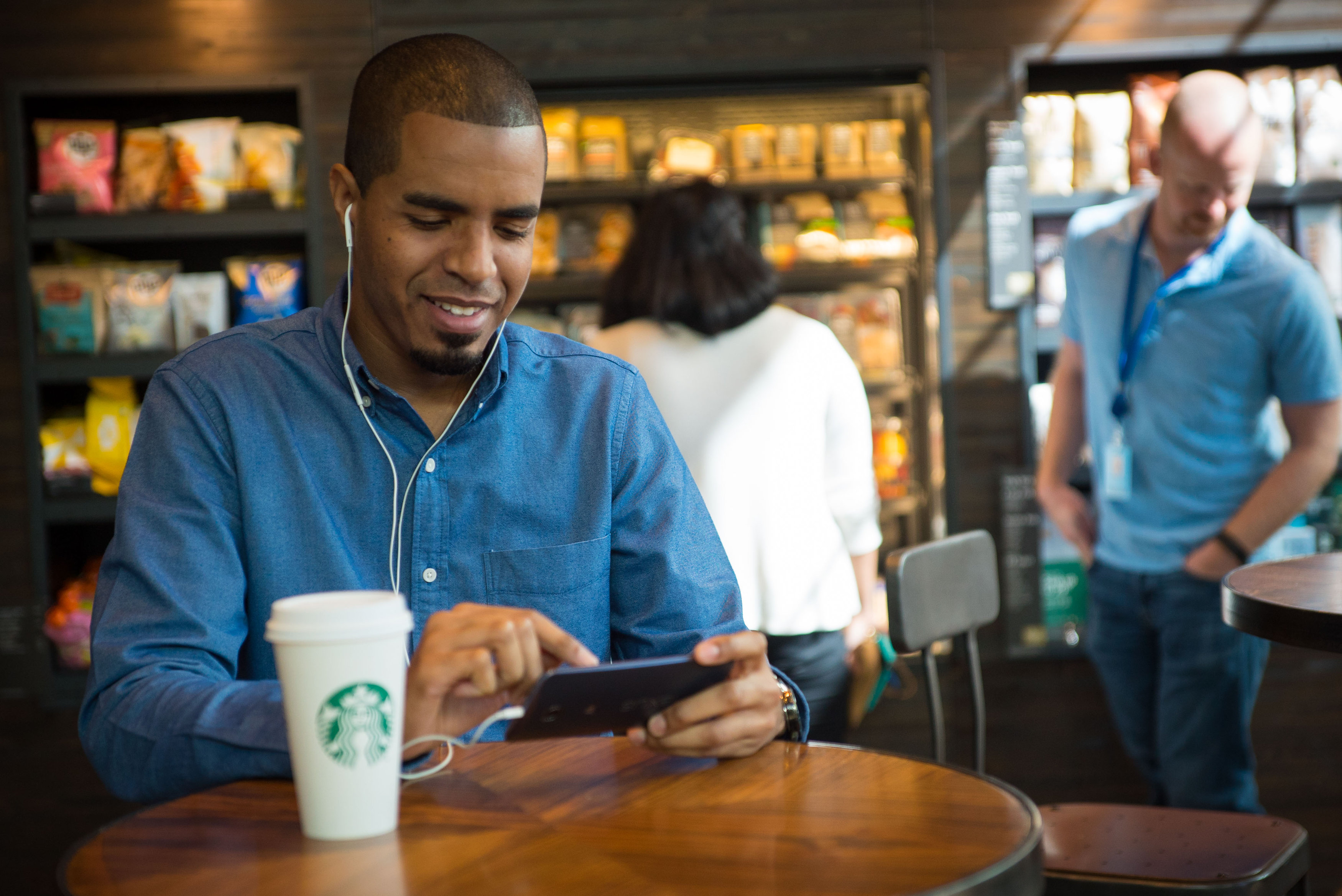




Root + Cyanogenmod + Pimp My ROM app. Many features that are pretty useful are built right into those three things. Disable/enable navigation bar, 3 shortcuts swiping upwards/diagonally from the bar, slider shortcuts from sliding lockscreen etc.
With root, anything is possible. I don’t think it’s fair to compare. There are some people that don’t want to root to solve all their problems. Android is starting to become where you don’t need to root to modify things.
As for me, Ima always root. I just love the deep customization like the one where you change the color of the status and navbar depending on what app I’m in.
For voice from any screen, anyone with any voice triggers my phone. Man, woman, high pitch, low pitch, recording or live all trigger my phone. I really hope they update that soon. Every time I listen to an Android related podcast somebody says “OK, Google” at least once and triggers my phone.
Did you train it?
I have had multiple people try to get mine to respond with hardly any luck. When you train it, it will mostly only respond to your voice.
I did train it. If you turn it on to work from every screen I think you no other choice. Either way it’s still a problem for me.
There’s an option to train the voice, try that.
Though I was once talking and I said, “…oh, Google…” and it started searching. LoL!! It was sitting on the table charging in front of me.
As soon as that happened, I decided to turn it off. I don’t think I’m ready for something like that.
Same with me, I did however turn on automatic recognition from the home screens (using Nova Launcher). I find that to be quite helpful but not as much of a problem as it’s only listening when the screen is on and at home.
Thanks for the tip on the transition, it does make the phone feel faster for sure.
Yup. I always keep them on .5x on all my phones unless it’s really old, then I turn them off completely.
Wow on my m8 (which already feels fast as heck) it made a huge difference feels even faster! #nerdgasm
That’s the absolute first thing I do on every phone!
You should do an article on what all of the developer options do, I use some of them sometimes, but never 100% sure I know all of the ramifications of what I’m doing.
“6. Save battery in the GPS settings” The setting described above seems not to exist in JB 4.3. Can you please show a screenshot?
Nice video Joe!
I LOVE “Chrome to phone” I just used it on this article to sent to a friends cellphone
I use a custom launcher (Apex) and set the home button action to be “open app drawer”, that way I have an extra icon on my dock.
I have my “Open App Drawer” set to a gesture (swipe up) and I can open my weather app with my home button, also on Apex.
The widgets on lockscreen one didn’t work for me
Galaxy S4 on 4.4.4 and still no Ok Google everywhere. :'(
It’s in The setting
I had no idea about the animations, I knew my old Galaxy had a simple all, some, none setting for animations.
And #4 I learned on Twitter from Google a few days ago.
Why is this billed as stuff that iOS can’t do when it did most of it from day one? Aside from widgets which are finally coming this fall, iOS has been doing all this stuff for years now. Not hating on Android or anything, but I know there’s stuff unique to Android and this stuff isn’t it.
sorry, your widget is nothing more than just actionable notification, which android already had.
And siri can be pulled up from ANYWHERE since day one? Well that is new to me, or is it a bit of revisionary history going on here?
and unless I have been living on an alien planet, I know that iphone home button CANNOT be used to launch other apps.
Now some of these are NOT exclusive to android, so you do have some point. But claiming that iOs have these since “DAY ONE” just makes you sound like a clueless guy.
Well I said most. As far as day one, some would’ve been more accurate. But most have been done for a long time. The voice control was always available anywhere even before Siri. The widget API is for building actual widgets. Actionable notifications are actually separate. The home button trick is the one thing that should actually be on this list. Widgets too, but it’s a difference that won’t be around anymore within a couple months so it would be nice to have some stuff listed that really sets the platform apart. This really doesn’t live up to “features iOS users can only dream of.” I was disappointed.
Okay, lets look at these one by one:
1. Google Search/Siri anywhere – Android: 4.4; iOS: 7.1
1a. Spoken only – Android: 4.4; iOS: N/A
2. Faster animations – Android: 4; iOS 7
3. Locate and wipe – Android: 4; iPhone OS (original)
4. Scrub on lock screen – Android: 4.1; iOS: 4 ( I believe)
5. Widgets on lock screen – Android: 4.1; iOS: N/A
6. GPS Settings – Android: 4.1; iOS: N/A
So going one by one, there is only one feature that iOS has had since day one and only one other one that in implemented before Android. Android has three features that are still not in iOS in anyway (spoken only Google Now anywhere, Widgets on lockscreen and GPS setting, because in iOS GPS is either on or off, nothing inbetween).
So, technically, you are both wrong.
I skipped the Home Shortcut, because technically it is not baked into Android, but is a third party app.
Who cares the exact time that any of these features hit either platform? The point is that they both have them so this isn’t anything that anyone should be dreaming of. It’s as simple as that. Nitpick my wording if you want to but I couldn’t care less. I’m not getting in a pissing match over which exact OS versions had these features. They all have them now. Voice activated Siri and widgets on lock screen are on iOS8. iOS has had per app location settings since apps have been able to use location. iOS automagically uses low energy location data in the background. No need to set it manually. This isn’t about defending an OS. It’s about this article sucking.
Okay, yeah point taken, it should have been just kept to “7 cool tricks every Android owner should know” and not mention anything about iOS. You are correct, that the article does suck.
BTW… iOS has ALWAYS been fast with smooth transitions. That’s an Android problem. Looks like it’s going to get a big fix with Android L which should be nice.
He didn’t say they have all been available.
And for the record I was an iPhone user from day one. I jumped ship to a Note 3 in Dec 13 and will not be going back. Android is way ahead here. Some better examples could have been used. HWR for instance.
No where does it say iOS can’t do these tricks. What it says is there are some things that Android can do that iOS can’t.
One thing I love on my phone is from the lockscreen swipe right to launch camera, if you use a password or fingerprint, you don’t need to input it to get to your camera. I am not sure if this is an android feature or something that the manufacturer baked into android (it’s Fujitsu) I was trying to find this feature on my wife’s GS4 but got lost in the confusing settings tabs and gave up (I hate what Samsung does to the settings).
It is a direct Android feature that has been around since 4.1.x (Jellybean)
So the fingerprint is and Android feature? I don’t think that’s true.
I was not talking about the fingerprint, I was referring to the ability to open the phone without unlocking the phone.
It’s a feature of the lockscreen itself. Download cover or cm lockscreen which also have swipe straight to camera options along with swipe straight to main apps.
When you use wifi,switch off mobile data and your battery is reserved for whole day.
A lot of these features were available in OEM versions from HTC, Samsung or through add-on apps long before they were baked in to Android. If there must be a comparison to iOS (really? in 2014? weren’t we done with that comparison years ago?), let’s look at the biggest tip of all – you can get different hardware and different user experiences just by shopping within different Android-based device brands. And adding apps for whatever you want that was left out of the box, yes?
Here’s a tip – many Androids still support drag and drop of words and phrases in a lot of text entry widgets.
Here’s another – despite zoom reflow being removed by Google from KitKat WebView browsers using the desktop UA string, Dolphin does it anyway – along with Flash on KitKat.
Here’s another – sad about missing your smilies in KitKat and seeing :-) instead of the happy face that’s always been there before? Get Textra. May be the last of the sms apps that still knows how to fix that annoying time code bug that keeps going away and coming back, in the US and the UK. Swipe left on a conversation with the bug to see what it does – it simply shows both time codes when they differ. Very cool stuff.
Did you know that if you’re an Exchange ActiveSync user that you’re NOT limited to just one Exchange calendar and that you don’t have to route everything through Google calendars to see the rest of your company’s calendars? Team Calendar Sync is the answer. It enhances your accounts and works with probably any of your favorite calendars – mine is Business Calendar Pro.
Did you know that you can log all of your calls to a calendar and then edit the calendar entries to keep track of your business client contact times? Check out CallTrack.
How many times have you wanted to share a Play Store link or something else, easily and in a format that makes sense? Check out Ctrl+C.
Want that really fast widget that doesn’t exist so you can quickly manage your cell phone radios? Check out Data Settings.
Want a heads up display on your windshield for night driving? Check out DigiHUD Speedometer (thanks mikedt). Talk about cool AND really useful!
Got an HTC with an IR remote? Want to have it learn that pesky remote that you can’t get the codes for, old school style where you just point the two remotes at each other? Check out HTC IR – Universal Remote.
Did you know that built-in heart rate monitors are no better than just using your camera and any number of apps that will come up under that search?
Did you know that even though it’s not made for your odd headset with the buttons that don’t work on Android that you have better than a 50% chance of solving the problem with JAYS Headset Control?
Did you know that you don’t have to be screwed if you lose your phone if you have a Helium Backup?
Do you or a loved one have health issues that you hope a first responder can get clued in on if you get injured or debilitated and can’t talk? Check out ICE.
There’s a whole world beyond the stock operating system and always has been. :-)
Swipe down to open notifications with two fingers and settings window opens instead.
If you are on a web page that is not mobile optimized and has multiple columns then double tapping on a column will zoom in to exact width rather than trying to get it just right manually.
I have a Galaxy S3. I do *not * have the “enable widgets” option under Security in my settings menu. How do I add widgets to my lockscreen?
make sure you have security turned off. IE no pattern or pin.