As we all know, the Android OS is an open platform meaning just about anyone can take the software and do just about whatever they like with it. It’s this reason many handset manufacturers opt to forgo the standard Android design (sometimes referred to as “stock Android”), injecting their own flavor into the OS. I like to think of it like an ice cream shop. While every shop is selling ice cream, they all have their own unique flavors and mixins that go beyond just plain vanilla. Unfortunately, for the kids that don’t want HTC’s rocky road, or Samsung’s cookies n’ cream, there’s little that can be done for those who prefer just plain vanilla.
Yes, for the truly dedicated, there’s always the method of rooting and installing the stock Android OS by way of custom ROMs. Only problem is rooting often times comes at the cost of voiding one’s warranty, buggy software, and even possible harm to the device by way of the dreaded “brick.” If this doesn’t sound like your cup of tea, you’re not alone. But is rooting really the only way to a stock Android experience on your device? Not entirely.
For our lovely Phandroid readers, I put together this handy guide showing you how, with apps downloaded from the Google Play Store, you can obtain a mostly stock Android experience out of your device — all without the worries that come with rooting, hacking, or voiding of warranties. Before we start, keep in mind that some of these applications will not run properly on anything but the firmware they were taken/designed from. For instance, an Ice Cream Sandwich browser will only work on your device if you’re running Android 4.0 Ice Cream Sandwich, not Gingerbread or Donut. Make sure you read the descriptions of the apps in the Play Store before you download. Now that we got that out of the way, let’s do this.
Launcher
The most dramatic way to get your device looking like it’s running stock Android is by simply replacing its homescreen. In fact, most people will usually stop right there and that’s fine, but it’s only the tip of the Holo iceberg. With so many launcher replacements on the Google Play Store, there are numerous options to choose from. If you want something more closely resembling the stock Android experience (that is the point of this post, after all) you’ll want to stick with all-in-one solutions like Nova Launcher which offers a wide range of customizing options. Where you can find completely stock Jelly Bean launchers on the Play Store, they ain’t gonna help you when it comes to switching up those ugly icons your phone came with. Nova Launcher on the other hand, comes out of the box with Jelly Bean icons allowing for easy themeing of the remnants left behind from your unsavory manufacturer UI. Yay.
[Stock Jelly Bean Launcher | Nova Launcher | Apex Launcher]
Lockscreen
Another key ingredient to the stock Android experience is the first thing you look at upon waking your device — the lock screen. Once again, there are plenty of lockscreen options in the Play Store you can use to get your device looking like it’s running stock Android, the one with a heap of features being Widget Locker. I’ve been using Widget Locker for years now and while there are free lockscreen replacements (linked below), it’s WL’s feature set that keeps me coming back to it. The best part is you can use widgets from other apps, a key component if you want that stock Android 4.2 Jelly Bean clock displayed on your lockscreen.
[WidgetLocker | Holo Locker | Holo Locker Plus]
Camera
Ahhhh, yes. The camera. Chances are there is absolutely nothing wrong with the camera application that comes on your device. In fact, it probably runs perfectly well and comes with sh*t ton of features. There’s only one problem: it ain’t stock. This time around, we have a fewer options for stock Android camera applications from the Play Store, most of which are dependent on the version of Android your device is currently running. Got Ice Cream Sandwich? Well, then you’re going to have to stick to the ICS cameras (linked below). If you’re on Jelly Bean, you’re in luck. The Jelly Bean camera app in this case comes tied to the stock Gallery app. Not sure why it had to be that way, but consider it a 2-for-1 deal.
[Camera Jelly Bean+ (with Jelly Bean Gallery) | Camera Ice Cream Sandwich (Free) | Camera Ice Cream Sandwich+]
Gallery
Probably my most frequently used app on my phone is the gallery app. I spend a lot of time in there sharing pics to my various social networks and it pains me when I see anything but minimal look of stock Android gallery app. If you purchased the Jelly Bean camera (linked above), you already got the Jelly Bean gallery app. Good for you. For those that didn’t, or simply didn’t want to bother with using the stock camera app, then you can download the free Ice Cream Sandwich gallery app. This is essentially the same as the Jelly Bean gallery, except you lose the notification bar. I’m sure this wont even bother most of you the way it did me (Jelly Bean FTW).
[Gallery ICS (free) | Gallery Jelly Bean+ (with Camera)]
Messaging
I went nuts when Google finally updated the messaging app in Ice Cream Sandwich. Once a hideously dark and empty experience, is now clean and minimal. It took me awhile, but I was able to find the stock Ice Cream Sandwich messaging app that can be installed on any device running Ice Cream Sandwich or Jelly Bean. There’s only one problem — this stock messaging app can’t (at the moment) send off MMS/picture messages, so heavy sexters may want to stick with whatever messaging app is already available on their device. Fooey.
Keyboard
When a manufacturer introduces their custom UI to a device, the first thing almost always kicked to the curb is the stock Android keyboard. This happens so often, you’d logically assume the stock keyboard is just that horrible, right? Couldn’t be further from the truth. In fact, Google has done some pretty awesome things with the Android keyboard starting in Android 4.0 Ice Cream Sandwich where text is more aggressively corrected, and in Jelly Bean, we even have next word predictions and Gesture Typing. So, there’s a couple of options here for heavy Android texters. You can download one of the modified stock Android keyboards below, or simply go with something like SwiftKey and use the built-in themeing options to make it appear more like stock Android. Either route would work.
[Jelly Bean 4.2 Keyboard | Ice Cream Sandwich Keyboard | SwiftKey 3]
Clock
In Android 4.2 Jelly Bean — the absolute latest firmware Android has to offer — Google decided to finally update the stock clock application. They did this by, not only giving the app a much needed visual overhaul, but making it more useful with the inclusion of timer and stop watch functions. One of the visual cues used to see which version of Android a device is running is almost always the stock clock widget, which was also updated in 4.2. Thankfully, a developer has uploaded both the stock clock app, with the included stock clock widget from 4.2 and it looks wonderful. Combine the Jelly Bean clock widget with the Widget Locker lockscreen replacement and you have yourself a faithful recreation of the lockscreen from Android 4.2 (for the most part).
[Clock Jelly Bean+ | Clock Jelly Bean Free (no alarm) | Clock Ice Cream Sandwich (Free)]
Calculator
The calculator in Android has long needed an update and one crafty developer from the CyanogenMod team took matters into his own hands, introducing a revamped calculator into the Play Store complete with scientific and graphing functions. So, yes. This is in many ways better than the stock app, but still keeps the stock app look. The best part? It’s free to download so hop to it.
Calendar
Another application that’s almost always removed from manufacturer devices is the stock Calendar app. This allows Android OEM’s to introduce their own calendar app, usually heavily skinned and chalk full of features. For those that find the stock Android calendar sufficient — in looks and features — Google has actually made available the stock Android calendar for download in the Play Store. As so often is the case with Google’s apps, it’s available free of charge.
Browser
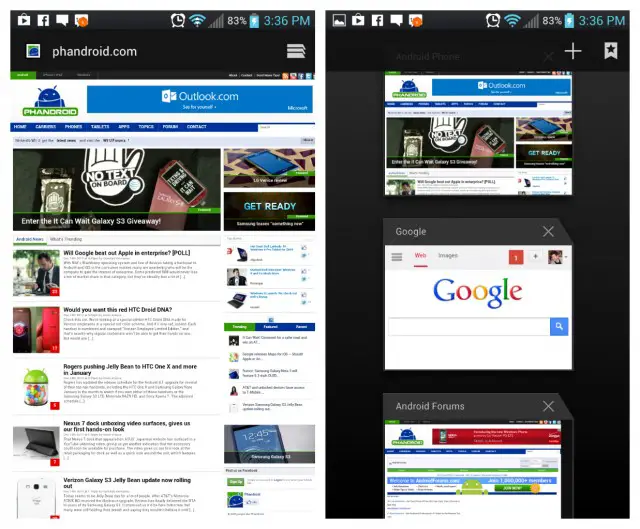 It was in Jelly Bean that Google made the controversial decision to remove their standard Android web browser (the one introduced all the way back in Honeycomb) from the OS entirely. Instead, they opted for their mobile Chrome browser, which offered better syncing across devices, but many found the browser slow in comparison to the previous version. While downloading Chrome from the Play Store would be the easy way at obtaining a “stock” Android look, the app doesn’t really feature Android’s Holo UI. For those wanting to take things back to the oldschool browser, there is one available from the Play Store, but you gotta be running Ice Cream Sandwich. Bummer. No Jelly Bean love here, folks.
It was in Jelly Bean that Google made the controversial decision to remove their standard Android web browser (the one introduced all the way back in Honeycomb) from the OS entirely. Instead, they opted for their mobile Chrome browser, which offered better syncing across devices, but many found the browser slow in comparison to the previous version. While downloading Chrome from the Play Store would be the easy way at obtaining a “stock” Android look, the app doesn’t really feature Android’s Holo UI. For those wanting to take things back to the oldschool browser, there is one available from the Play Store, but you gotta be running Ice Cream Sandwich. Bummer. No Jelly Bean love here, folks.
[ICS Browser+ | Chrome]
Wallpapers
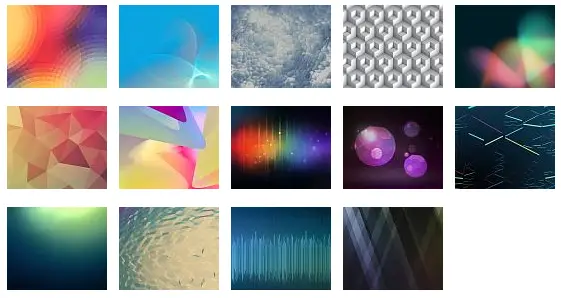 The icing on the cake for obtaining a stock Android look is, of course, using the stock Android wallpapers. While downloading the official wallpapers found in Jelly Bean are easy (zip file provided below), it’s some of the stock live wallpapers that are a little harder to come by. When it comes to the Phase Beam live wallpaper — introduced way back in Ice Cream Sandwich — one thoughtful developer has uploaded the moving wallpaper onto Google Play for everyone to download and enjoy. While it’s not the exact same wallpaper found on stock Android devices, it does a well enough job at recreating the Phase Beam wallpaper, while adding a few tricks as well.
The icing on the cake for obtaining a stock Android look is, of course, using the stock Android wallpapers. While downloading the official wallpapers found in Jelly Bean are easy (zip file provided below), it’s some of the stock live wallpapers that are a little harder to come by. When it comes to the Phase Beam live wallpaper — introduced way back in Ice Cream Sandwich — one thoughtful developer has uploaded the moving wallpaper onto Google Play for everyone to download and enjoy. While it’s not the exact same wallpaper found on stock Android devices, it does a well enough job at recreating the Phase Beam wallpaper, while adding a few tricks as well.
[Nexus 4 Wallpapers | Phase Beam Live Wallpaper]
Extras
Google caused some buzz a few days ago when they introduced their music discovering app, Sound Search into the Google Play Store. Once reserved for Jelly Bean devices, Sound Search is now available to anyone with a device running Ice Cream Sandwich or above. It’s a great way to discover new music, download, and give your device yet another stock Android feature.
So, that just about concludes this guide. These are always the first apps I download whenever I receive a new device and aside from visiting my settings app, my eyes rarely see any trace of manufacturer UI. I think it’s clear Android manufacturers will never offer a “vanilla” version of the OS with any of their devices. For purists, we have the Nexus program for that. I’m fine with that, I really am. Individuality, options, and choice are good for Android and consumers. Still, there have been a vocal few screaming for manufacturers to make their UI an option (downloadable from the Play Store) and really, I think it’s Google’s responsibility to make this happen. Not by cutting off Play Store access, but simply by offering every single one of their stock Android applications in the Play Store for downloading. This, will give users the choice of downloading and getting a mostly stock Android experience, if they so choose. I’ll step down from my soap box now. Just some food for thought.
If you found this guide helpful, don’t forget to share with friends. Also, if you feel that I missed anything, or maybe you have a few apps you think should have made it into the post, sound off below. Cheers.



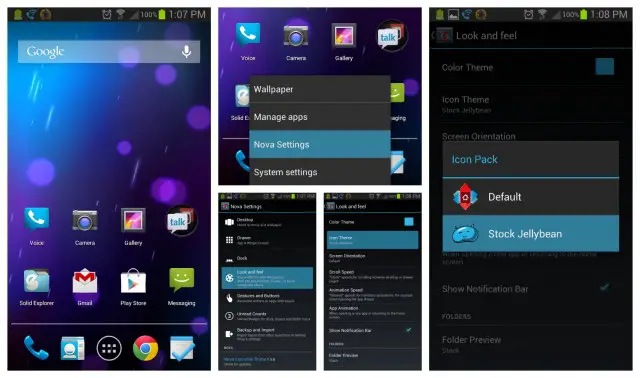
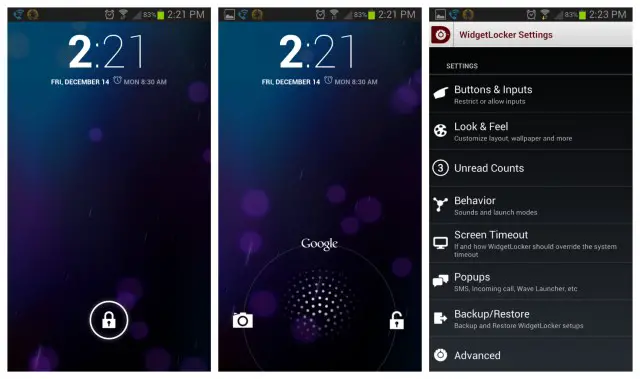
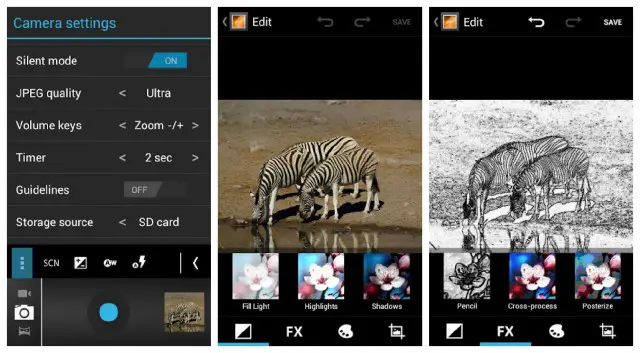
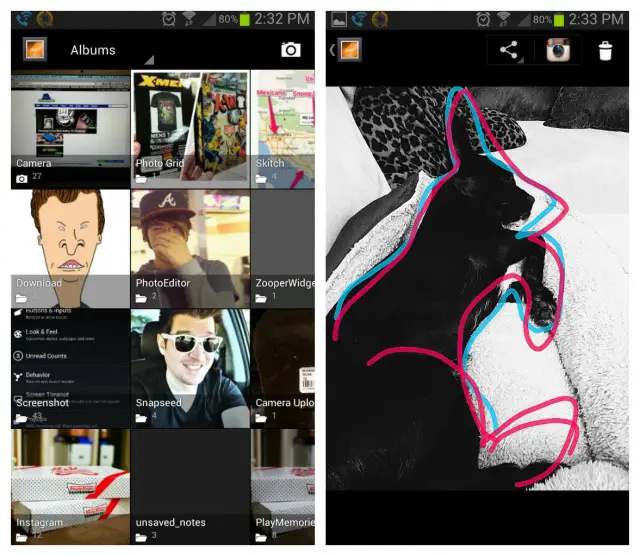
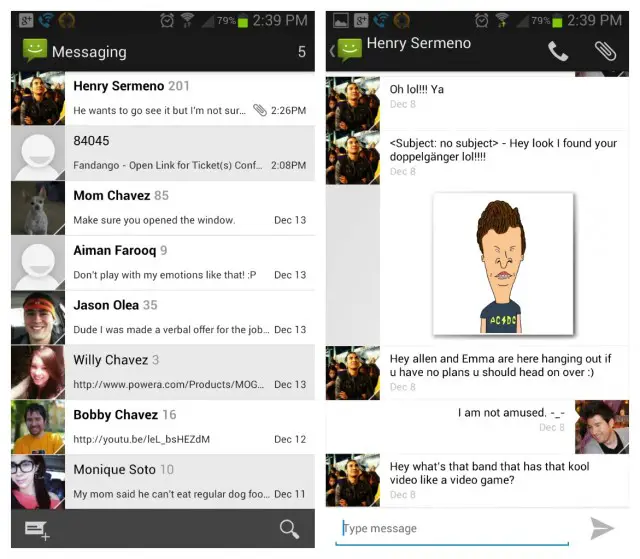
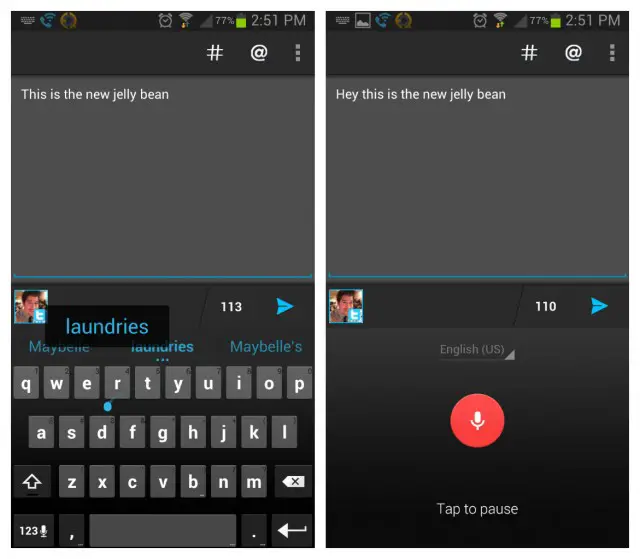
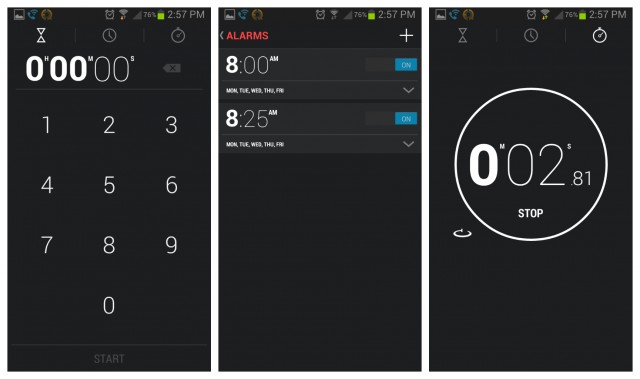
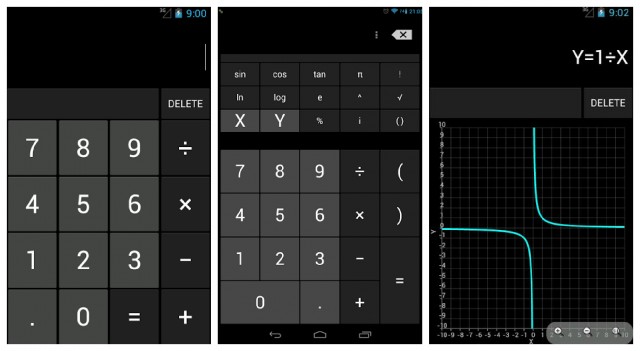
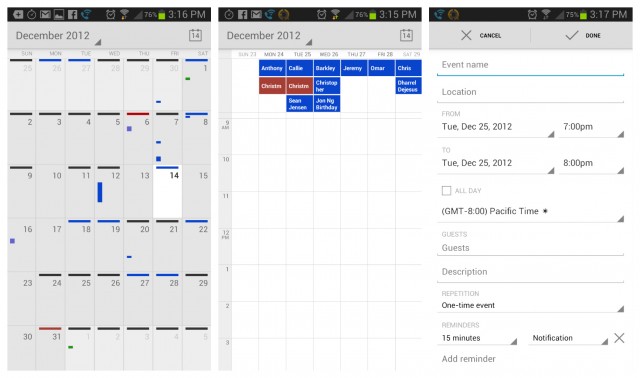
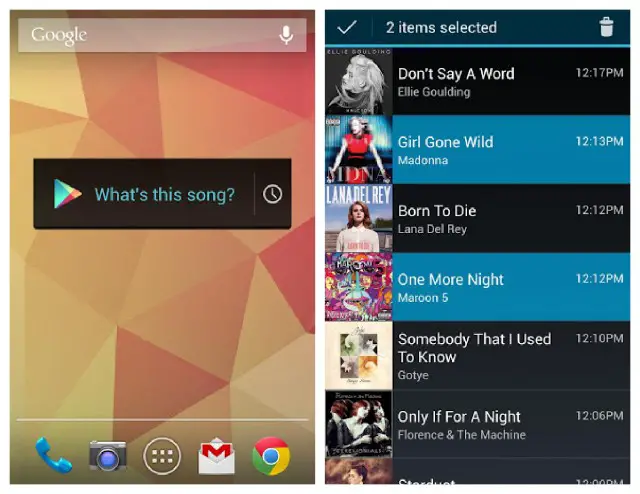


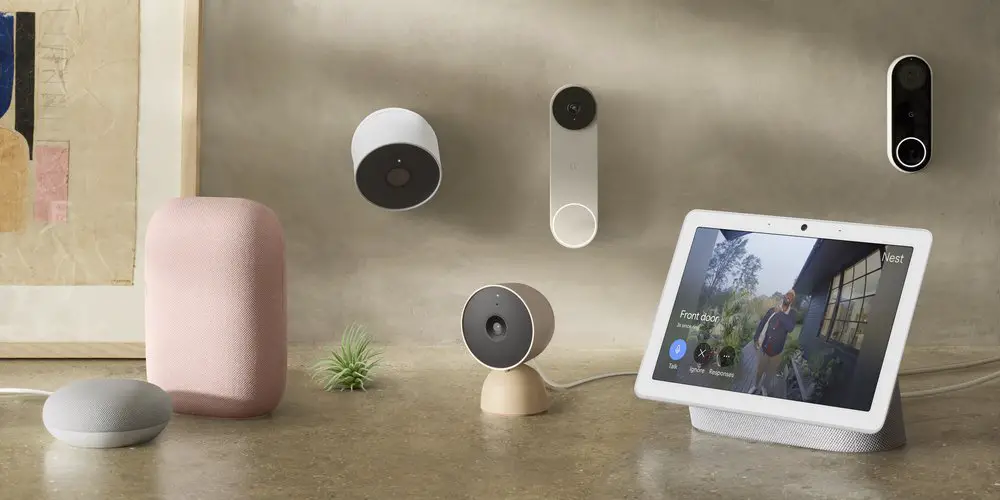






Google Sound Search? I didn’t hear about this! O.o
How does it fare against the likes of SoundHound, Shazam etc?
Just as accurate as sound hound in my experience
Interesting….
I’d give it a go if Play Store didn’t say it was incompatible with my Desire Z… >_>
It’s OK but it only discovers stuff you can purchase in the Google Play store, so if what you’re trying to discover is not available there, it ain’t gonna track it.
Ah I see. Thanks for the input.
This is false. It has ID’d tons of songs for me that aren’t in the Play store.
Doesn’t have lyrics : (
Helpful
@chris: awesome post.
though I must add 1 flaw of Stock Messaging app, it don’t show notification nor sounds/vibrate on Samsung phones (not sure if other oem too). I missed 100’s of sms because of it until i pulled the plug and swtiched to Go Sms. There are two Stock Messaging apps on Play Store, both stock messaging apps have same issue
Oh, the joys of being a Droid 3 owner…
“This app is incompatible with your Verizon Motorola DROID3.”
Time to upgrade, your phone is ancient
Only because Moto/Verizon made it ancient when they decided they didn’t feel like upgrading it to ICS.
Consider yourself lucky. For now I’m stuck with an LG Optimus M.
Out of all your recommendations, it’s been my assumption, based on nothing other than assumption, that the manufacturer’s camera app should take the best pictures for that device, since they know precisely what the hardware is.
I guess there’s no reason to believe that, but it might be an interesting test to perform: is there any difference between the stock google camera and the various manufacturer’s camera apps?
Haven’t tested the app but on my s3 and one x, the camera hasn’t been as good on aosp roms as it is on stock
In reading Android blogs I have read that the stock Android camera never looks as good as say Samsung or HTC. For some reason Google just can’t seem to get the camera right. I don’t own a stock device so I can’t tell you for sure though.
Maybe, but also even nexus cameras seem to be garbage. Two things i miss since rooting my phone, my Evo 4g’s camera, and my widgets. I find stock android widgets to be pretty weak for the most part.
I can’t thank you enough for this incredibly helpful article. HTC Sense UI was beginning to get on my nerves on the HTC One X. Eventhough the phone houses a quadcore processor, the speed was extremely slow. Now, it truly feels like the ONE device. :-)
Thanks CC !! Nice call outs !!
Thank you dude…
Ha! The pic of your dog brings a new definition to the term “rabbit dog” :-D
I really did enjoy the post but why do so many people say Chrome is the default Android web browser? Android still comes with a web browser, I just think Google perfers OEMs to ship Chome instead. I’m also glad Chrome (or Chromium I guess) is not default, when your device has only 512 MB of RAM, Android 4.2 with Firefox or Chrome is really pushing it. It seems that Firefox and Chrome wants to reload the whole page if I leave the app for a few moments…
Got the N4. What browser does it use? Chrome. Don’t be silly.
“your device has only 512 MB of RAM”
And you’re complaining about Chrome being slow because…?
” rooting often times comes at the cost of voiding one’s warranty, buggy software, and even possible harm to the device by way of the dreaded “brick.” ”
Wat
Grabbed the locksscreen
I guess I don’t totally get the attraction of stock Android. I have a stock Galaxy Nexus (Verizon, 4.1) but have nonetheless replaced every feature that you covered, except the browser (which, by the way, is not the same as my Chrome app). What am I missing?
The screenshot isn’t of Chrome.
Best Phandroid article EVER!!! This is awesome! Thank you!
This makes me realise how I’m lucky to have a GN and not have to go through all that
Thanks….very helpful
check out this JB stock messaging app, it works on devices running froyo as well. and its free!!!
https://play.google.com/store/apps/details?id=com.mms.ics.ext&feature=search_result#?t=W251bGwsMSwxLDEsImNvbS5tbXMuaWNzLmV4dCJd
Well there is also a stock JB contacts application available
https://play.google.com/store/apps/details?id=com.txtenbase.phonebook&feature=search_result#?t=W251bGwsMSwxLDEsImNvbS50eHRlbmJhc2UucGhvbmVib29rIl0.
Great article! Only one thing is missing: it is also possible to customize the status bar and notification pull-down. Apps like Super Status Bar will let you do that. Unfortunately, I have been unable to find decent JB themes—there are always added “flourishes” which utterly destroy the stock experience. Or, the status bar may be OK, but the pull-down menu is horrible and/or actually interferes with the manufacturer’s (Samsung, in my case) default behavior. Any pointers?
This! I hate Samsungs pull down menu, it’s ugly toggles take up so much space… I wish it had stock JBs minimalist in look
Anyone know how to disable htc sense messages so I can set the stock messages app as default? It’s annoying both apps going off just for one text
Ellie Goulding on the playlist, awesome!
why ure phone lookin so flyyyy brothaaa?
Under the Calendar heading, “usually heavily skinned and chalk full of features” is a misspelling. Chalk should be spelled chock.
I didn’t see it in the comments. But the messaging app has a link to the ICS version where MMS works just fine. I’ve tested it.
Good info and tips
>
Photography
https://www.facebook.com/eshrajesh