Amazon Kindle is a perfect device for anyone who loves reading books. It eliminates the need for carrying bulky books, especially when you have multiple ones to read. A Kindle is a slim and lightweight device that can be used to store hundreds of books simultaneously.
Another advantage of having a Kindle is that it makes it easier to share books with family members. Instead of lending a physical book to someone where only one can read it at a time, Kindle book sharing allows multiple people to read the same book. The best part is this whole process is easy to follow.
This tutorial explains how to share Amazon Kindle books with your family members.
Also Read: Best Amazon Kindle tips and tricks
Kindle Book Sharing Setup with Amazon Household
- Visit the Amazon Household page and log in with your Amazon account.
- Create your Amazon Household by adding adults and children (12 years and under).
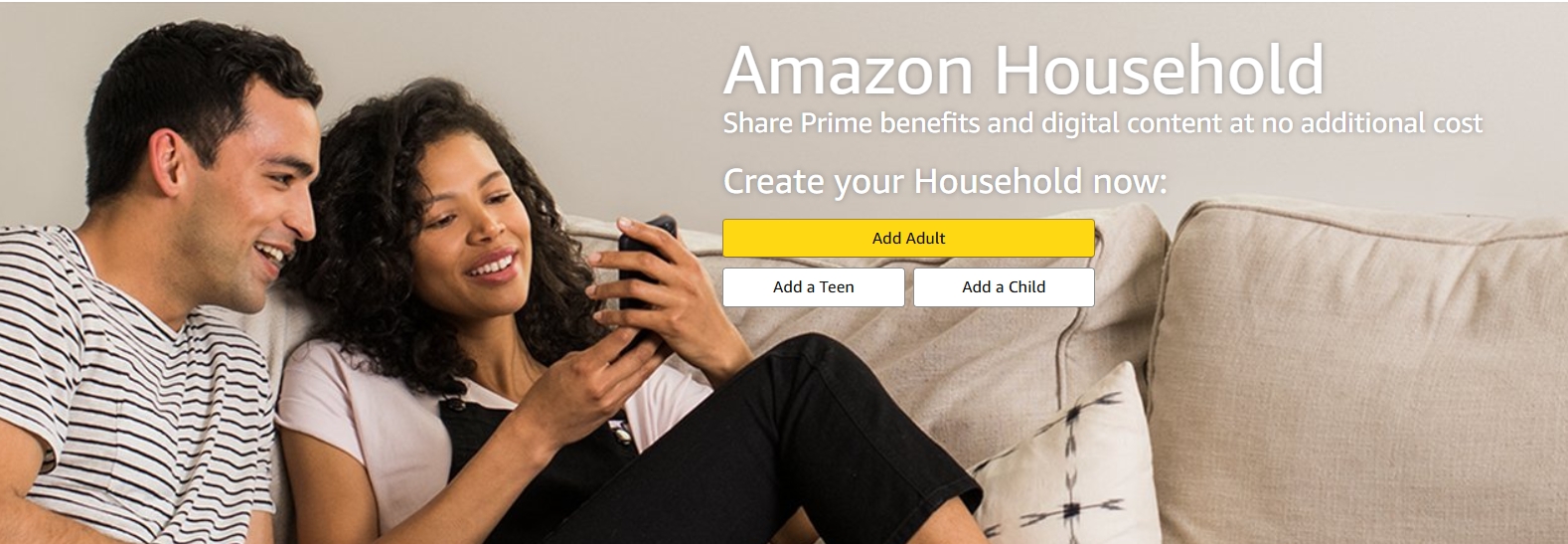
- You can add up to two adults and four children in a single household. Provide relevant details as asked. Email address is not required for adding children.
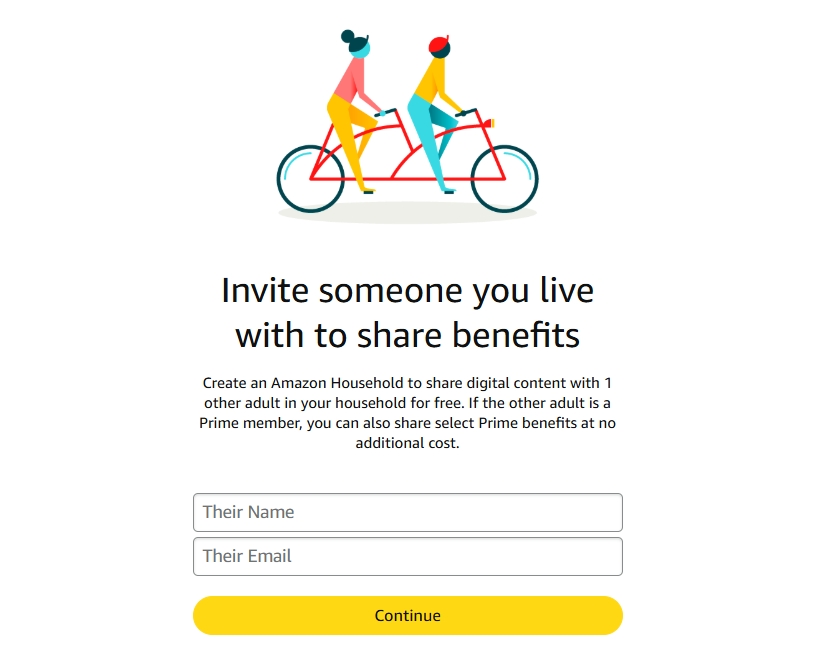
- Make sure you select eBooks as digital content you want to share with the added member.
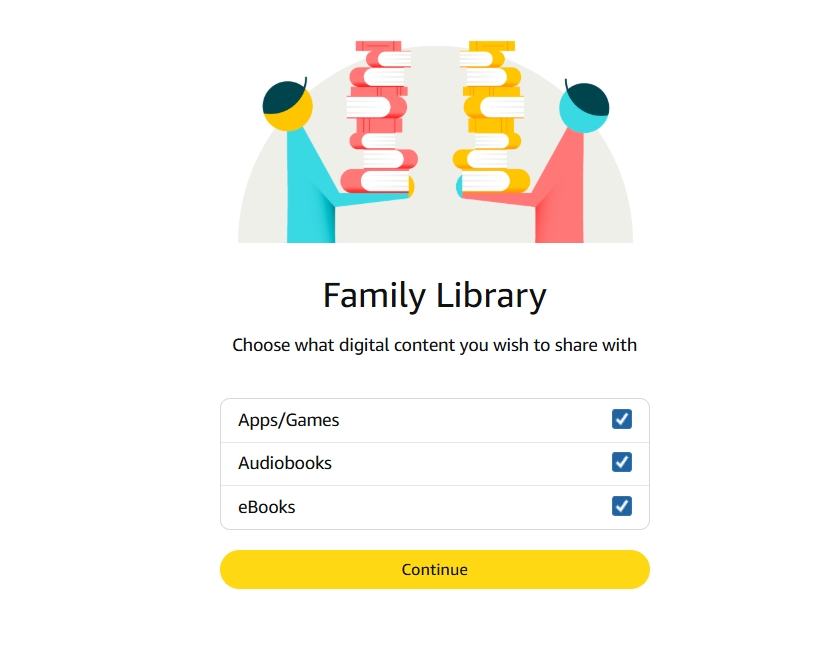
- Amazon will send an invitation email which your family member(s) need to accept within 14 days.
Once they accept the invitation, your Kindle eBook library will automatically show up on their Kindle devices. If you forget or do not want to check the eBooks option while creating an Amazon Household, you can share eBooks with family members via this alternative method.
Tap and hold the eBook in your Kindle library to get a list of options. Choose the Manage Household Sharing option and select the family member you want to share the eBook with.
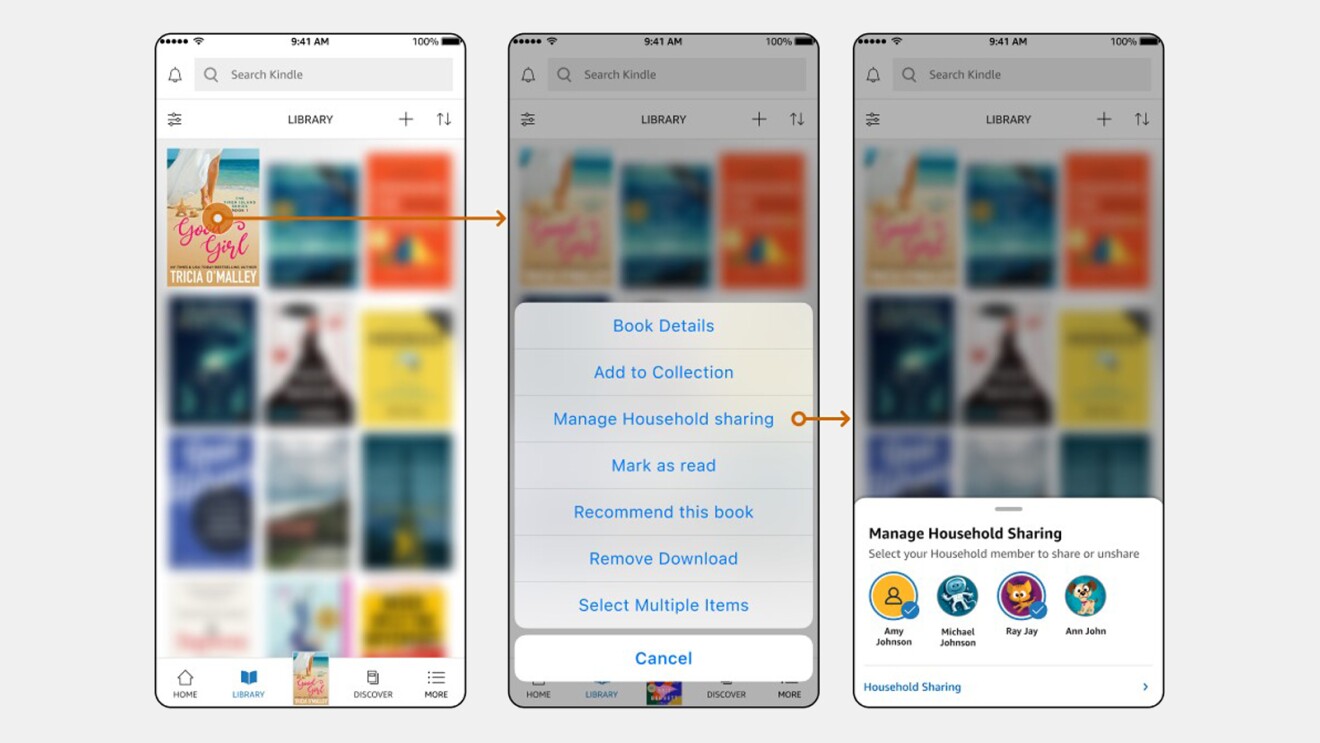
This is how you can share Amazon Kindle books with your family members. If you have any doubts or questions, do share them using the comments section below.









Comments