Due to the ongoing sanctions between Huawei and the US government, Huawei has been denied access to US technology and services. For their smartphones, it means that they may no longer use the official Android releases or access Google’s services like the Play Store. If you own the Huawei Pura 70 but miss being able to download apps from the Play Store, then this guide is for you.
We should point out that this works on the global variant of the Huawei Pura 70. This is because for global variants of their phones, Huawei uses EMUI which is based on AOSP. The company uses HarmonyOS for phones sold in China. We’re not sure when Huawei plans to transition all its phones to HarmonyOS, but until that happens, this should work on phones running on EMUI.
Install the Play Store on the Huawei Pura 70
- On your phone, launch the Huawei AppGallery
- Search for the “microG” app and install it. The app is called “microG Services” and when it installs, it will also download and install the “microG Companion” app
- Launch the microG app
- Under the microG Settings page, tap on “Google Accounts”
- Tap “Add Google account” and then tap on “Sign in”. We should note that you’ll be signing into your Google account using a third-party service. That’s something to keep in mind and if you’re not comfortable with this, then you won’t be able to install the Play Store on your Huawei Pura 70 phone
- Sign in with your Google credentials and follow the instructions on the screen to complete the sign-in process
- Close the microG app and go back to the Huawei AppGallery
- Search for “Google Play” and download and install it on your phone
- Once the app is downloaded, sign in with your Google account
- Launch the Google Play app on your phone and you should be able to browse and download apps from it onto your device
The Play Store will also grant you access to other Google apps and services. If that’s what you want, you can install the Play Store and search for those apps like normal.
Related articles
- How to install the Google Play Store on the Huawei P40
- How to install the Google Play Store on any Huawei smartphone with Googlefier
- How to install the Google Play Store on the Huawei P40 Pro
- How to install Google Play Store on Huawei’s HarmonyOS smartphones
- How to install the Google Play Store on the Huawei Mate 40 Pro






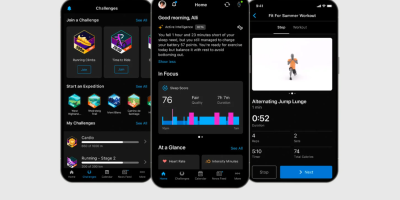




Comments