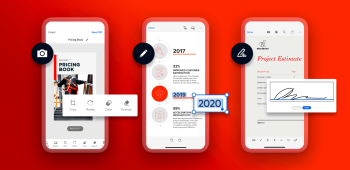
Tips for Redacting Sensitive Information in PDF Documents: Protecting Privacy and Confidentiality
These days, protecting sensitive information is more important than ever. Whether you’re a startup or a major corporation, if you handle personal data, you must keep it safe.
Take T-Mobile, for instance. In August 2022, the American telecom giant suffered a massive data breach, exposing the personal details of over 40 million users, including names, birth dates, social security numbers, and driver’s license records. With this information, criminals could easily commit identity fraud, opening bank accounts or taking out loans in the victims’ names.
This incident highlights why companies need strong measures to safeguard sensitive data. Redaction tools help remove confidential information from digital documents, emails, and databases before sharing or storing them. Done right, redaction keeps private information safe and secure.
Use specialized redaction tools
Specialized redaction PDF tools efficiently remove sensitive information from documents while maintaining integrity. Here’s how they enhance your workflow:
Automated detection
Advanced redaction PDF editor online uses automated detection algorithms to identify and highlight potentially sensitive information in documents. This feature saves time by quickly pinpointing areas that need redaction, for example:
- Social security numbers
- Email addresses
- Confidential keywords.
Multiple redaction methods
Specialized redaction tools offer text, image, or area redaction methods to suit different content and preferences, ensuring flexibility for various scenarios.
Customizable redaction options
Lumin lets you customize your process for consistent labeling and tracking and to meet your specific needs by:
- Adjusting colors
- Applying predefined patterns
- Defining custom codes
- Merging PDF
- Splitting PDF
- Compressing PDF
- Converting PDF
Review and verification
A PDF modifier online offers built-in review and verification features, such as previewing redacted content, generating audit reports, and signing PDFs to ensure document integrity.
Double-check before finalizing
It’s easy to overlook some sensitive information or miss entire document sections while editing PDFs. Double-checking ensures a thorough review of each redaction, preventing unintended alterations or omissions. Here’s why:
Quality assurance
Redaction can be prone to errors. This is particularly true with large volumes or complex documents. Double-checking with a PDF highlighter online tool enables a thorough review of each redaction. It ensures sensitive information is obscured effectively.
Legal compliance
It also ensures compliance with regulations. Eventually, risks of fines or reputational damage from data breaches or privacy violations are avoided.
Reputation protection
Sensitive information is often obscured to protect individuals’ privacy and organizations’ reputations. Failing to double-check can lead to embarrassing or damaging disclosures, eroding trust and credibility with clients, partners, or stakeholders.
Risk mitigation
Double-checking your document with PDF editing free software before finalizing redactions is essential in mitigating the risk of data breaches and privacy incidents. This safeguards sensitive information and organizational interests against financial losses.
Redact Metadata
Metadata embedded in some documents can contain sensitive information such as author names, dates, and revision histories. Utilize a PDF to editable PDF converter to remove or reduce PDF metadata and prevent unintended exposure of sensitive details. The benefits include:
Confidentiality
Removing metadata prevents unauthorized access to sensitive details about the document’s history, contributors, or revisions. It reduces the risk of privacy breaches or inadvertent disclosures.
Anonymity
It shields individuals’ identities in critical situations like legal proceedings or sensitive investigations. This prevents potential repercussions or compromises to their safety.
Professionalism
Maintains a polished, professional document presentation. It is achieved by removing irrelevant or outdated information and enhancing credibility and relevance.
Consider batch processing for multiple documents
Batch processing saves time when editing PDF pages online in multiple documents. It allows you to apply the same settings to multiple files simultaneously and in larger volumes.
Here’s why:
Efficiency
Instead of redacting each document individually, you can process them in bulk, saving valuable time, especially with numerous files or frequent redaction needs. This can also be done when you are working on fillable PDFs and want to adjust the PDF annotations in multiple documents.
Consistency
This process ensures consistency across multiple documents by uniformly applying the same criteria. It prevents discrepancies or oversights that may occur when documents are handled individually.
Increased productivity
Automating the redaction process for multiple documents optimizes your workflow and increases productivity. Predefined parameters or templates minimize manual intervention.
Reduced margin for error
It reduces errors by eliminating manual repetition and oversight. Automated tools decrease the risk of human error when you fill PDFs with sensitive information, ensuring greater accuracy and reliability.
Scalability
Batch processing is scalable and adaptable to varying workload demands. It efficiently redacts a few dozen documents or hundreds of files. It’s suitable for both small-scale projects and large-scale operations.
Utilize OCR (Optical Character Recognition) for scanned documents
When dealing with scanned documents that contain text within images, utilizing Optical Character Recognition (OCR) technology can be beneficial. OCR PDF technology converts scanned images into editable and searchable text. It makes it easier to identify and redact sensitive information within the document, leading to:
Greater accuracy
OCR boosts accuracy by converting scanned images into machine-readable text. It enables precise identification and selection of sensitive information. This minimizes errors across various document formats.
Comprehensive redaction
You can obscure visible text and text within scanned images or non-text documents. This helps mitigate privacy risks linked to hidden or embedded text that is often missed if done manually.
Text Extraction
OCR extracts text from scanned images or PDFs that are not text-based. It then creates editable and searchable text layers. This allows for identifying and redacting sensitive information embedded within, like personal identifiers or financial data.
Efficiency
The process is simplified. Text extraction from scanned docs saves time and effort compared to manual methods. This speeds up redaction and boosts efficiency when handling large document volumes.
Preservation of Document Integrity
Despite redacting sensitive information, OCR maintains the integrity of the original document. It preserves its layout, formatting, and visual elements. This ensures the final document remains visually consistent and retains its intended structure and readability.
Conclusion
By incorporating these tips and leveraging the capabilities of a specialized PDF editor like Lumin, you can effectively redact sensitive information in PDF documents. With Lumin, you uphold privacy and confidentiality standards. Remember to exercise caution and diligence throughout the redaction process to mitigate the risk of data breaches or inadvertent disclosures.