Slack is a platform that helps teams collaborate and communicate regardless of the business size. It lets them create dedicated channels so that people working on the same project can stay in touch with each other. It supports sending texts, media files, documents, and even connecting on a call.
As is the case with using messaging apps, you are likely to find yourself sending messages in Slack that you did not want to. It could be an accident like sending a message to the wrong Slack channel. The good thing is Slack lets you delete messages as long as your workspace admin has allowed it.
Here is how you can delete Slack messages with ease. Do note you can delete only those messages that you have sent.
Delete Messages on Slack Using Desktop
- Open Slack on your desktop browser or client app.
- Go to the Slack channel and message you would like to delete. Hover your mouse over the message.

- Click the three-dot icon to get a list of options.
- Click the Delete message option to proceed.
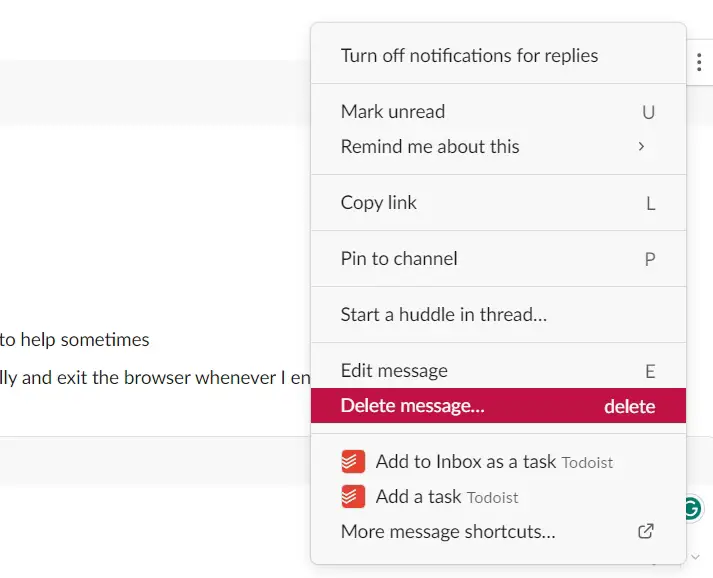
- Choose Delete once again to confirm your decision and the message will be deleted.
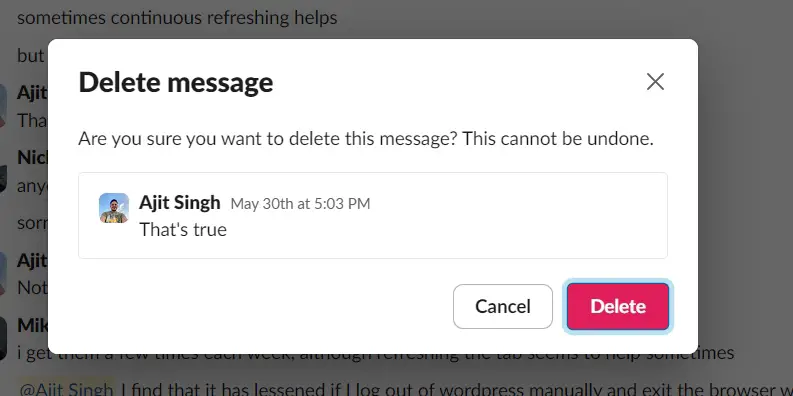
Delete Messages on Slack Using Smartphone Apps
- Launch the Slack application on your device.
- Visit the Slack channel and message you want to delete.
- Tap and hold the message and choose Delete Message from the list of options.
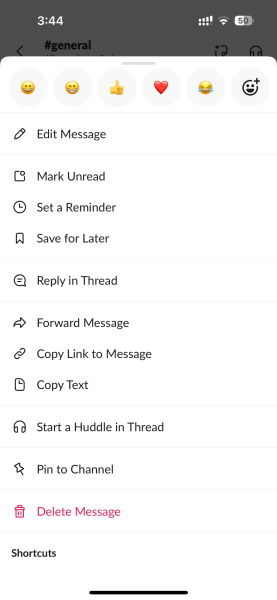
- Choose Delete Message once again to confirm your decision.
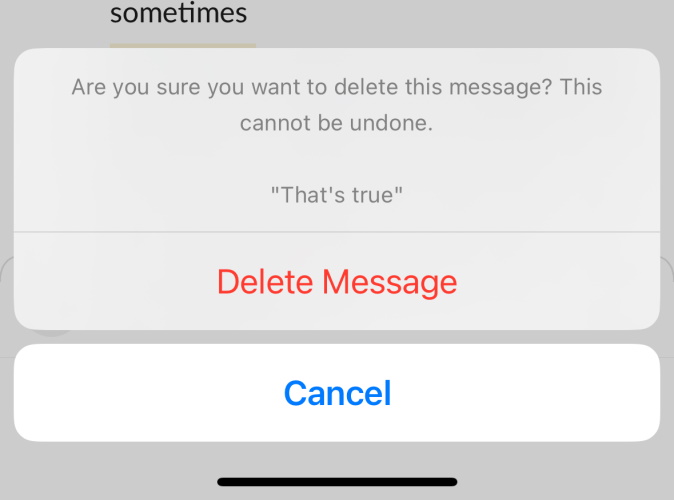
This is how you can delete messages on Slack using desktop or smartphone apps. The app does not support bulk deletion as of now. It means if you want to delete multiple Slack messages, you will have to do so one at a time.

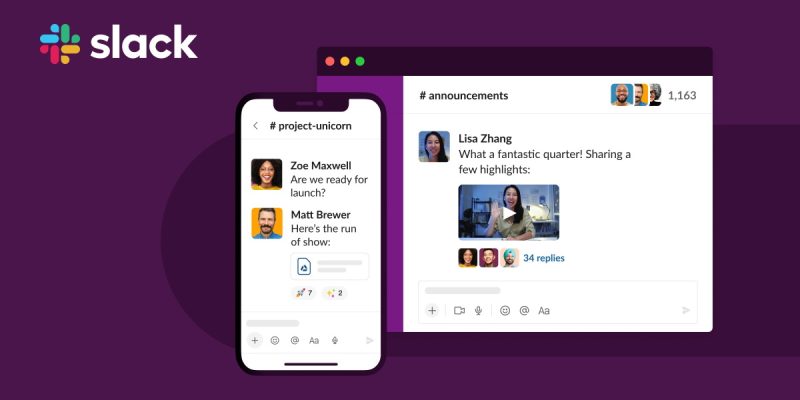









Comments