Apple iPhones are well known for their security and privacy features. The company recently improved the same by pushing the iOS 17.3 update. It introduced a new iPhone security feature called Stolen Device Protection.
As the name suggests, this is a feature aimed at providing enhanced protection to users if their iPhone gets stolen. It was released after Joanna Stern of the Wall Street Journal reported there has been a sudden increase in iPhone theft cases in public cases. In a sensational reveal, she mentioned thieves now observe iPhone users entering passcodes and use that information to lock them out of their accounts. They can easily steal passwords and even money through Apple Pay.
Stolen Device Protection makes biometric authentication (Face ID or Touch ID) mandatory for performing certain tasks. These include turning off Lost Mode, accessing sensitive information, applying for a new Apple Card, using your iPhone to set up a new device, and more. The feature also works when you are in an unfamiliar location, like outside your home and work. This is an optional that you need to enable manually and here is how you can do it.
Enable Stolen Device Protection on iPhone
- The first thing you need to ensure is that your iPhone is running iOS 17.3 or higher.
- Turn on Face ID or Touch ID biometric authentication on your iPhone if you have not already.
- Open Settings on your iPhone and look for the Face ID & Passcode settings. It would be Touch ID & Passcode if your iPhone model has Touch ID.
- Scroll down until you see the Stolen Device Protection feature. It is disabled by default.
- Tap on the option to enable Stolen Device Protection.
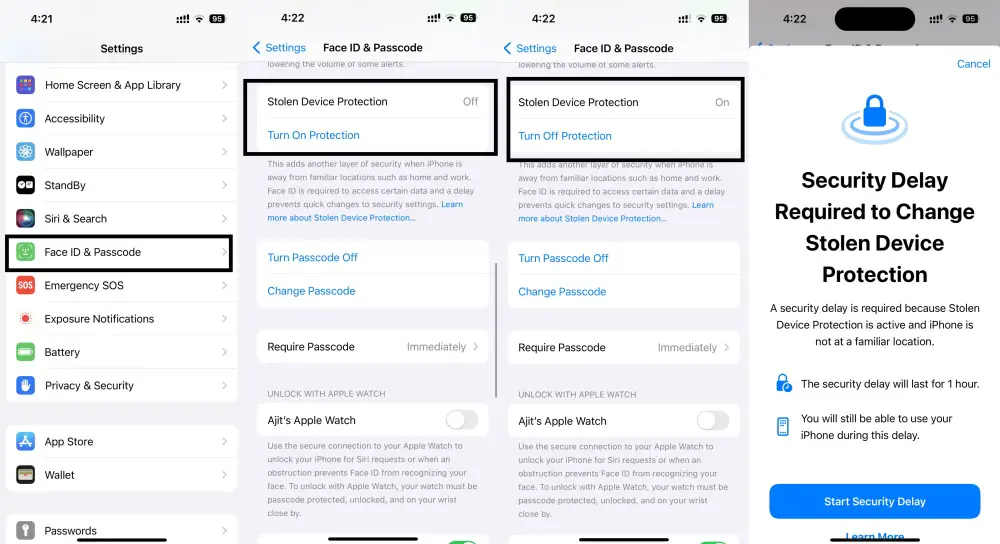
Apart from forcing biometric authentication, Stolen Device Protection adds another functionality called Security Delay. Apple will add an hour delay when you want to perform certain actions like changing your Apple ID password, signing out of Apple ID, adding/removing Face ID/Touch ID, changing your passcode, and more.










Comments