Smart vacuums are arguably the best smart home cleaning devices. Be it cleaning under the couch or a low bed, these robot vacuums have made cleaning hassle-free. Simply turn on the robot vacuum, and it will navigate your house while removing dust and debris along the way.
For added convenience, you can easily connect a smart vacuum to your Android. This will let you start or stop cleaning sessions, manage your cleaning schedules, and even customize cleaning settings, all from the palm of your hand.
Ways to Connect Your Android to a Smart Vacuum
Here are some ways you connect your smart robot vacuum to your Android phone:
Use the Companion App
The easiest way to connect your Android phone to your robot vacuum is by downloading the dedicated companion app for your smart vacuum. Typically, these vacuums come with a QR code that you can scan to download the app right away.
If you can’t find a QR code, search for the company’s name on the Play Store, and you should find a companion app if one is available. In case that doesn’t work, consult the user guide or head to the company’s website to find the app. For instance, DEEBOT robot vacuum cleaners use YIKO as voice assistant and other brands have dedicated apps. These apps will be tailored to your smart vacuum and help you to control them the best way.
Via Google Assistant
Globally, the smart home market is exploding in popularity. As such, a lot of robot vacuum manufacturers are implemented proper integration with voice assistants and smart home ecosystems. Another way of connecting your Android phone to your robot vacuum is by downloading the Google Home app.
Once you download the app, follow the steps below. Remember, this will only work if your robot vacuum is compatible with Google Assistant and Google Home.
- Open the Google Home app on your phone or tablet.
- Tap the plus (+) symbol located at the top of the screen.
- Select “Set Up Device” and choose “Works with Google”.
- Use the search field to look for your specific robot vacuum manufacturer’s name.
- Enter your robot vacuum’s account details to authorize account linking.
- A list of compatible robot vacuums will be displayed. Look for your robot vacuum from the options provided and choose the one that matches.
- On the next screen, select the home where you want to add the robot vacuum (if you only have one home set up, this screen won’t appear).
- Assign a room in your home for the robot vacuum to be located.
- Tap “Next” to proceed (assigning rooms helps organize your devices within the app).
- You will be taken back to the Home page. Here, scroll down to find, locate, and tap on your robot vacuum’s icon.
- Now tap the settings icon to modify the robot’s name if desired (changing the name can make it easier to issue voice commands).
- At this point, you will be able to see the vacuum on the main Google Home app screen. You can control it from there or use voice commands.
Features of a Smart Vacuum
Once you’ve connected your Android phone, there are a lot of ways you can control the smart vacuum. Here are some unique features to look out for:
Voice Control
The voice control feature lets you operate the smart vacuum without having to use your phone, tablet or manually enter the settings on the gadget itself. There are usually two types of options available to utilize voice commands.
Predefined Voice Commands
These are the voice commands already programmed into the vacuum’s software. You can choose the desired language for voice control through the application. However, it is important to have a compatible voice assistant like Siri or Google Assistant installed on your phone.
Programmable Voice Commands
As the name suggests, these can be customized based on your preferences. You can use the mobile app to configure the settings, specify the desired function, and even record the voice command.
Here are some of the voice commands that you can use with Android’s Google Assistant:
- Hey Google, start/stop vacuuming/cleaning
- Hey Google, pause/resume vacuuming/cleaning
- Hey Google, where is my vacuum?
Schedule Cleaning Sessions
This feature is pretty common in various robot vacuum cleaners. Scheduled cleaning enables you to set up cleaning time via the Android app. You can conveniently adjust the schedules remotely from anywhere with internet access.
The scheduling options include calendar-based and periodic cleaning for one-time or recurring cleaning sessions.
Cleaning Zone Selection
Robot vacuum cleaners automatically create an interactive map of the room after the first clean. You can access it through the mobile app and mark specific areas where cleaning should be avoided, such as places with wires or delicate objects.
Some advanced smart vacuums allow you to specify areas for intensive cleaning with maximum suction power such as carpets. Cleaning zone selection provides convenience and flexibility in managing cleaning preferences through a mobile app.










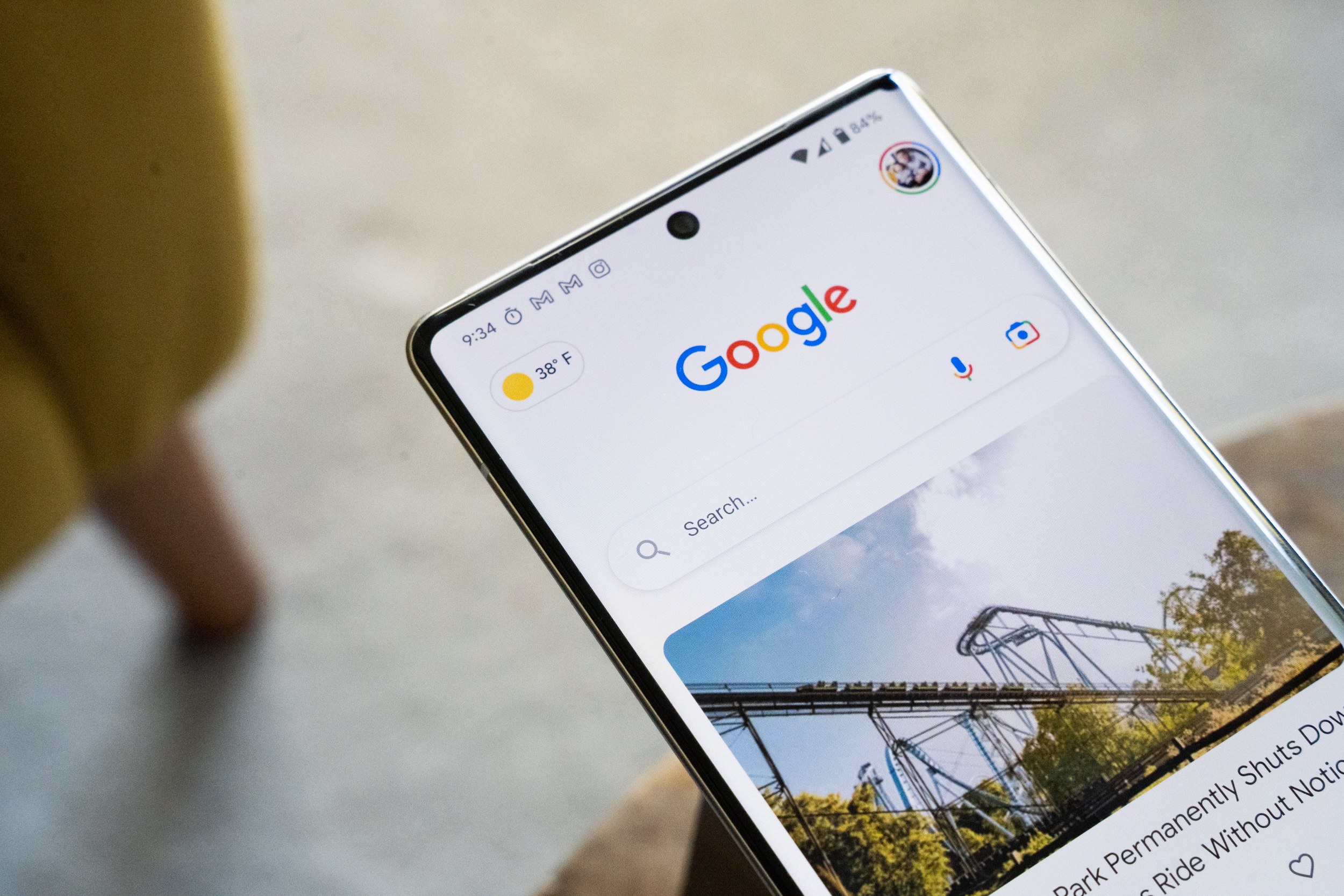



Comments