Every one of us uses some kind of technology to get around all day. Especially for work, people use laptops to get their work done. However, if there is an issue with the laptop. It can become extremely annoying for you to complete your tasks for the day. For example, if your HP preparing automatic repair then it is a hassle. However, you can fix it easily with the help of a few tricks. Read on to find out more about Hp preparing automatic repairs.
Part 1: What are the Symptoms of HP Preparing Automatic Repair?
There are a few symptoms that foreshadow preparing automatic repair loop. When you encounter them, your system needs an urgent repair process. Here are the symptoms:
- A blue screen: Suppose you encounter a blue screen on your computer that mentions automatic repair. Then it means that your system has initiated an automatic repair loop. These screens are very common and can easily be fixed by restarting the computer.
- A black screen: Bad from a blue screen, a black screen indicating preparing automatic repair can also mean that your computer is preparing for an automatic repair because of the underlying issues.
Part 2: What Causes Hp Preparing Automatic Repair on Windows 10/11?
Now you must be thinking about what causes automatic repair in windows 10 and 11. Well, there are different types of errors in the window operating system that can cause an automatic repair on HP and other brands.
However, the core issue arises when windows cannot boot the system properly. Therefore, to fix this pressing issue, the software generates an automatic repair. And when your system is rebooting, the issues will get resolved easily within a few minutes.
Bonus Tip: How To Fix HP Preparing Automatic Repair Stuck?
PassFab FixUWin is an easy tool to help you fix HP computers that are stuck on hp laptop preparing automatic repair. Sometimes, windows are unable to resolve the issue at hand – and hence the system refuses to start on its own. At this time, you can use FixUWin to make matters easy.
1. PassFab FixUWin key features:
PassFab FixUWin has tons of features that you can utilize to fix the issues related to your HP computer. It can diagnose and fix windows related issues. For example, when you come across a blue or black screen that indicates automatic repair. You can use this tool to reload your computer. Besides that, it can also create a 64 or 32-bit system repair disk without any charges.
Moreover, it can also be used for data recovery and password recovery.
Pros:
- Works swiftly
- User-friendly interface
- Diagnose and fix 200+ issues
- Quick repair and safe
- 24/7 technical support
Cons:
- Paid tool
2. Steps to use the software.
Here is how you can use the PassFab FiUWin tool to sort out your windows related issues.
Step 1: The first step is to prepare a USB that you will have to insert into your system. After that, open the tool and then press create boot disk now.
Step 2: After that, attach the burned boot Drive through your system that has a blue or black screen.
Step 3: Then you will have to reboot your system and then immediately press F12. By clicking on this button, you will automatically enter the boot menu.
Step 4: Once you enter the menu, look for your boot drive in the list and once you find it, just press enter.
Step 5: Once you do that, press on automatic repair.
Step 6: Now, wait for the software to finish the repair. Once it is done, press restart to reboot the system.
Part 4: Closing Remarks
HP repairing automatic repair is an extremely annoying issue that can occur many times when you own a Windows laptop. However, there is an easy way to fix it. You can simply restart your computer. However, if your computer is stuck, you can use tools like the PassFab FixUWin to fix your system. It is the easiest way to solve any other windows related issues. All you have to do is install the tool and follow the steps listed in this guide.
People Also Ask about the Automatic Repair Loop.
Here are the frequently asked questions about the automatic repair loop.
- how to fix infinite boot loop on hp windows 10?
It’s very easy to fix an infinite boot loop on hp Windows 10. All you have to do is insert the installation media. After that, you have to access the BIOS. You can press the del key when the system boots up. After that, choose the recovery partition as the main device. And then restart the system. - What do you do when your computer is stuck on preparing automatic repair?
There are many ways to fix the automatic repair loop on your computer. For example, you can use windows repair services. Or rebuild the BCD. But the easiest way out is to use tools like PassFab FixUWin on your computer. - Why is my PC stuck on the preparing automatic repair screen?
Many issues can cause the PC to be stuck on the automatic repair system. For example, If there are any missing or corrupted system files on your computer.Moreover, outdated drivers on your computer can also result in this loop system.
- How do you escape preparing automatic repair?
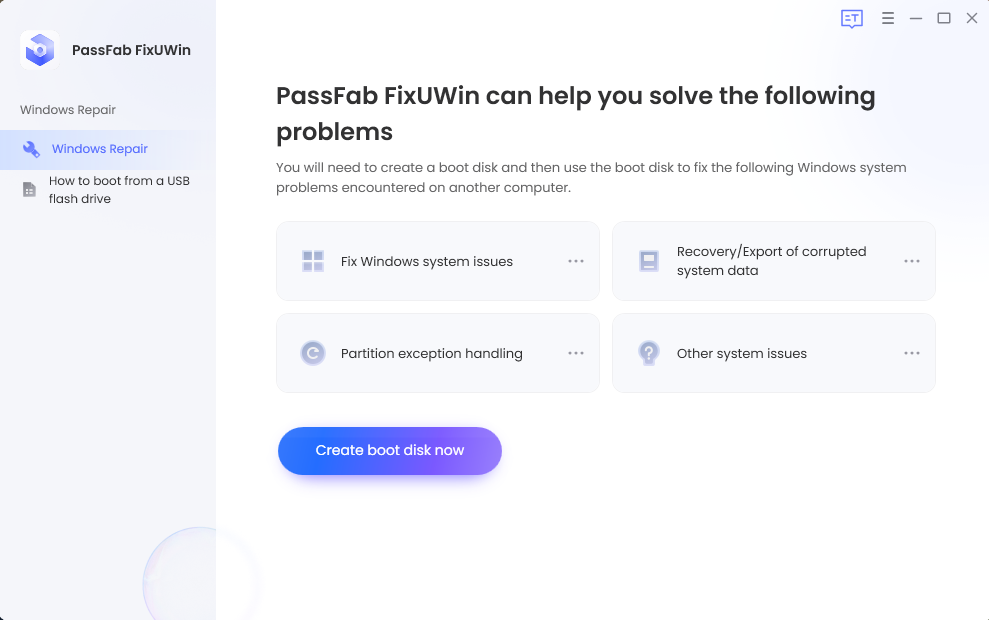
There’s only one way to do this. And it’s by updating your computer whenever there’s an update available. When you’ll be regular with the updates – the system won’t be prone to crashes like the hp laptop preparing automatic repair stuck.



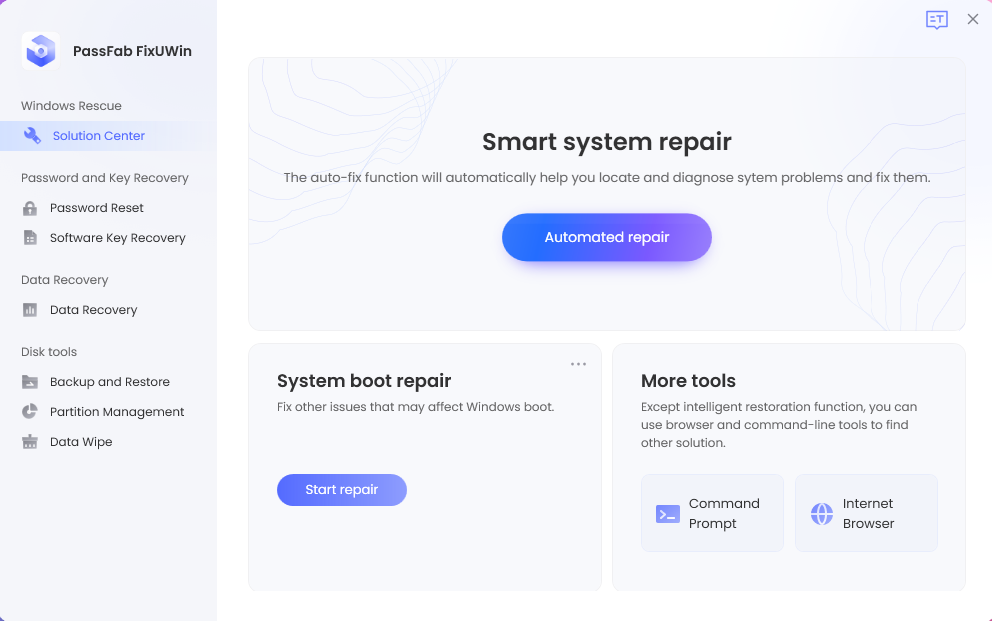
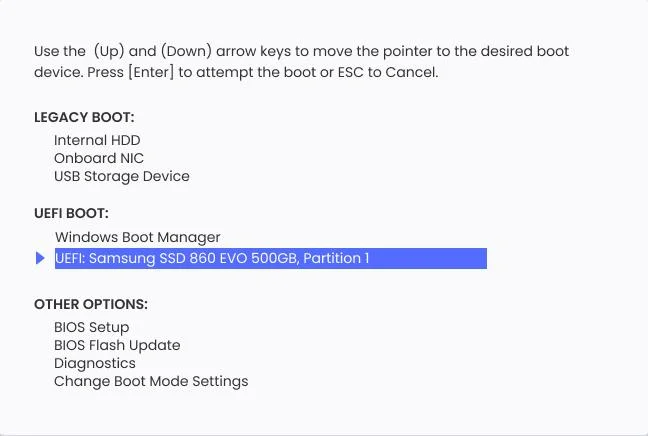
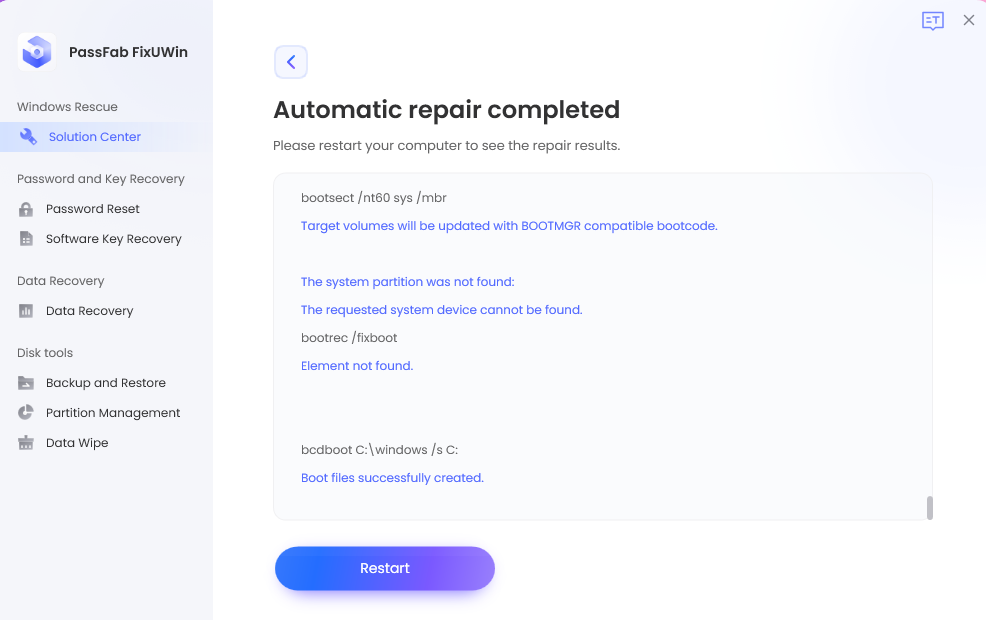




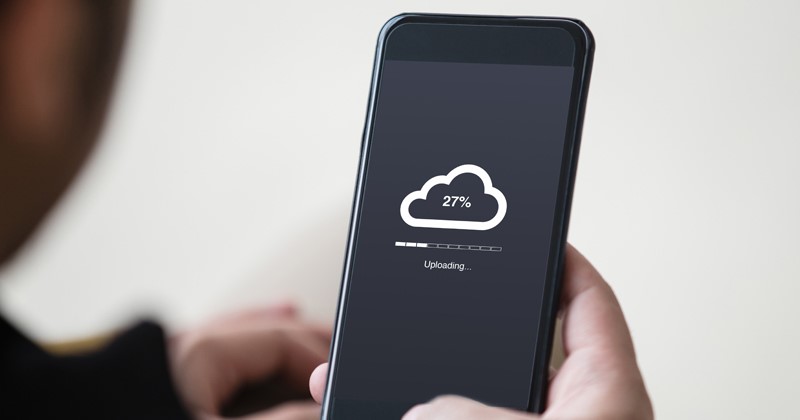


Comments