Evernote is a popular and powerful note-taking app available across all major platforms. Its features make it easier to organize your projects with the help of notes and tasks. It has now received a new feature called Backlinks, which users requested for quite a while.
Evernote has allowed users to link notes with one another for a long time but navigating through them worked only in the forward direction. It means you could tap on a link to open a new note but could not go backward. This changes with Backlinks as users can now open any of the notes that link back to the one they are viewing currently. It saves you from going all the way back to the home screen and then searching for a particular note.
The new feature is officially described as,
“Now you can instantly see and navigate to any note that links to the one you’re currently viewing, so you can work across notes with ease. No more jumping through hoops searching for related info you’ve captured. Find what you’re looking for without ever leaving your note.”
How to use Evernote Backlinks:
The first thing to note is Evernote Backlinks are available only for Personal, Professional, and Teams customers. It means you need to have an active paid plan to use the feature. As for how to use Backlinks, the process is fairly simple and straightforward.
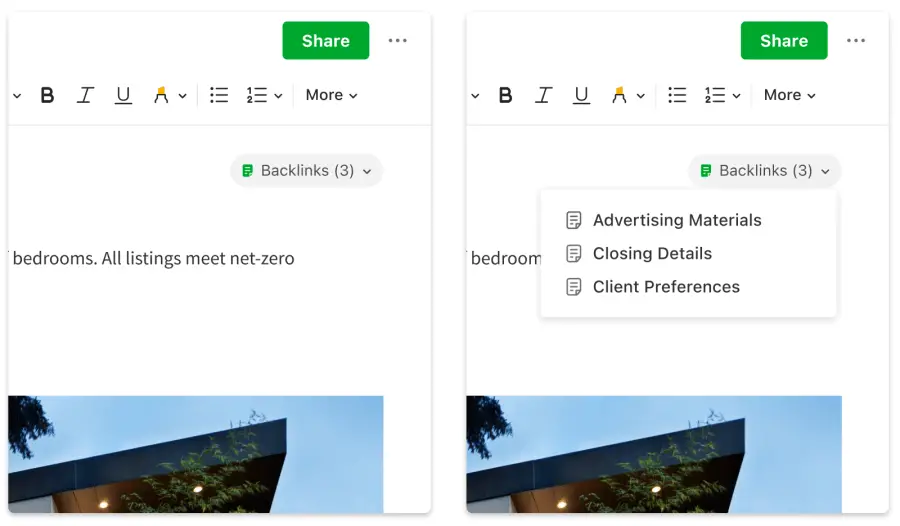
Whenever you are inside a note which is linked to other notes, you will see a new Backlinks option in the top right corner. It will also show the count of notes linked to the one you have opened. Tapping on the option will offer a drop-down menu showing notes’ titles. You can then tap on the note name to open it without visiting the home screen.
Backlinks are a lot more beneficial when you have a bunch of notes interlinked with each other. You will now be able to move from one of them to another with just one tap instead of going through a long route.

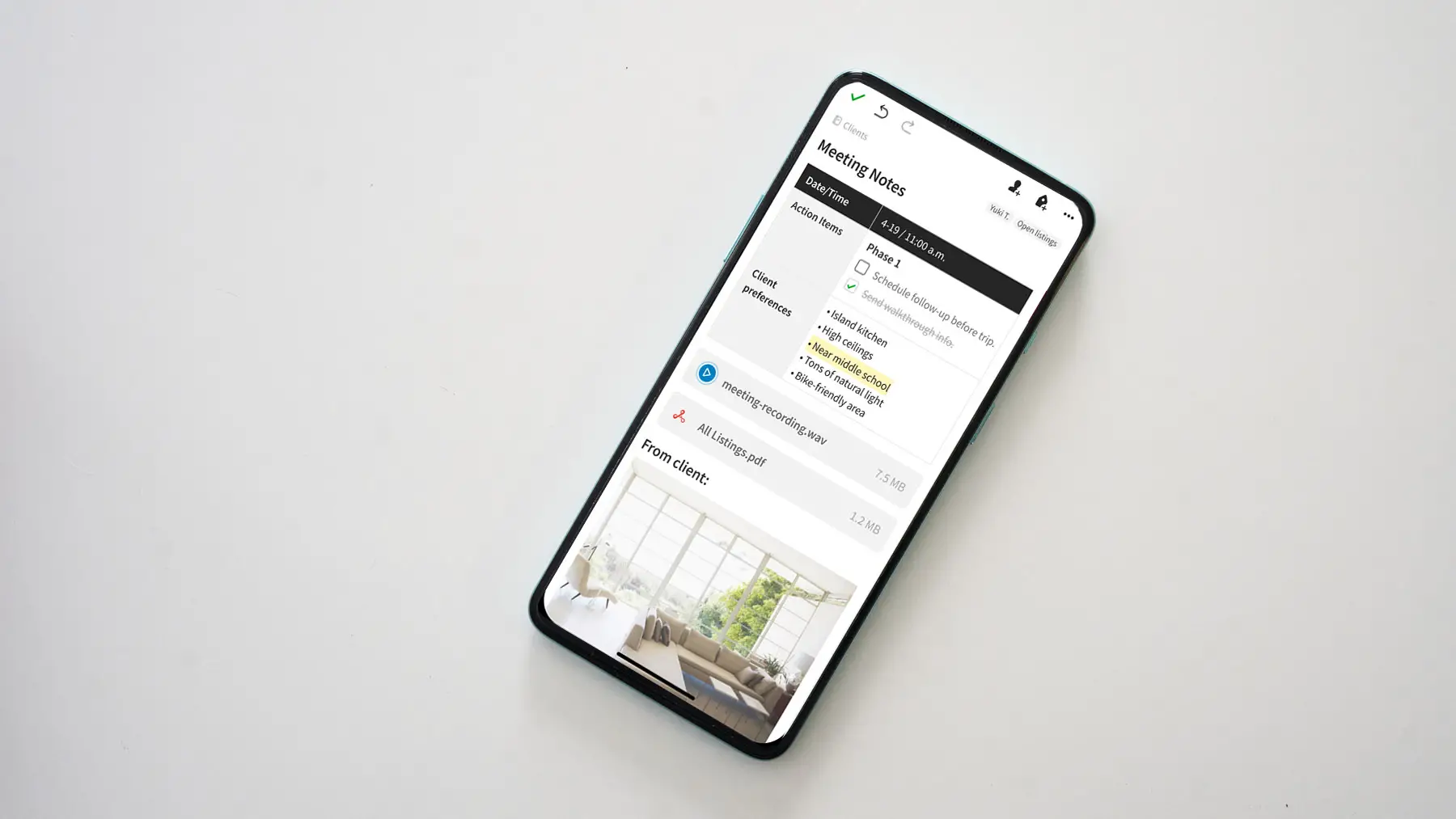








Comments