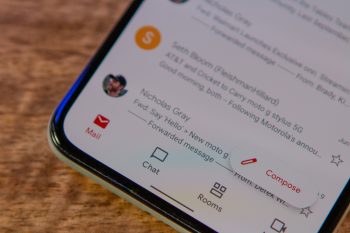
How to create a Gmail alias
Your Gmail email address makes it easier for you to stay connected with your family, friends, and even office colleagues. It is also a must-have requirement when registering for online apps, video games, and other services. The only thing is you might not be comfortable sharing your actual email address with every other online service out there. This could be due to privacy reasons or getting spammed by unwanted or too frequent emails from companies. This is where creating a Gmail alias can help you without ditching your preferred services completely.
What is Gmail alias?
A Gmail alias is an email address that you can share with online apps/services and avoid sharing your actual email address. It is like having a secret identity to share with services where sharing your true identity is not required. There are a couple of ways you can create a Gmail alias, one is a quick temporary way and another is a permanent way.
Also Read: 20+ Gmail tips and tricks you should know
Gmail alias with periods
The first method to create a Gmail alias is to simply add a period(s) to your email username. For example, you can create an alias for yourusername@gmail.com by changing it to your.username@gmail.com and that’s it. You can insert a period anywhere in your username and as many periods as you want. It means you.r.username@gmail.com, y.o.u.r.username@gmail.com, and y.o.uruser.name@gmail.com are all Gmail aliases for the original email address. The only thing to keep in mind is to use only one period per place.
The way this approach works is even though all those usernames look distinct to everyone, Gmail treats each of them as the same email address. It means emails sent to these usernames will be received by yourusername@gmail.com address. Another similar trick to creating an alias is to add “+” at the end of the username (yourusername+@gmail.com). You can even add anything after the plus sign, e.g. yourusername+newsletter@gmail.com.
You can use these usernames to signup for new services where you do not want to share your actual email address. You can even use them for registering on the same service twice, probably to have multiple accounts or to avail a special offer/free trial. No doubt this is a fast way of creating aliases but the drawback here is anyone familiar with this trick can easily figure out your actual email address. It is essentially a temporary solution to the problem. This brings us to the next method that will give you a permanent solution.
Create and link for Gmail email alias
This method requires you to create a separate email address and then link it with your main Gmail account. The best part is you do not have to create that other email account on Gmail. You can opt for any other email service provider like Outlook and Yahoo Mail. If you do not already have a second email address, you should create one before proceeding ahead.
- Sign into your main Gmail account and click the Settings icon in the top right corner.
- Click the See all settings button to visit the settings page.
- Switch to the Accounts and Import tab and then click Add a mail account option under the Check mail from other accounts sub-section.
- Enter the second email address that you want to link in the dialogue box that appears.
- Click Next to proceed further.
- Enter the password for the account you are linking and click Add account.
- Proceed next few steps and make sure you click the Treat as an alias button.
Gmail will send a verification email to the account you are linking. This is to establish your ownership of the account before you can start receiving mail from that account in your main email account inbox. Open the second mail account, look for the verification mail, and click the link to verify your identity. Once done, you can start sharing your second email address wherever you do not want to share your primary email address.