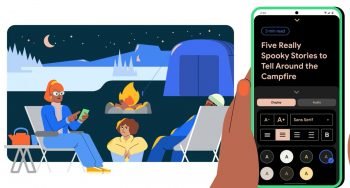
How to use the new Reading Mode on Android
Google is known for releasing useful Android features in a pack every once in a while. These are meant to improve the user experience and as part of its latest feature release, it announced a new Reading Mode for Android. The mode is said to offer screen reading improvements and make reading more accessible to people with low vision, blindness, and dyslexia.
It is packed with a bunch of customization features to help readers fine-tune everything to their liking. You can use it to customize contrast, text size, text-to-speech, page clutter, and font types among others. The good thing is this new Reading mode works across both apps and web pages.
Use Reading Mode on Android
The first step to use the new Reading Mode on Android is to install the dedicated application via Google Play Store. The app is aptly named Reading mode. Launch the app and a little introduction to its features will welcome you. The app will allow you to visit Settings where you need to enable the Reading mode under Accessibility settings. There will be a prompt asking you to enable relevant permissions. You need to tap Allow to proceed.
This will enable the accessibility button for the Reading mode to be used anytime. Now, whenever you open something that you would like to read in the reading mode, tap the accessibility button. It will automatically open that article/text into the reading mode and will show the estimated time to read at the top.
There are three options at the bottom: Settings, Read out loud, and Text size. The Settings option will let you tweak various settings related to display and audio. You can choose to adjust font style, font size, text alignment, bold, color scheme, reading speed, and whether to use the system theme. The second option is if you want Google to read aloud the content. The last setting is a quick shortcut to adjusting font size.