Google Maps is undoubtedly the best and most widely used maps and navigation application. It makes it a lot easier to find any region or location on the map as well as to find a way to reach there. It does not matter if you have your own car or you prefer public transport, the app has got you covered. However, this is a pretty basic use of an app capable of doing a lot more. There are various ways it can help you plan your next journey better and save you time even when you are en route to th destination.
Here are the best 13 Google Maps tips and tricks that you should know about. These will surely elevate your navigation and overall app user experience and help you become a smart user.
Search for stops along your route
It is not uncommon to start a journey but only to remember you forgot to pick up something. Instead of taking a detour, you can find relevant stops right along your current route. All you need to do is to tap on the magnifying glass in the top-right corner of the app. You can then look for a particular stop like grocery stores, rest stops, gas stations, and hotels.
Share ETA
It happens quite often that you have to reach your destination at a specific time but you end up getting late. This is where sharing ETA (estimated time of arrival) with your family and friends will help them stay updated in real time. It will also eliminate the need for constantly calling or texting to ask you where you are. Once navigation is turned on, tap on the bottom screen and choose the Share trip progress option.
Eco-friendly routes and cheap gas
Google Maps has an exciting feature that will show you the most eco-friendly route to reach your destination. These routes are essentially meant to be fuel efficient. It will tell you how much fuel you will save and how much time it will take to reach. You can then choose whether to go with an eco-friendly route or the traditional fastest arrival approach.
There is another option where you can search for gas prices to find the cheapest gas station nearby. This is to help you save money while paying for the gas.
Use Directory
Directory is an option that offers details about the indoors of a mall, a transit station, or an airport. You can use it to find businesses that are present inside. Not only this, you can even on what floor they are and if they are open. This will help you save valuable time.
Check business information
One thing that can really annoy you is visiting a business only to find out it is crowded. This is where Google Maps can help you find how busy it is now or when it is the busiest. You can then plan your visit accordingly to avoid the rush.
Add Stops
When we start a journey, it is not always as straightforward as going from point A to B. We can end up having multiple stops in between before reaching the final destination. This is why Maps lets you add those stops whenever you want to. Tap the three-dot icon once you have entered starting point and destination and then choose Add Stop. You can then add as many stops as you want and even drag them to arrange in the preferred order.
Voice Commands
Once you have begun the navigation and started driving, it will not always be possible to look at the phone and perform actions when you want certain information. This is where you can utilize voice commands to get things done like checking ETA, what is the next stop, when is the next turn, checking gas stations nearby, and more.
Offline Maps
Google Maps has information about almost everything related to navigation and locations from around the world. However, it requires you to be online to fetch those details which is something you may not be all the time. The good thing is you can download offline maps for a particular area and access it even when you are not connected or the internet connection is spotty.
Simply search for the region and tap the option next to the Directory option. On the next screen, tap Download Offline Map to download the map. You can then access downloaded maps by tapping your profile picture and choosing Offline Maps.
Book a ride
Google Maps is often seen as an app for navigation through personal vehicles but in recent times, the team has added native support for booking a ride. All you need to do is to enter your pickup point and destination and then choose the icon that represents looking for a taxi. It will show you all the available cap options along with estimated fare and pickup time.
Set parking location
There are many folks out there who park their vehicle but forget the parking spot when they return. It happens quite a lot which is why Google Maps has a dedicated option to avoid the situation. Simply open the application at the location where you have parked the car and then tap the Blue dot on the map. It will give you a bunch of options where you need to choose Set as parking location.
Manage and delete Maps history
Google Maps keeps a record of your activity like what searches you made, what navigations you used, etc. The app says it does so to improve your user experience but allows you to manage and delete the data whenever you want to. Open the app, tap on your profile picture, tap Settings, and then choose Maps History. You can then go to the Controls tab to choose whether the app should or should not save your data. If you want it to save but not for long, you can set an auto-deletion duration (3 months, 18 months, or 36 months).
If you want to delete data manually, it can be done by a specific activity search or for a particular date. You can also select between delete today and delete all time.
Incognito Mode
If you want to search for something on Google Maps that you do not want to appear in your search history, you can do that privately. Simply tap on your profile picture and choose Turn on Incognito mode. This will enable the mode and the app will not save your browse or search history in your account. It will also not update your location history or shared location and use your activity to personalize Maps. To disable the mode, tap the profile picture and turn off the option.
EV charging stations
Electronic vehicles are now a more common sight than ever before. This is the reason Google Maps has adapted to those drivers’ needs as well which is to find EV charging stations. You can search for these stations by typing something like “EV charging station” in the app’s search box. It will show you a list of all the EV charging stations nearby you.

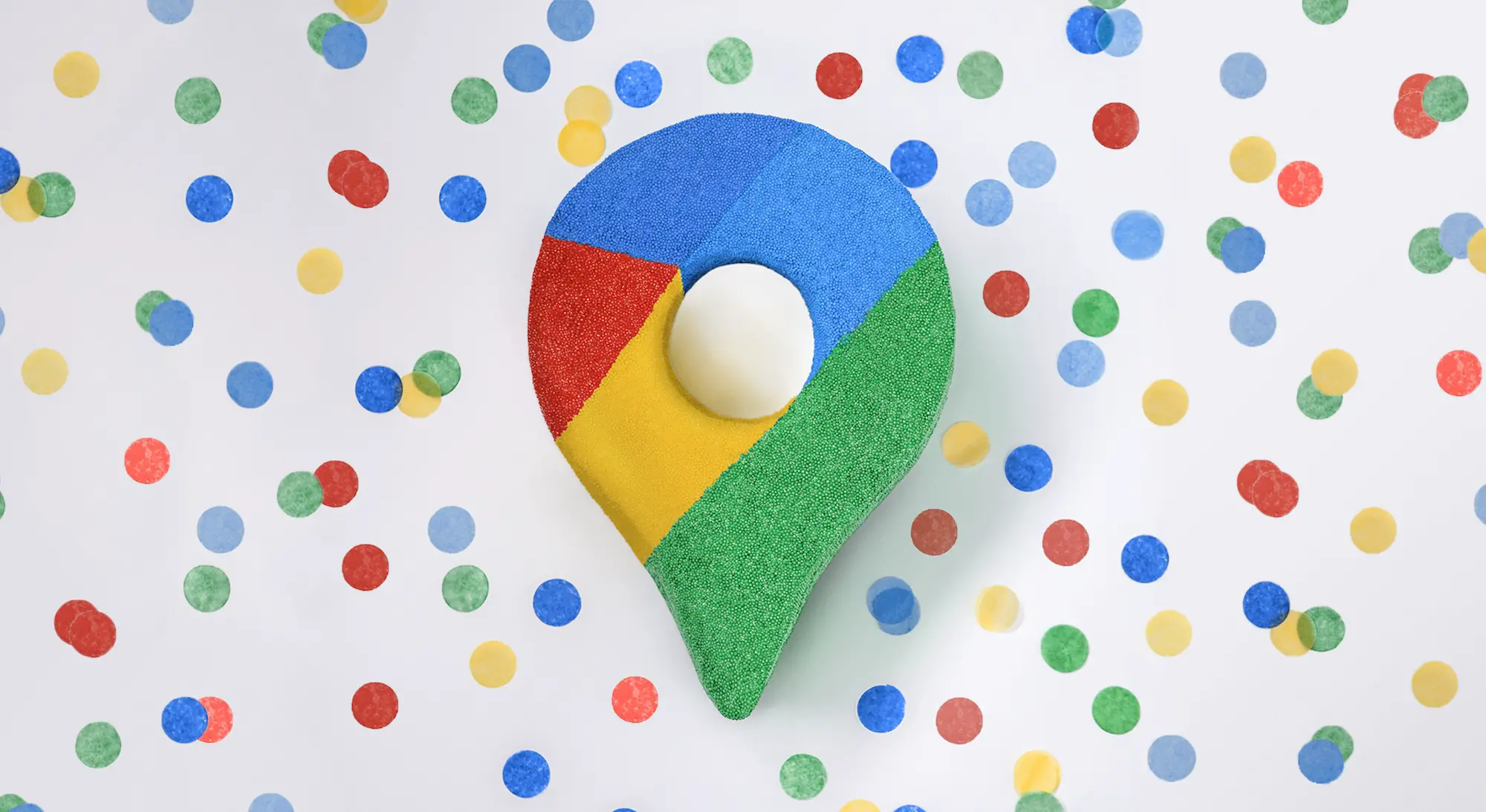









Comments