The Samsung Galaxy Z Flip 3 is a good foldable smartphone to have, especially if you do not want to spend a lot. The phone works great and as you would expect but with daily usage for a long period of time, it is not surprising to see yourself running into issues. This is true for any electronic device you have at your house. These issues can occur due to something you did intentionally or unintentionally. Sometimes, even a new software update may result in the phone not behaving the way it should.
While a simple reboot can fix many of the issues, it does not work every single time. This is where factory resetting the phone could do the trick. It should be noted that a factory reset will delete all the data stored on the phone. This will bring the phone back to the original state that you get when you took it out of the retail packaging for the first time. It means you will have to complete the setup process once again and re-install all your applications and games.
You should also factory reset your smartphone before selling it to someone else. We recommend taking a backup of your important date before proceeding.
Also Read: One UI 5 beta Android 13 available for Galaxy Z Flip 3
Factory reset Samsung Galaxy Z Flip 3
- Open Settings on your Samsung Galaxy Z Flip 3.
- Tap on General Management setting.
- Scroll down until you see the Reset option.
- Tap the Factory data reset option.
- Tap the Reset button to confirm your choice.
- Tap Delete All button to proceed.
This will begin the factory reset process which will take some time. The phone will reboot once the reset is done and you will be welcomed by the phone setup screen.
Factory reset Samsung Galaxy Z Flip 3 (Hard)
This is another way of factory resetting your Samsung Galaxy Z Flip 3. It is particularly beneficial when you cannot access the phone’s settings for any reason.
- Switch off the Galaxy Z Flip 3 and connect it with a PC via USB cable.
- Press and hold the Power button and Volume up key together.
- Do so until the phone vibrates and phone’s recovery screen appears.
- You will see a bunch of options that you can navigate using volume up and down keys.
- Navigate to the Wipe data/Factory reset option and use the power button to select it.
- Choose Factory data reset using volume button to navigate and power button to select.
- Wait until the factory reset process is complete after which you will see the same set of options as in the fourth step.
- Choose Reboot system now option to reboot the device.
This will take you to the main scree of the Galaxy Z Flip 3 where you will need to complete the setup process.


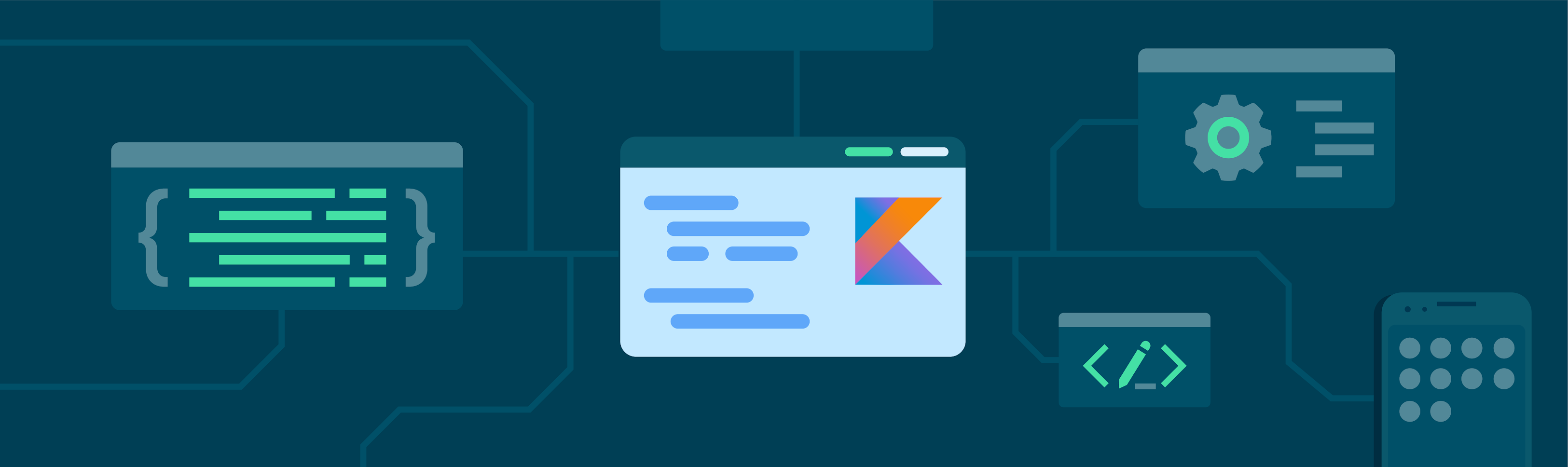


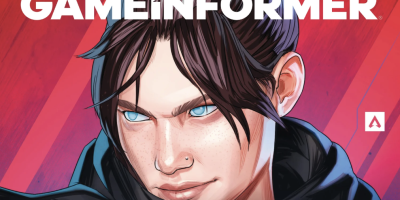





Comments