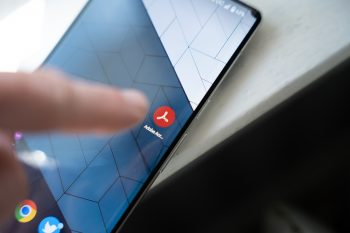
PDF Corrupted? How Can You Easily Repair Your Corrupted File
PDF is the most commonly used document format. It is used in offices, educational institutions, and software houses, and every other person uses it for their work. PDF has become so popular because it is a secure document format; you cannot make changes to it directly without an editor. If someone does some editing, you can use the PDF editor’s Compare PDF feature to compare original and edited PDF files.
PDF files do not change when opened on another device, they remain consistent, and these files are not, so memory taking. Finding that your PDF file is corrupted is something nobody wants to face. A good file fixer can solve your issue, and this article has one for you.
Part 1: Proficient Causes of Why Your PDF Corrupts?
What are the reasons that cause someone to use a PDF repair tool? Following are some of the reasons that can cause PDF file corruption:
1. Virus Attack
If your computer has caught a virus, then it is very much possible that the files stored in your computer can be affected by the malware. The virus can also affect the PDF even if you have stored it on a USB Drive. When the USB is connected to the computer, it comes in contact with the malware, and thus the files in your USB are also affected by it. The virus can cause many files to stop working and become corrupt, and your PDF file could be one of them.
2. Download Error
Download errors often occur, and they are mostly because of unstable or limited internet connection. If your internet is giving you a hard time and the speed is slow, then the files that you have downloaded can show errors and become corrupted. Another reason your file can get corrupted while downloading is interference. If the PDF file is interrupted when it’s being downloaded, then it will fail to open, and the file gets corrupted.
3. Using the Wrong PDF File Reader
Sometimes a change even as small as using a different incompatible PDF file reader can make a huge difference. Opening your PDF with apps or software that are not compatible with it can cause errors. If you use the wrong PDF file reader, it will not open your file but instead cause an error and corrupt your file. A supported file reader should always open a PDF file; otherwise, you will not be able to open your document and read it.
4. Hard Drive Failure
If your hard drive is even partially faulty, it can cause corruption in the files stored in it. Sometimes the hard drives seem to be working fine, but they can damage your files. The hard drive only stops working when it is completely failed, but this doesn’t mean it cannot corrupt your PDF. Many system errors can cause the hard drive to stop working, and the files stored in it become corrupted.
5. Sudden Shutdown
When saving your PDF file, if your computer suddenly turns off, it can cause the file to become corrupted. The computer can suddenly shut down because of a power supply failure or if the light goes out suddenly. However, power failure is not the only reason; sometimes, the system can unexpectedly shut down. If you are downloading or editing your PDF file when your laptop or computer shuts down, then it can cause errors in your PDF file.
Part 2: Wondershare Repairit – The PDF File Repairing Tool
Finding out that the document you have been working on for so long cannot be opened can cause much damage. But anything can be solved if you work smartly, so using Wondershare Repairit is the most appropriate choice to repair your PDF. It is the ultimate PDF repair tool because it can repair your corrupt file without making changes to the original PDF. Repairit does not cause any changes in your files and fixes them in their original form.
If you want to make minor changes in your files, like editing and fixing the text or headings in the PDF file, it can be immediately done with Repairit. This app supports batch processing, so you can repair a bunch of your PDF files without wasting any time. The version of your PDF will not affect the repairing process because Repairit supports all PDF versions. This app offers file repairing for Word, Excel, and PowerPoint as well and works with all popularly used formats providing satisfying results.
Part 3: How to Repair Your PDF File Proficiently with Wondershare Repairit?
Eager to repair your PDF files? Well, wait no more because we have a step-by-step guide for you to repair your PDF within minutes.
Step 1: Launch the Tool & Add the PDF File
Download the Repairit File Repair tool and launch it on your computer. Now from the options displayed on the left side, click on “File Repair.” After that, click the “Add” button and select the corrupted PDF file; you can choose more than one file to load simultaneously.
Step 2: Load the Corrupt PDF File
Once you have uploaded the PDF files you want to repair, the system will start loading them and checking their details. Information like the file size, name, and location will be displayed on the screen so you can keep checking if you have uploaded the correct file. It can be removed if you have uploaded the wrong file or don’t need a file anymore. Click on the trash icon if you want to do it.
Step 3: Repair Corrupted PDF files
After uploading all the PDF files, click on “Repair” to repair your corrupted PDF. The system will start scanning the PDF files and remove the errors from your PDF files. You can watch the scanning process on your screen and keep track of how many documents have been repaired. The system will notify you when all the PDF files are fixed.
Step 4: Preview & Save the Repaired PDF files
Preview your PDF file to see if it normally opens so you don’t have to repeat the process. If everything looks good, click the “Save” button next to the preview. Following this, select the location of the repaired PDF file, and save it. If you want to save multiple PDF files, click “Save All.”
Conclusion
PDF files have become a part of everyone’s daily life. Whether working in an office or preparing for a college exam, PDF files are included in everything. Many important documents are stored as PDF files, and it makes the heart stop if your PDF file is not opening or has become corrupted. If you have a mini heart attack looking at your PDF file right now, this article can be your remedy.