Google search is synonymous with searching for anything on the internet. It is such a powerful search engine that at times, you do not even need to enter the correct search query. It is able to recognize what you are looking for despite error-filled queries and offer relevant search results. But there are ways using which you can perform Google searches more efficiently and reach desired result(s) quickly.
There are Google tips and tricks that will help you take full advantage of the search engine. So without further ado, let’s get started.
Use Operators:
We usually perform a Google search by entering relevant phrases and words. This works more often than not but for times when it is not working, you should try using operators in your search query. These operators will help you get more refined results and find what you are looking for more quickly.
- Quotations (“ “) tell Google to search for the exact phrase that you typed. Using “give me sunshine” will bring only those results that have the phrase in this particular order.
- Using minus (-) will exclude terms from the results. You can type “android phones -LG” to get results about Android phones excluding LG devices.
- Adding a tilde (~) in front of a word will bring results featuring the word as well as its synonymous.
- Add two periods (..) between numbers to get results related to that particular range. It also works for dates and years. You can search “best android phones $200..$500” to get results about the best Android phones within that price range.
- Use OR operator to get results featuring one or the other term. You can type “Samsung or OnePlus” to get results that have either Samsung or OnePlus terms.
- Use AND operator to get results that have both the terms. So, typing “Samsung and OnePlus” will show only those results that have both these terms.
Search for files:
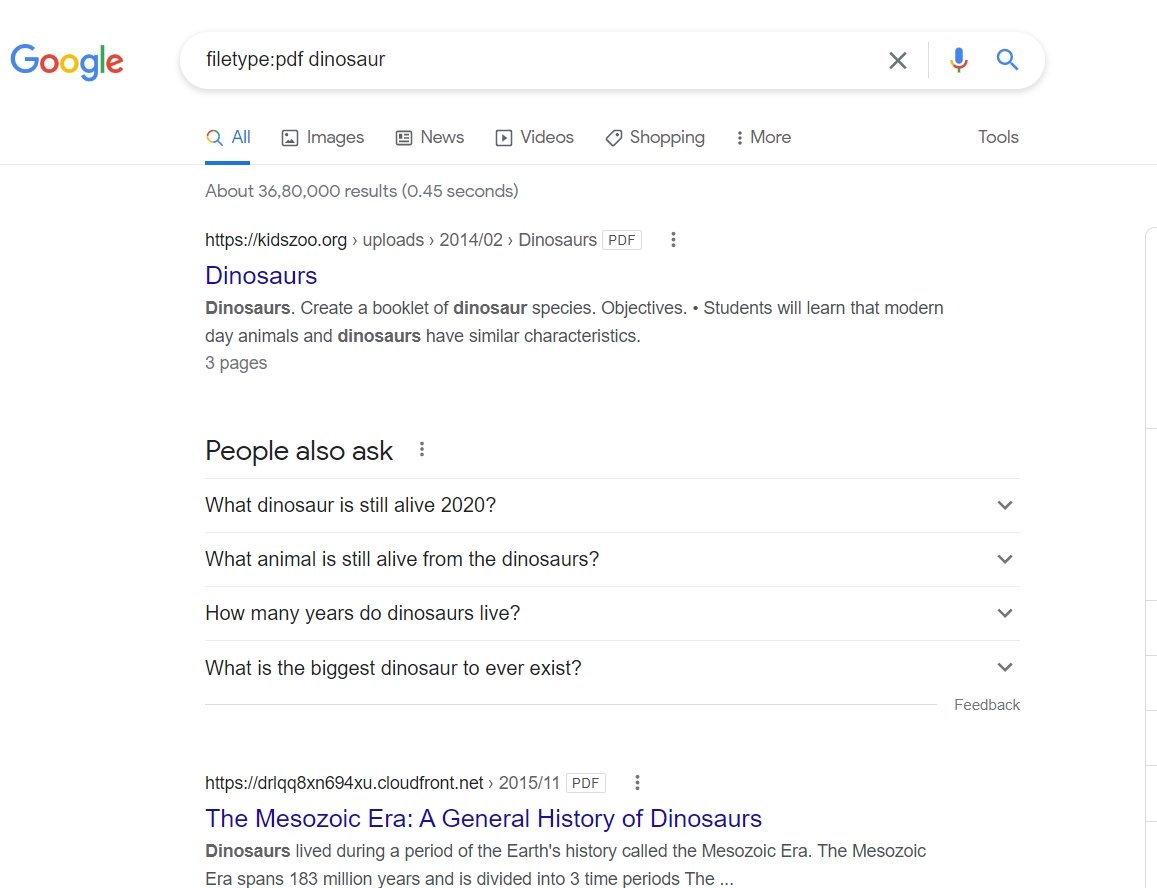
If you want to search only for a particular file format, simply use filetype:fileformat followed by the search query to refine your search results. It means typing filetype:pdf will show only those results that have a PDF file uploaded. You can also add any particular term to get files related to that term.
Search for similar websites:
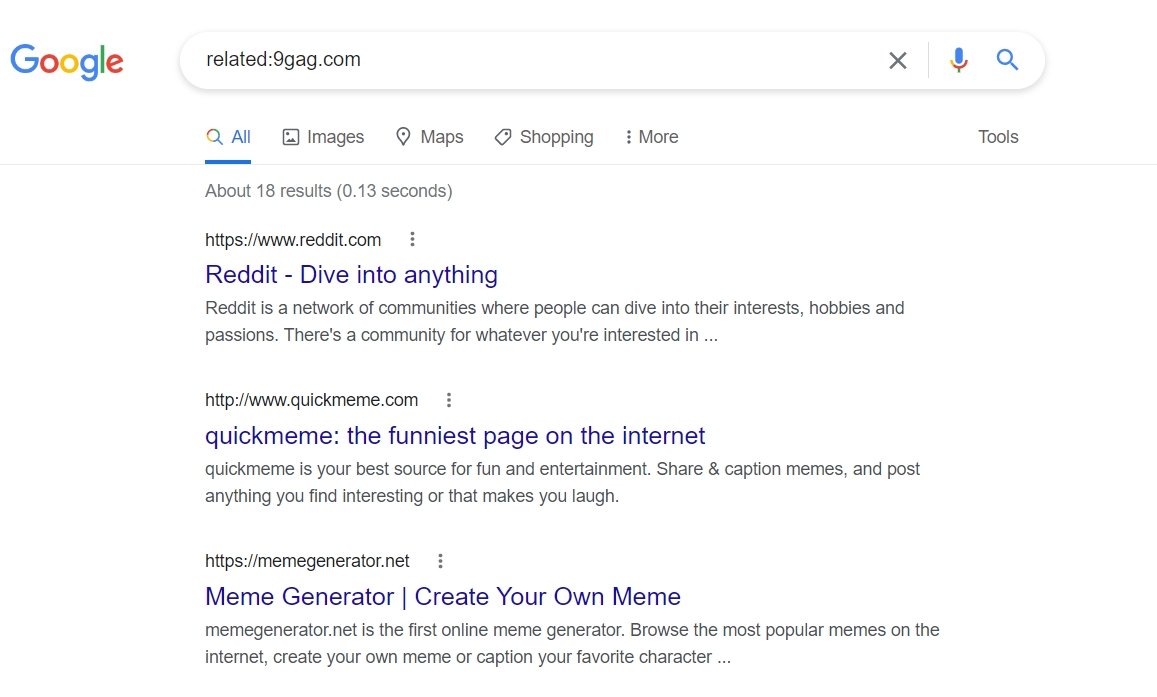
Google makes it easier to find websites that are related to a particular favorite website of yours. All you need to do is to type related:website URL and that’s it. So if you will type related:9Gag.com, it will show you websites that are similar to 9Gag.
Google voice search and Reverse image search:
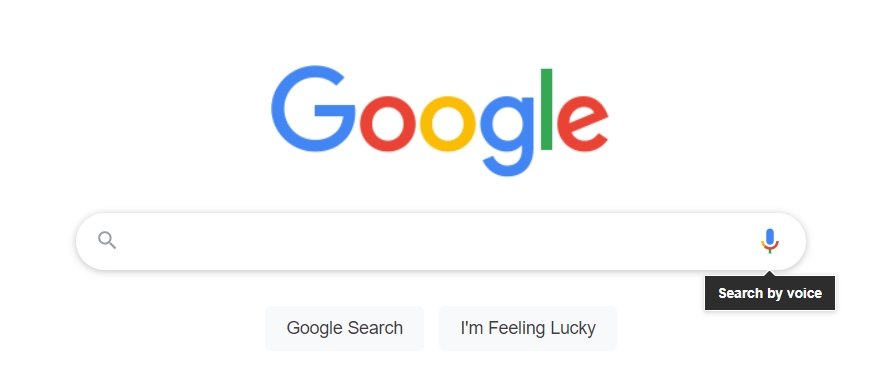
When we think about Google search, the first thing that comes to our mind is typing. It is the most commonly used way of performing a search but it is not the only way. Google lets you enter search queries by speaking and even using an image. To use voice search, all you need to do is to click the microphone icon in the search bar and speak your search query.
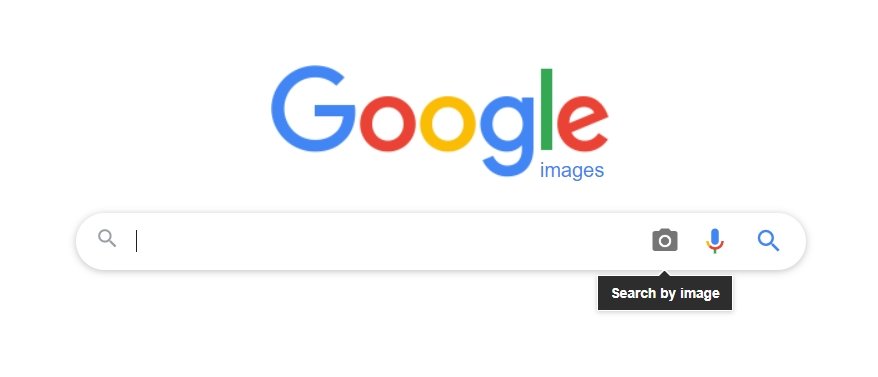
As for reverse image search, you first need to visit Google Images (images.google.com). You will see an additional camera icon along with the microphone. Clicking the camera icon will give you two options: Paste image URL and Upload an image. Click the relevant option to perform a search using nothing but an image. It is specifically beneficial when you have an image but do not know what to type or speak to get relevant results.
Advanced Search:
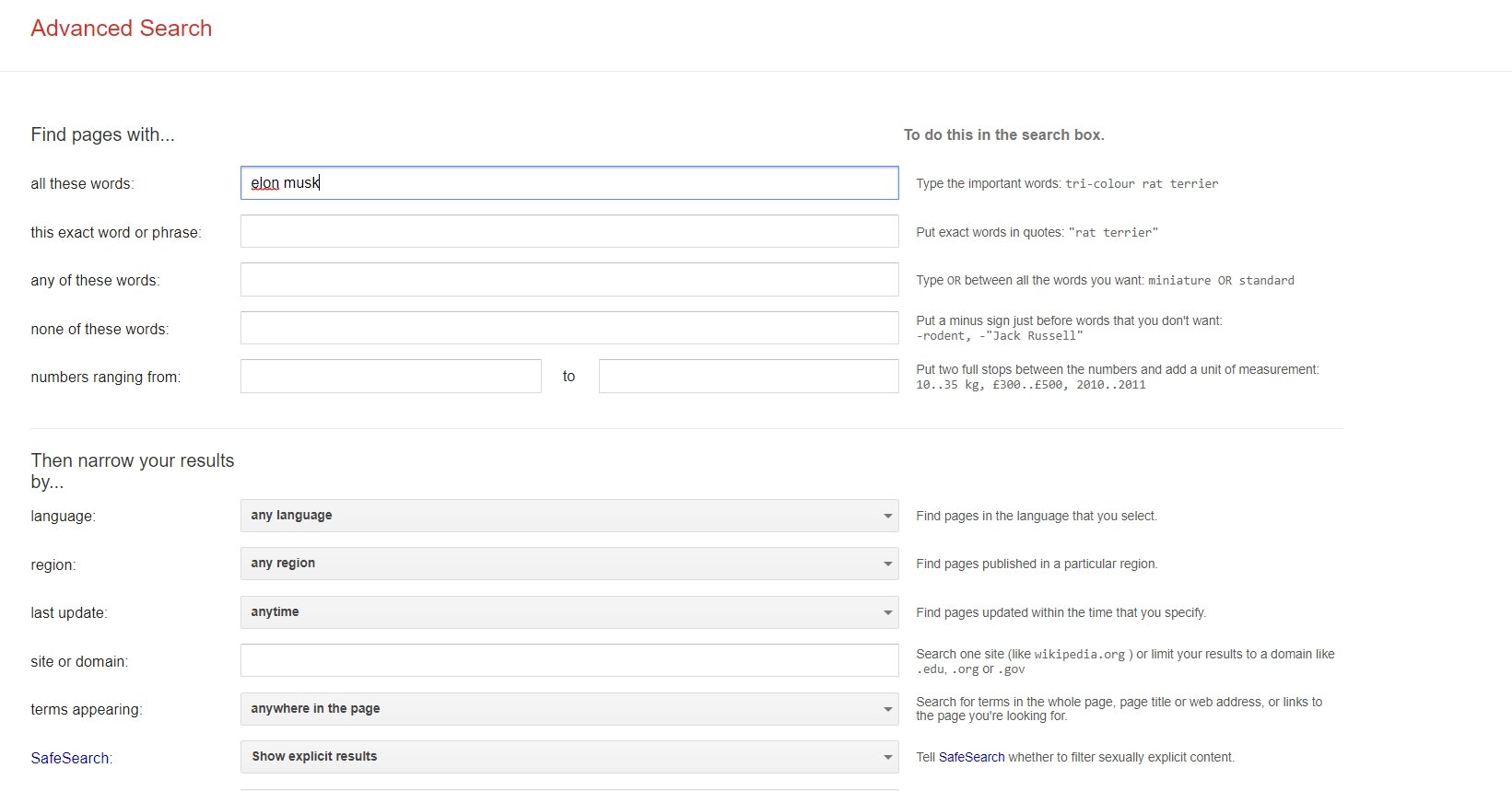
Advanced Search is something that takes your search experience to next level. It eliminates the need for remembering all the operators that we talked about in the beginning. It can be accessed by clicking settings when you are on the search results page and then choosing Advanced Search from the options. It will give you a long list of all the filter criteria you can use to narrow down your search results.
Time-specific search:
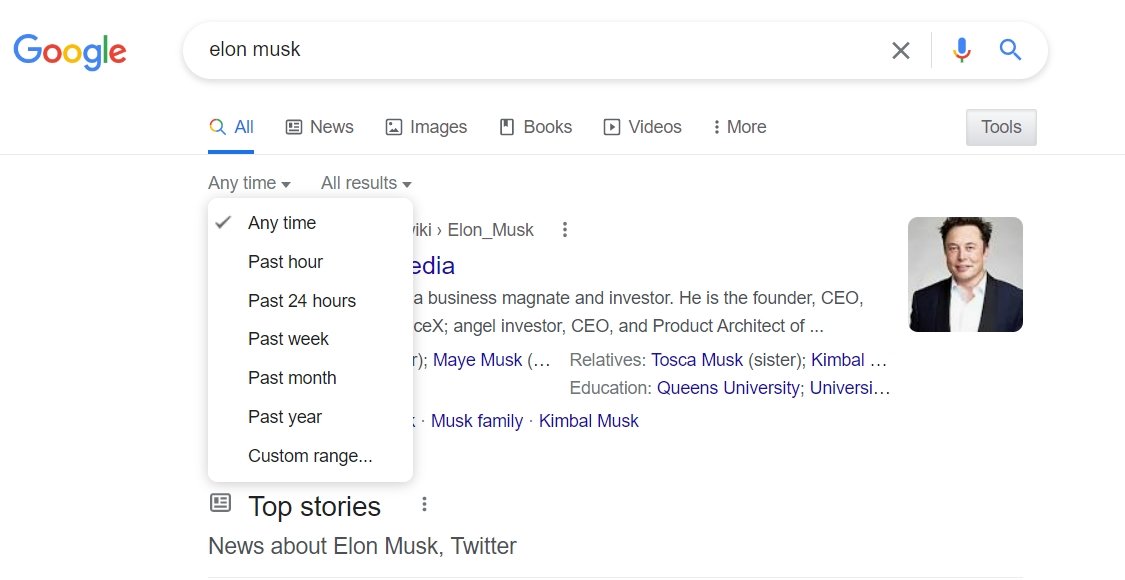
When we search for anything, Google shows results regardless of the time frame but it does focus on showing the latest results first. If you are interested in seeing only those results related to a particular time range, you can do so by clicking the Tools option on the search page. Next, click Any Time to get a bunch of preset time range options. You can click Custom range to get results related to a particular range.
Use Google Search as a calculator:
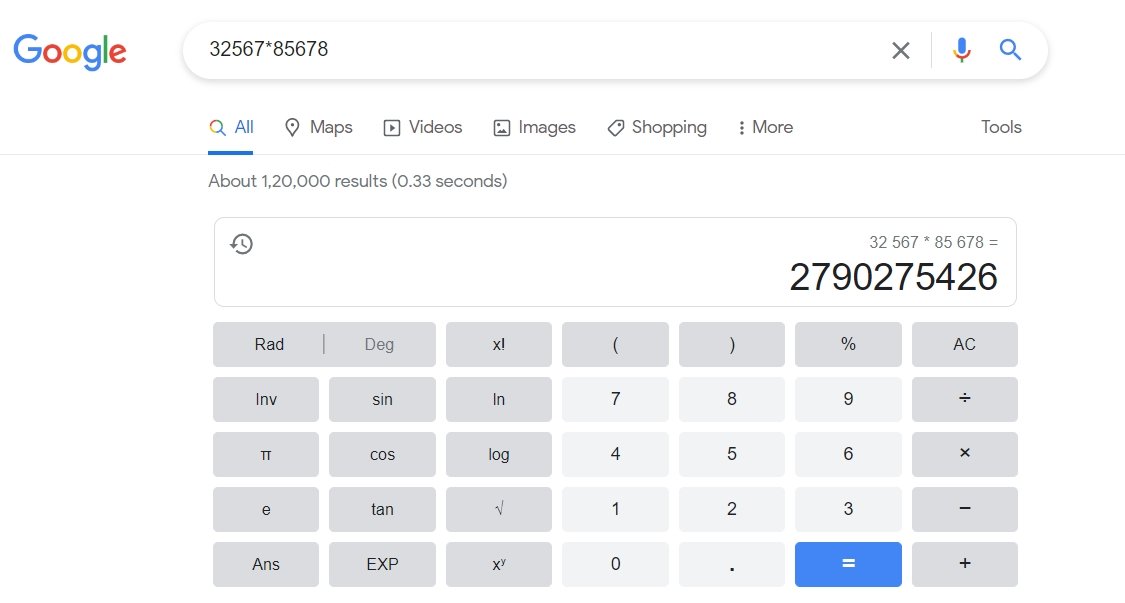
Google search box can also be used as a calculator for solving basic mathematics problems. You can type queries like 2567+3456, 432*23, and 23% of 627 to get quick results. It even shows a calculator that can be used like a real-world calculator. You can even type “tip for $200” to calculate how much tip you should be paying.
Units, currencies, and time zone converter:
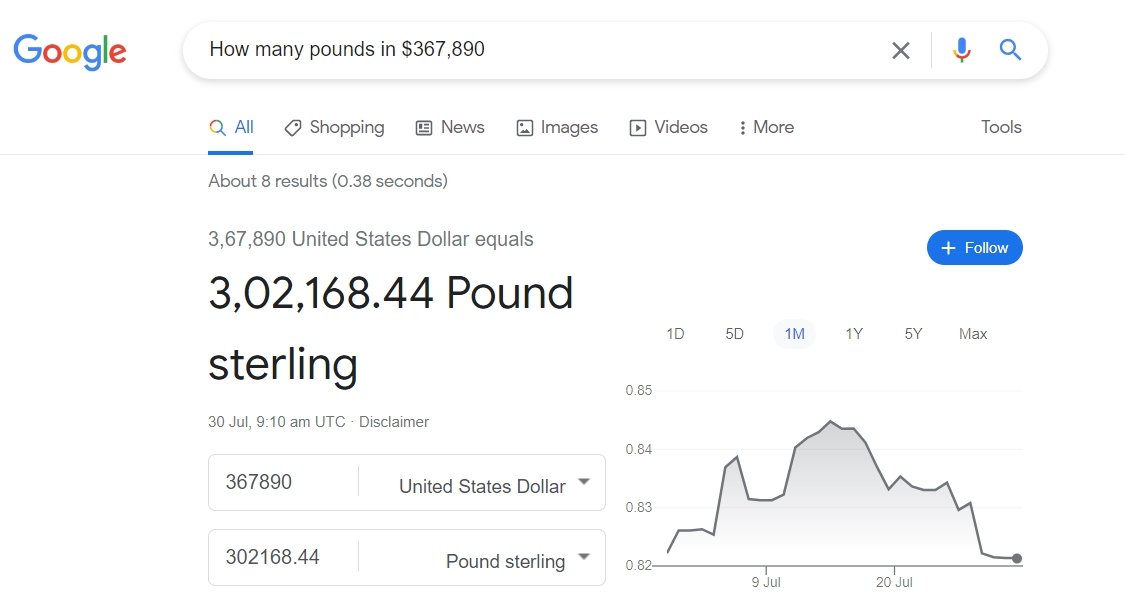
It is very easy to convert units, currencies, and time zones using Google search. All you need to do is type in the relevant search query and the rest will be taken care of by Google. Some of the examples are:
- Convert 25 miles into km
- Convert 55lbs to kgs
- Convert 5 AM UK time to EST
- Convert 12 PM ET to GMT
- Convert $25000 to Euros
- How many pounds in $367,890
- $100 in Yen
Courier Package Tracking:
You can track your courier packages by simply entering the tracking number in the Google search box. It will show you the latest status of your package along with a link to the official courier company page. The feature currently works with FedEx, UPS, and USPS packages.
Search and Track Flights:
![]()
If you are planning to book a flight for your next trip, you can do it with ease using Google search. Enter the place from where you will take the flight and your destination to get relevant results. It will even offer a bunch of filters to refine those results to best suit your needs and preferences.
Similarly, you can track flights if you have to pick someone up from the airport. You need to enter the flight number to get the latest available information about the flight.
Weather Updates and Forecast:
![]()
Google search lets you quickly check for the latest weather updates and forecasts for any location in the world. If you will type only “weather”, it will show you details for your current location. You will need to add the name of the location if you are interested in something else. You can also type queries like “Will it rain today?” and “Should I carry an umbrella today?”.
Real-time Stock Updates:
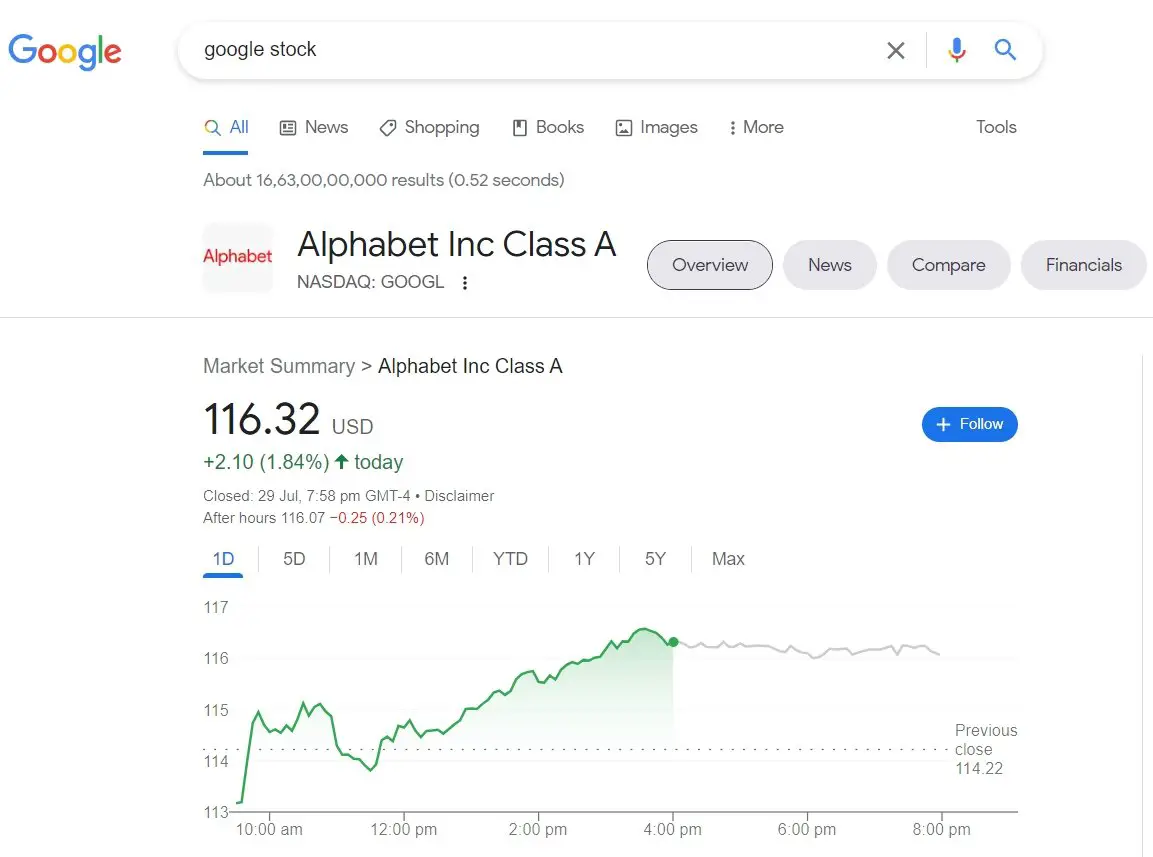
You can check for stock updates by entering the ticker symbol for a particular publicly traded company. If you do not know the ticker symbol, you can type the company name followed by stock in the search box. Google provides real-time updates for most of the cases but when it does not, it adds a disclaimer to let you know about the delay.
Where to Watch:
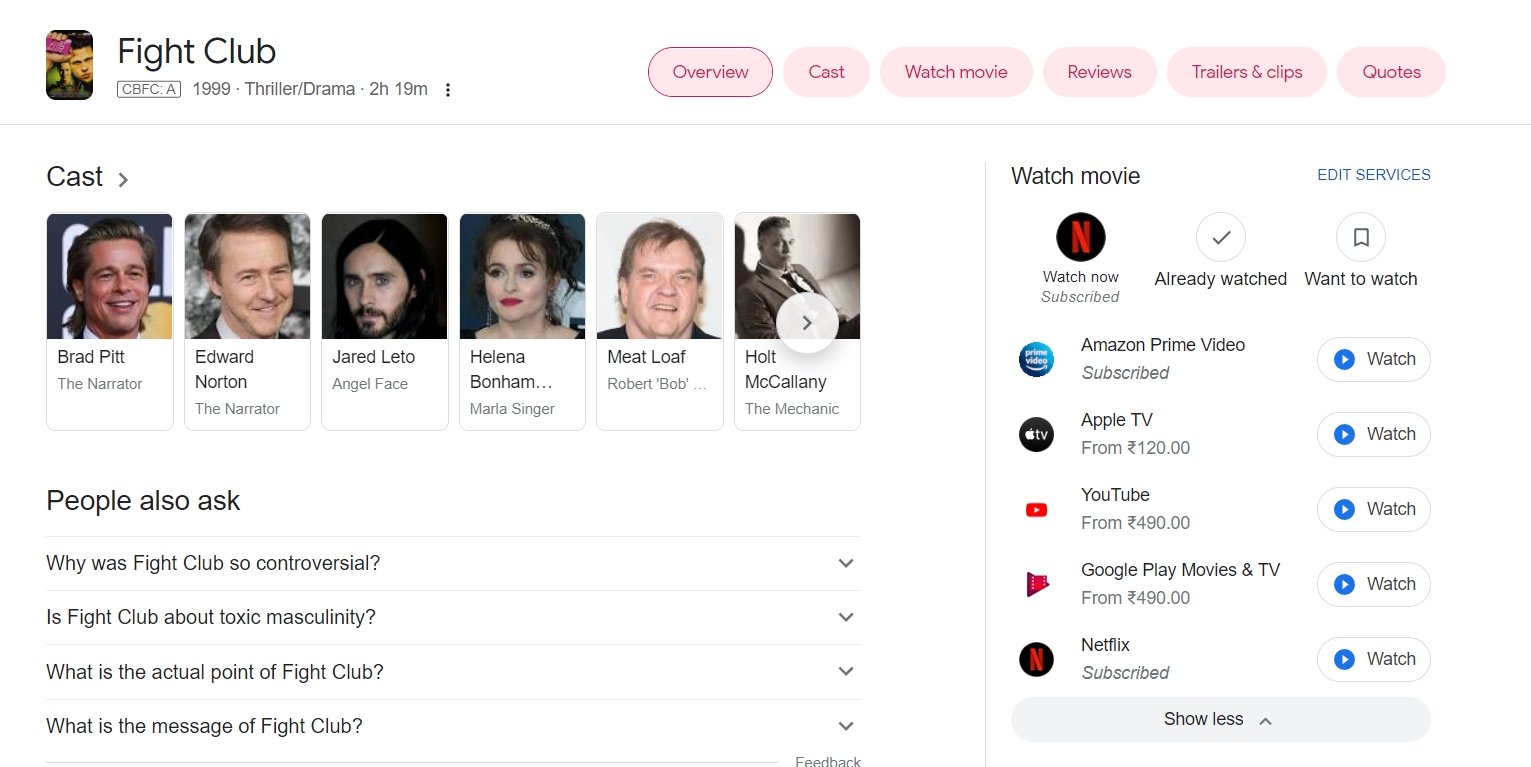
You have a TV series or movie that you want to watch but do not know where to stream. Google can give you that answer once you search for its name. You will find the name of all the streaming services that have the searched show/movie on the right side. You can click Watch to stream watching it straight away.
Number to Words:
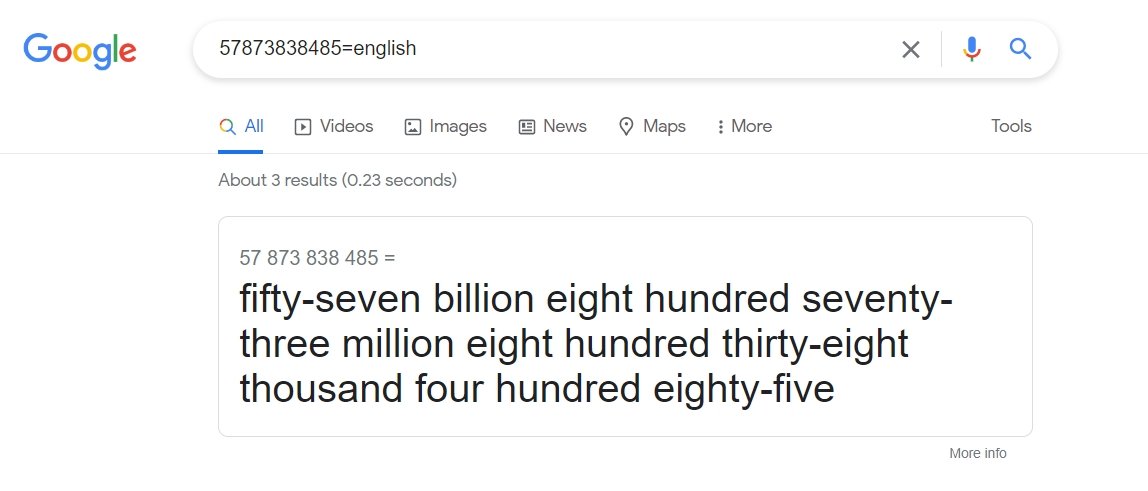
Google can tell you how to read a huge number in words with just a simple search. You need to type the following search query: “[number]=english” to get the answer. For example, 57873838485=english will tell you that it will be read as fifty-seven billion eight hundred seventy-three million eight hundred thirty-eight thousand four hundred eighty-five in words.
Google Alerts:
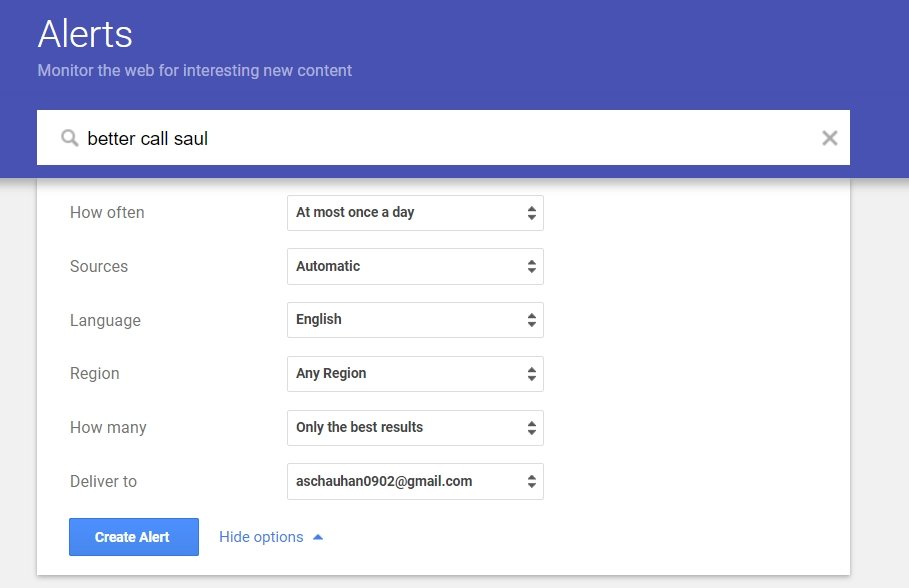
Google Alerts keeps you updated about anything that you are interested in. You need to visit the dedicated webpage (google.com/alerts) and type in the term for which you want to create an alert. Click show options to customize your alert settings. You can choose the alert frequency, sources, language, region, number of results, and email address for delivery.
Avoid Explicit Search Results:
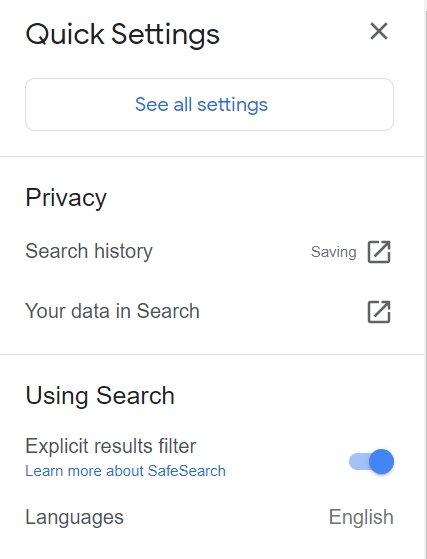
If you have a computer where you would not like to see explicit search results, Google gives you a choice of avoiding them. Click the setting icon on the search results page and enable the toggle for the Explicit results filter. This is something you can use when your kids are using the computer for their school project research.
Website-specific search results:
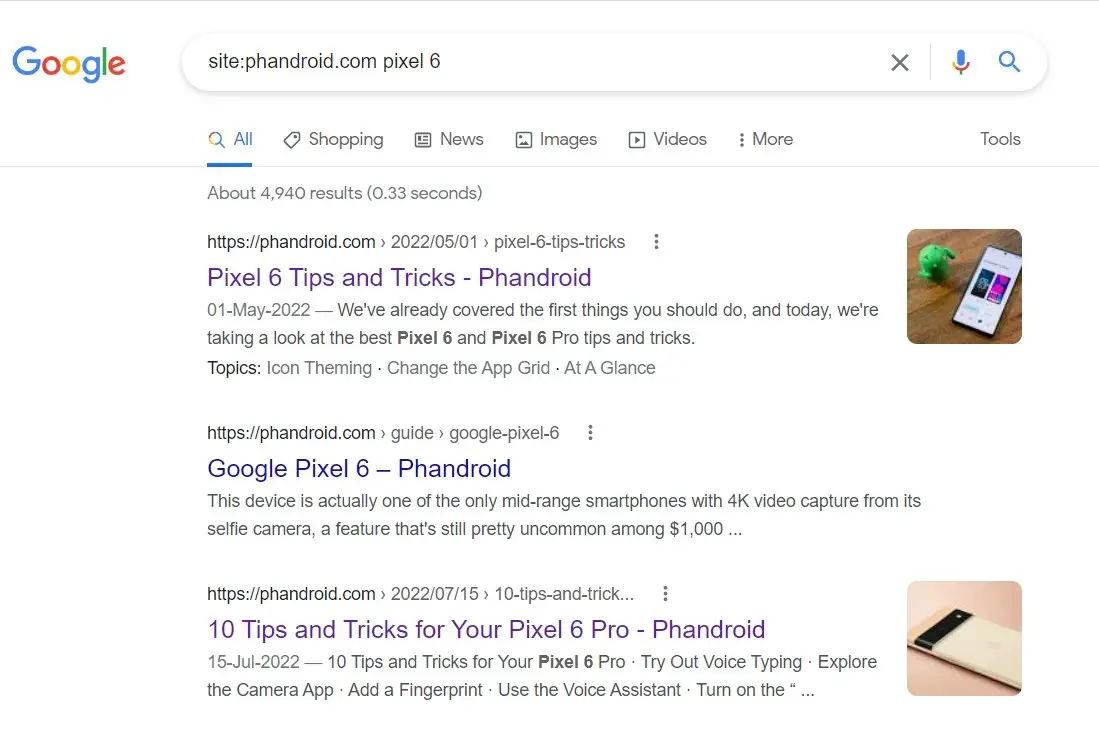
Google has a trick that let you search for results related to a specific website. It can be done by typing site: followed by the website and then the search query. For example, you can search site:phandroid.com pixel 6 to check all the Pixel 6 articles that we have covered at Phandroid.
Google Images Filters:
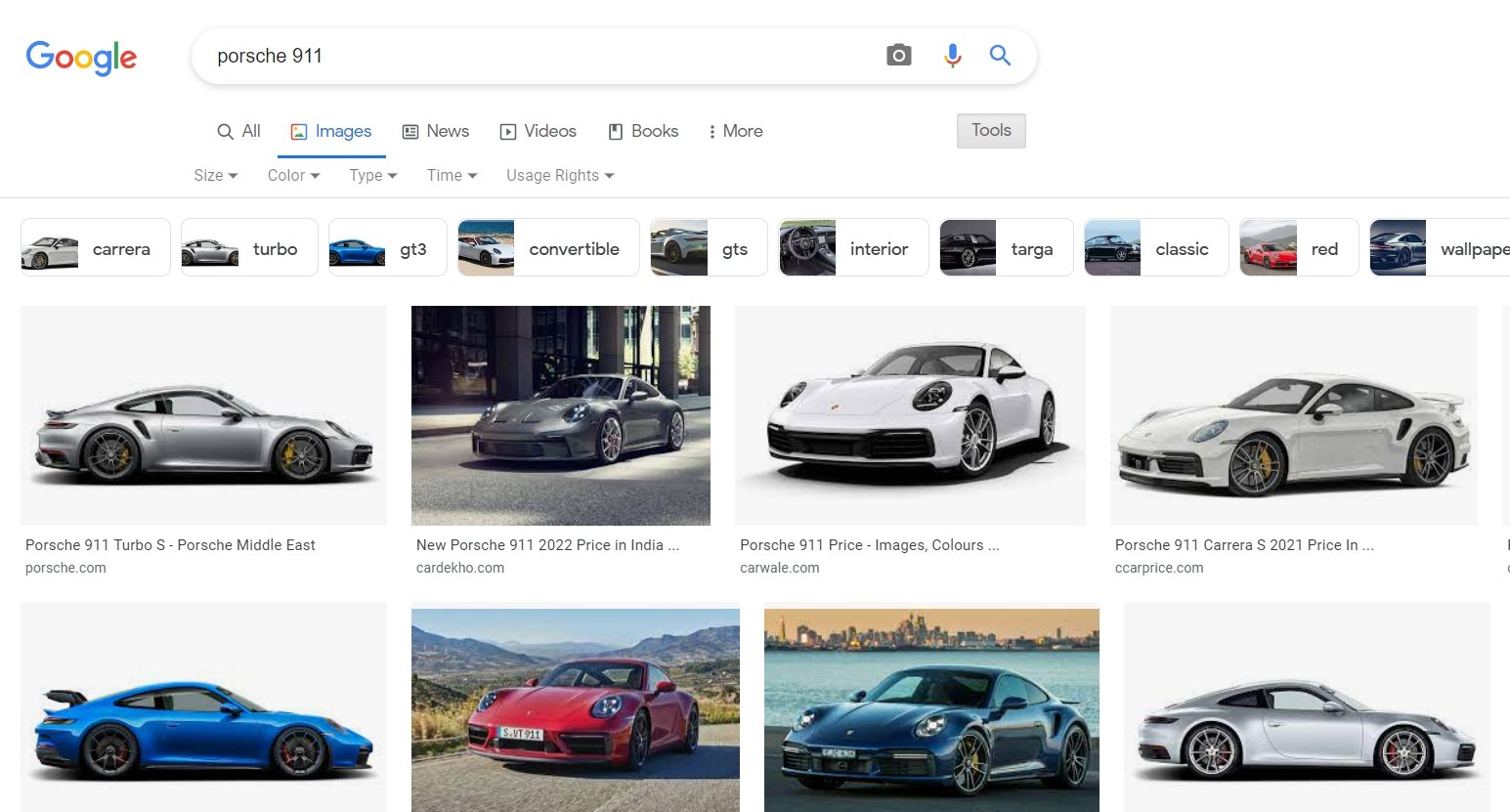
Google Images is a powerful search engine dedicated to finding images but as it happens with traditional search, it has a set of filters to refine those results. Click Tools on the results page to get filters: Size, Color, Type, Time, and Usage Rights. Each of these filters has sub-filters to further refine your results.
Check definitions, synonyms, origin, and translations:
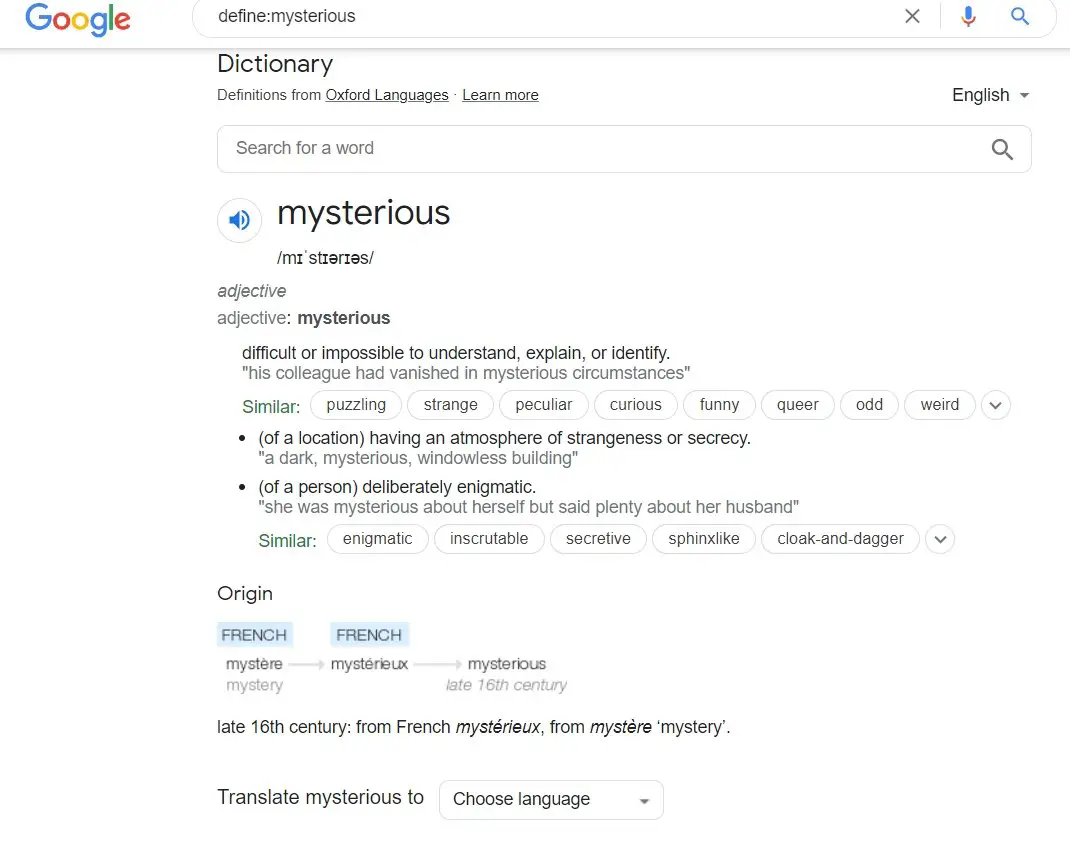
If you want to check the definition, meaning, synonyms, and usage of any word, you can do so by typing define:[word] in the search box. As you will scroll, it will also give you a brief idea about the word’s origin. There is also a button to translate the word into some other language. Alternatively, you can type translate [word] to [language] to get the translation.
Get Directions and Public Transport details:
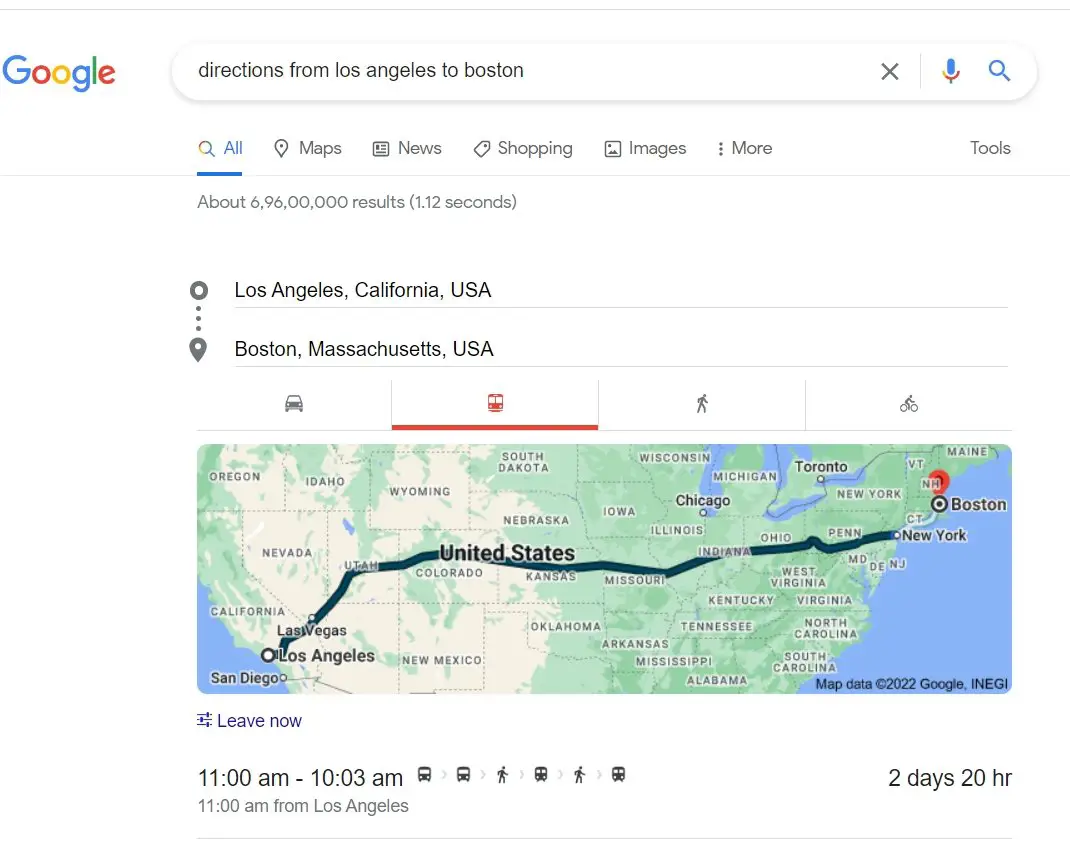
If you are driving from one place to another, Google can help you with directions and even public transport. You need to search for something similar to directions from Los Angeles to Boston and that’s it. It will show you directions via car, public transport, walking and cycling along with details about distance and estimated travel time.

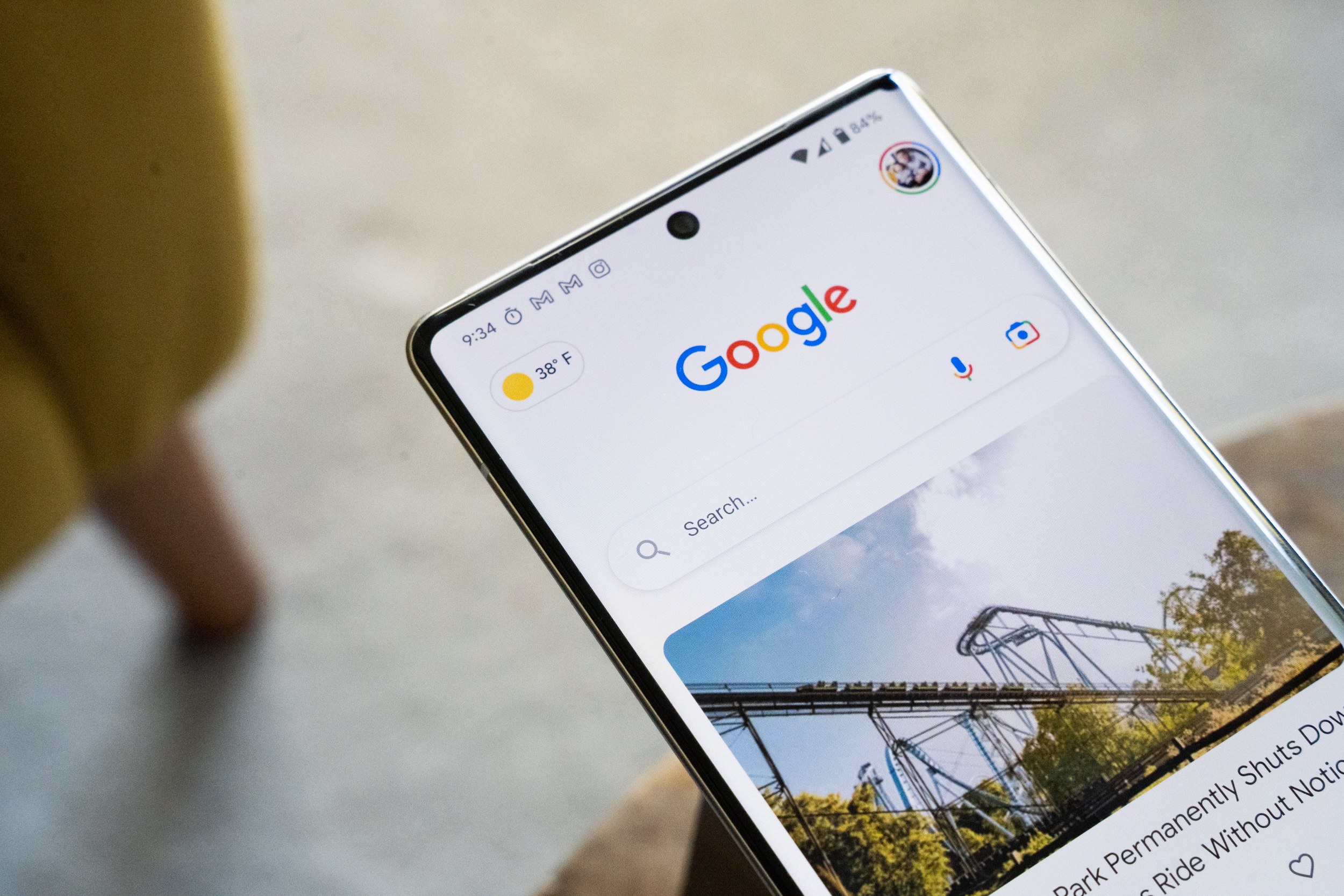









Comments