More often than we would like, spam calls are something that all of us have to deal with. With all the database breaches and with our numbers being so publicly available, especially when you sign up for contests or giveaways, sign up for a service like at the gym or online, it’s not that hard for your number to be sold or leaked.
This can be very annoying, especially if you are receiving these calls at all hours of the day, even at night when you’re sleeping. If you’re trying to stop those calls from happening, one of the ways to go about it would be to block that number, and if you’d like to know how to do that without having to download third-party apps, here’s what you need to do.
Block numbers on Android
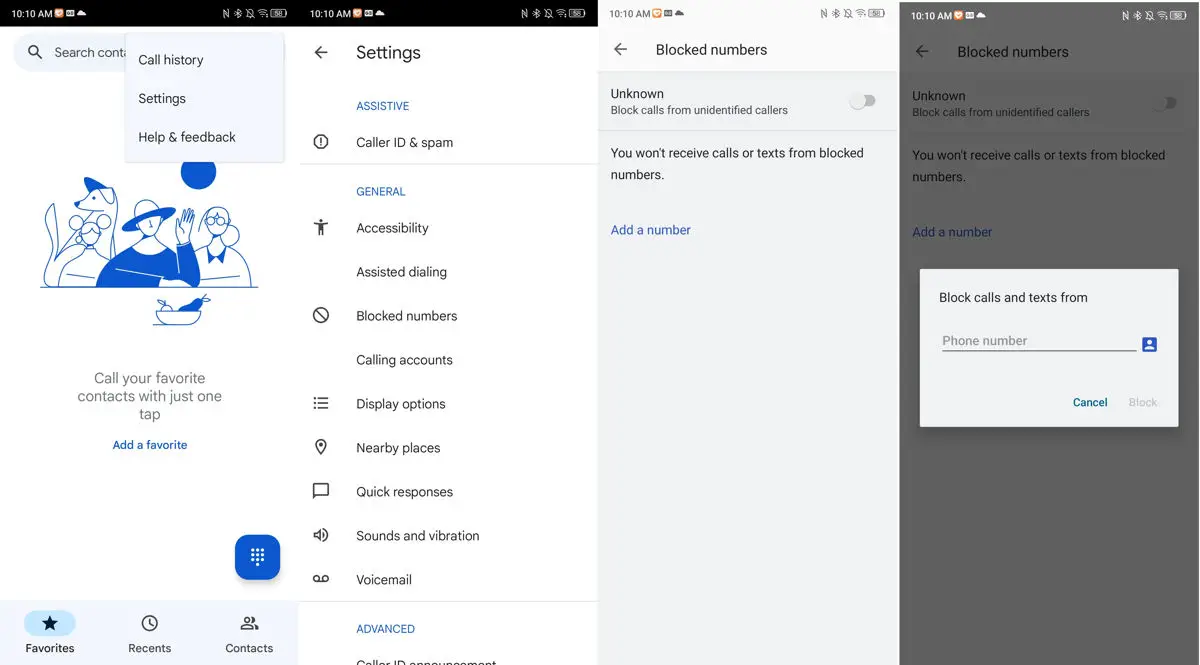
- Launch the Phone app on your Android phone
- Tap the three-dots icon at the top right corner of the app
- Tap on Call Settings/Settings
- Tap on Blocked numbers
- Tap Add a number
- Enter the number or select it from your contact list if this is someone you know that you’re trying to block
- Tap Block to confirm
- You can follow the steps above if you’d like to remove a blocked number from the list
Now whenever that number tries to call you, your phone will block it and you won’t receive any notifications about the incoming call. This is useful if you’re trying to block specific numbers, but less so when it comes to spam.
This is because spammers/robocalls tend to switch numbers around quite a lot, plus it’s not too difficult to spoof a phone number which could easily bypass this blocking feature. But if for whatever reason the scammer is using the same number, then this will be an effective way to block their calls.
Related articles
- How to stop robocalls on Android
- How to Block Student Loan Robocalls and Text Messages
- How to block & report spam text messages on Android and iPhone
- How to enable Google Phone’s Caller ID announcement feature
- How to block spam text messages on Android

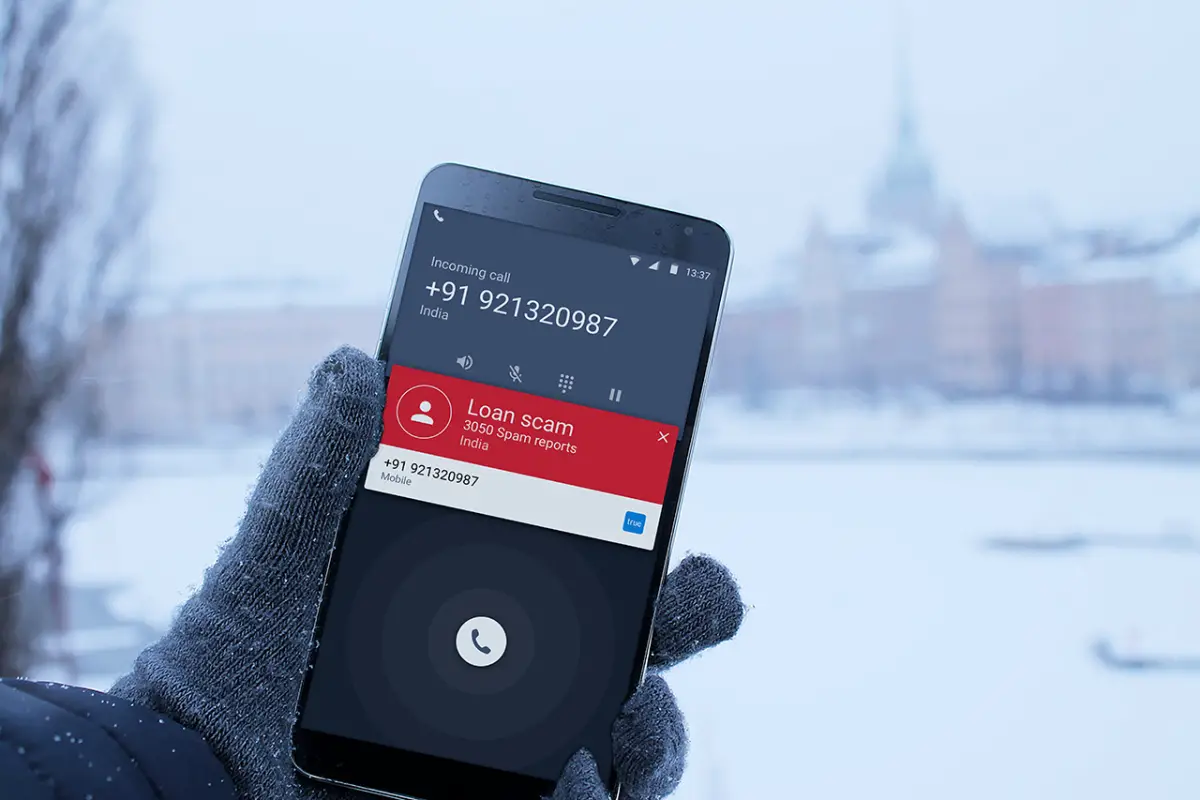








Comments