Google’s mastery of software support and optimization for its Android platform essentially means that new updates and features are constantly making their way to the mobile OS. With that said, its recent announcement of several new features has certainly introduced some new and welcome updates to the platform’s many software services and applications, including Gboard, Google Play Points, and improvements to accessibility features, to name a few.
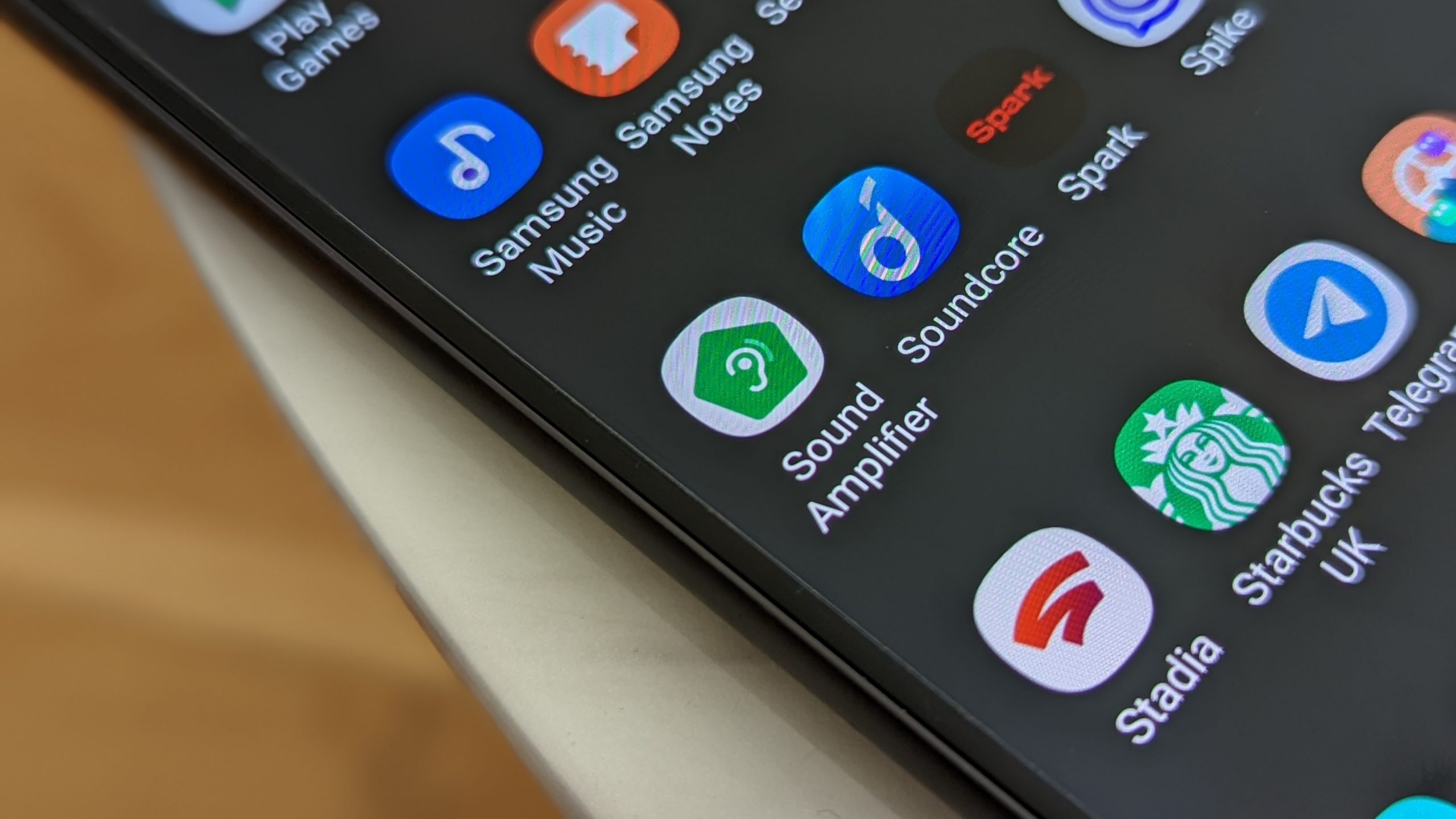
Sound Amplifier – which is part of Google’s accessibility feature line-up of software – was designed for individuals with hearing loss. Google says that it now comes with some new updates, such as improvements to background noise reduction, faster and more accurate sound, and a re-designed user interface that is easier to see. With that in mind, using the app is a very simple and straightforward affair.
If you own a Pixel phone, Sound Amplifier can be found in your phone’s Settings App. In case you don’t see it, you can head over to Google Play and download it from there. You can open it by tapping on the Settings App, scrolling down to “Accessibility,” and scroll down until you see “Sound Amplifier.” There’s also an option within the app to include it in your phone’s app list.
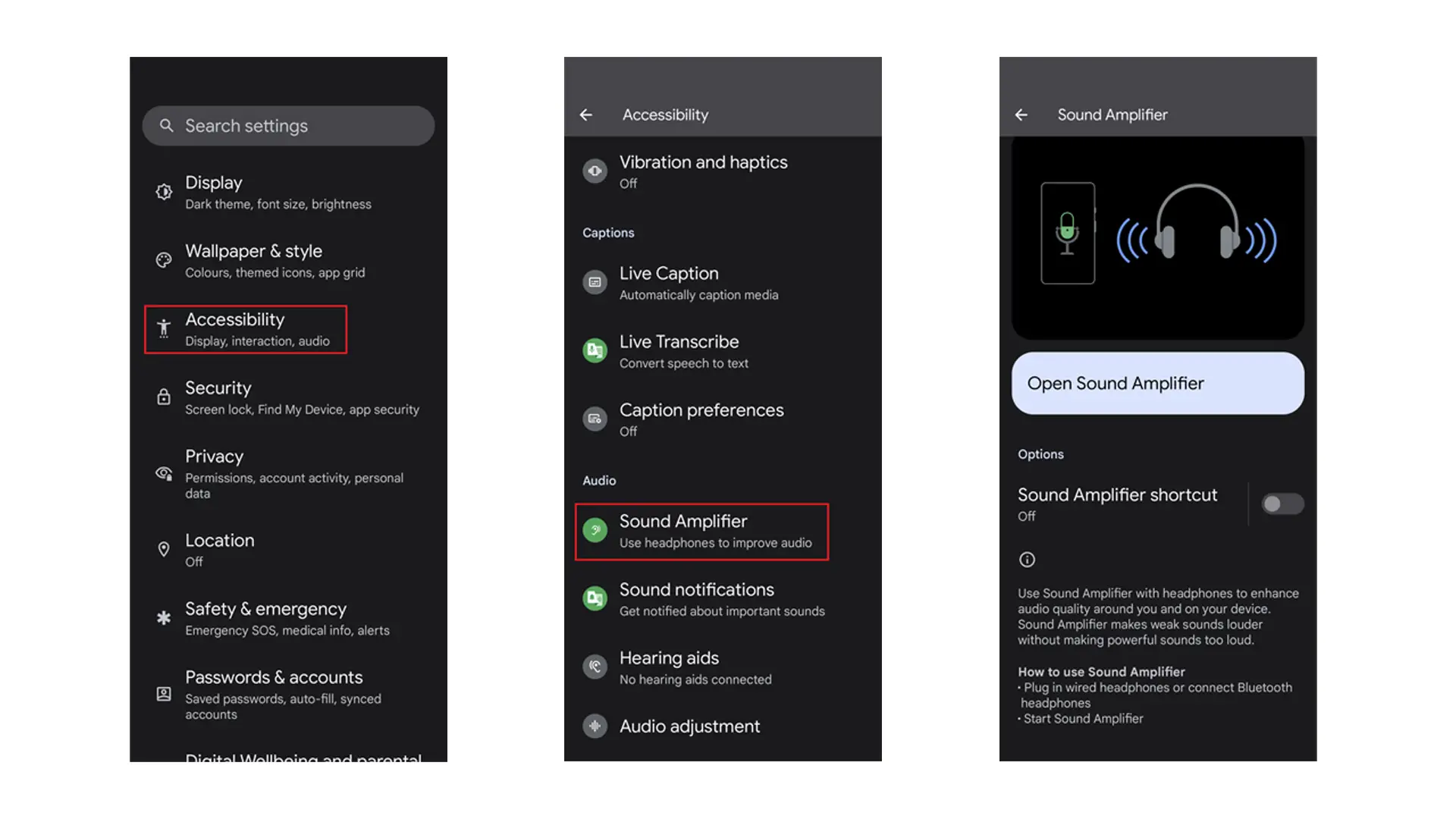
Tapping on the selection will give you an option to open Sound Amplifier, as well as a toggle which will enable you to easily access the feature from the side of your screen. You’ll then be taken to the main screen of the app, which will give you a simple heads-up regarding the use of Bluetooth headphones. You simply need to pair your headphones to your Pixel via enabling Bluetooth connectivity, and then pressing the “play” button in the middle of the screen.
Sound Amplifier basically works as a remote microphone. Once you’re wearing your headphones, you can place your Pixel near the sound source, and the sound should be relayed to your headphones, allowing you to hear it better even from a distance.
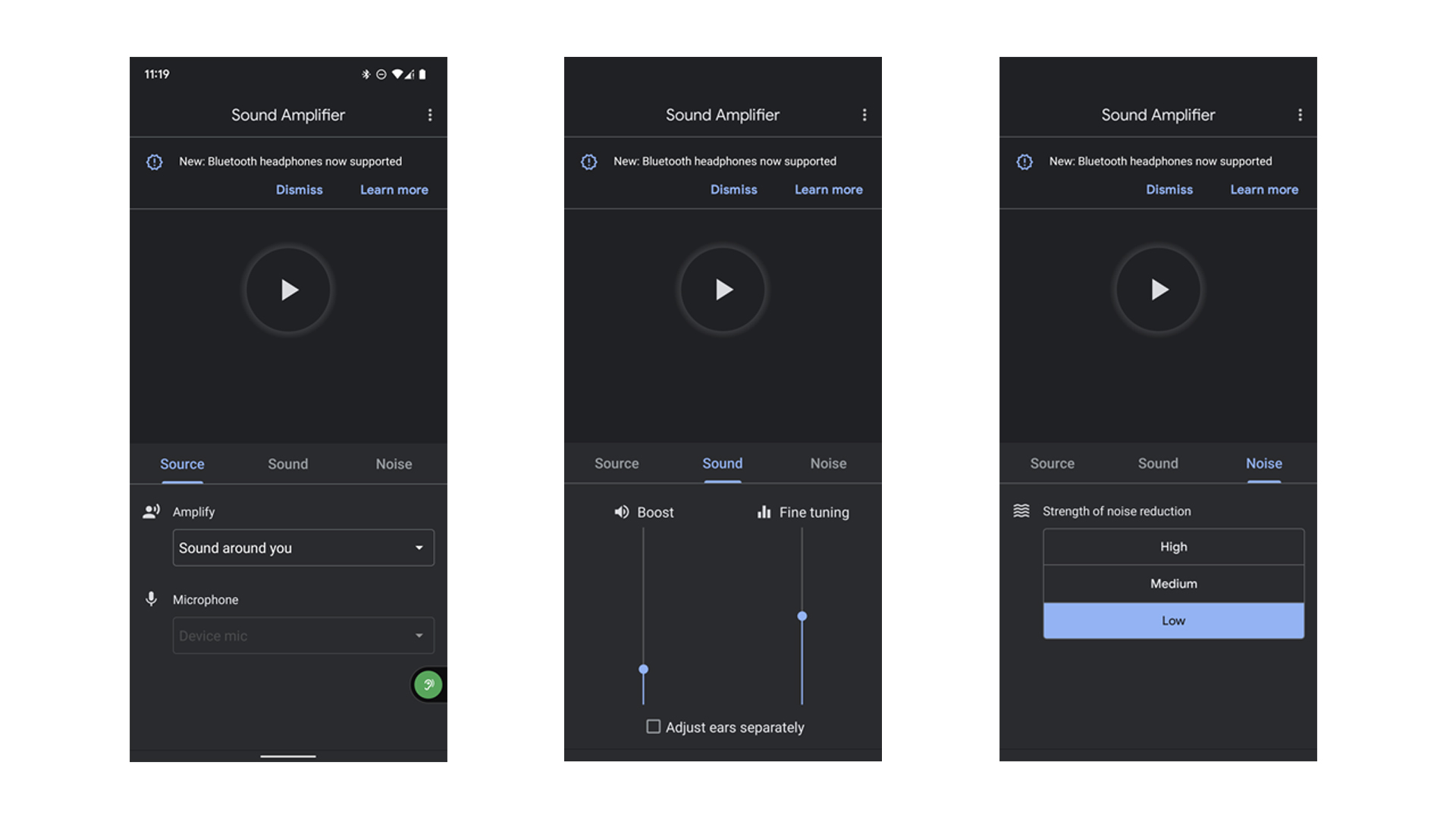
You’ll also be given options to adjust certain settings on the feature. For example, you can choose to amplify whatever sound is around you, boost the volume according to your preferences and adjust the sound level separately for each ear, and even tinker with the level of noise reduction while using the feature.
As a quick test, I paired my Bose QC 45 headphones to my Google Pixel 6 to try out the feature (I turned off the noise cancelling for the headphones). Once I had set-up the app, I placed my phone next to a tablet, which was playing a video while located in our kitchen. Afterwards, I proceeded to move to a different room with all doors in-between shut behind me.
While the closed doors prevented me to properly hear the audio playing from the kitchen, I was able to hear it through my headphones thanks to Sound Amplifier. It worked like a charm, and I didn’t experience any issues while using the feature. Should you wish to stop using the app, you can simply hit the “pause” button in the middle of the screen and exit to your main menu.
Google does have a disclaimer about possible sound delay while using it, so keep that in mind.
As an accessibility feature, Sound Amplifier no doubt works pretty well at the moment. Hopefully, we’ll see more upgrades from Google in the future, especially to its suite of accessibility features on Android. Of course, the feature is also available for other phones, if you want to try it out on a different device.

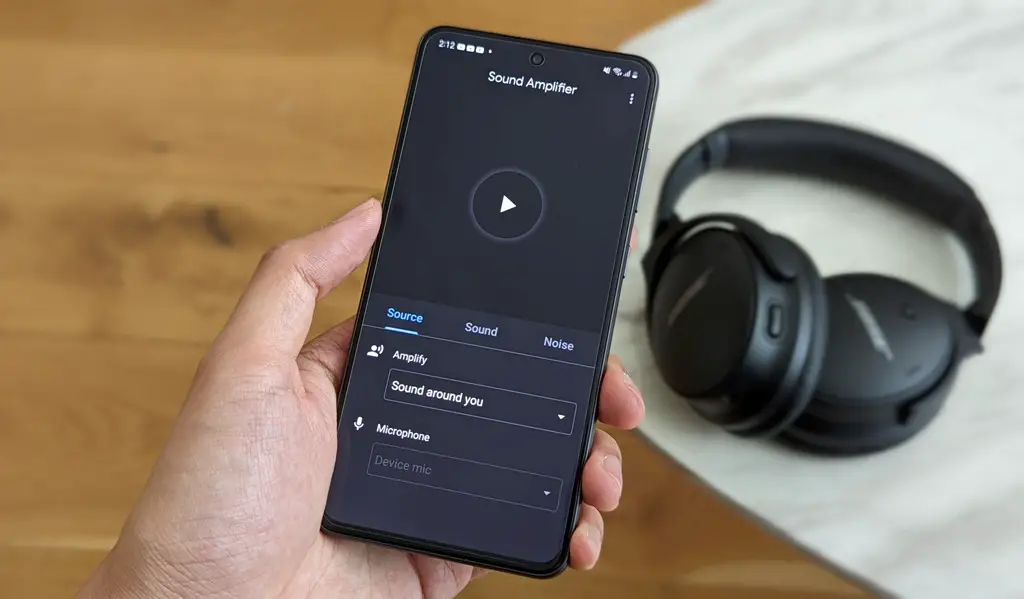









Comments