The problem with autocorrect on our virtual keyboards is that sometimes they are too smart for their own good. So if you’re someone who uses a lot of slang or mixes in other languages with another language, the keyboard might correct it and it will be quite annoying having to go back and forth editing it.
If you use Google’s Gboard app, then there’s actually a Personal Dictionary feature that lets you add your own custom words so that Google knows that it is an intended word and won’t try to correct it. It can even go one step further where you can create word shortcuts so that when you type in “ttyl”, for example, it will be expanded to “talk to you later”.
Add words to Gboard’s Personal Dictionary
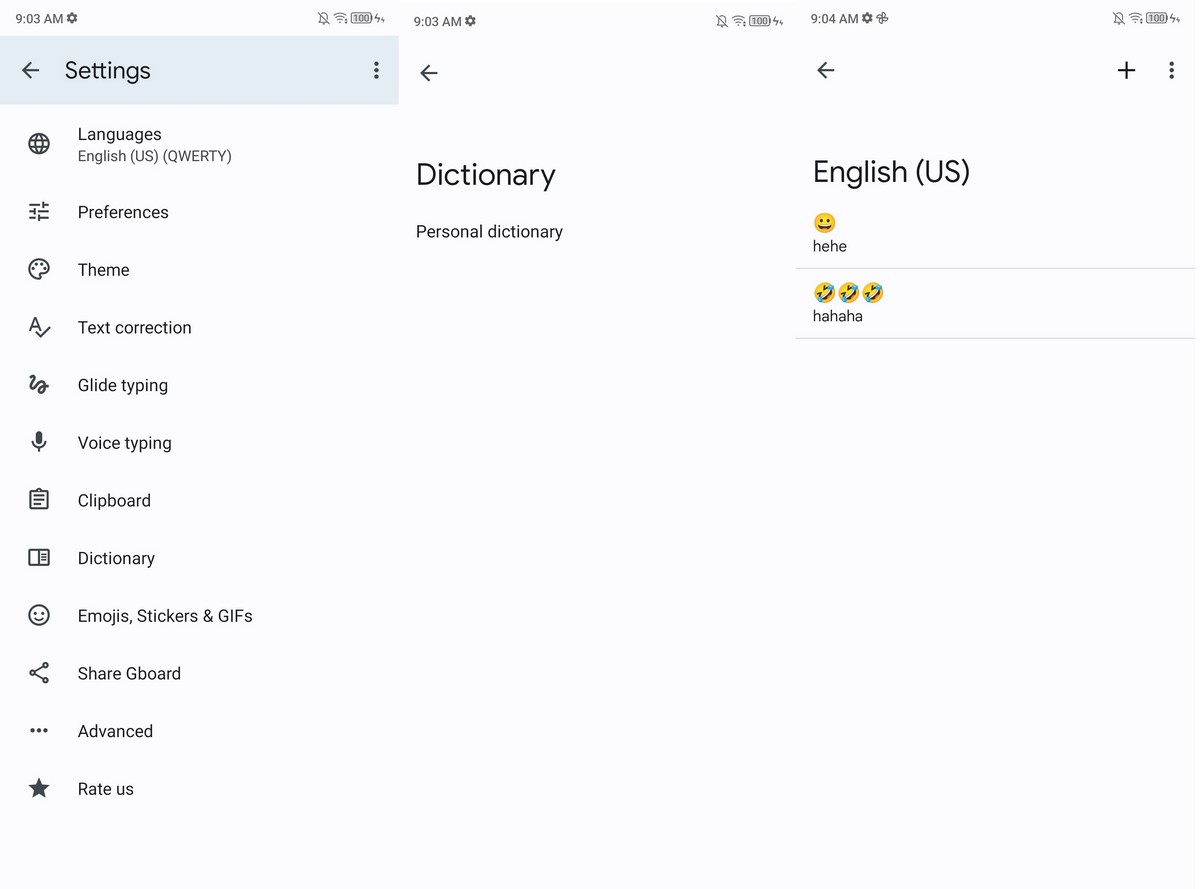
- Download and install Gboard if you haven’t already
- Launch any app that might require keyboard input
- Tap the Settings icon in Gboard
- Tap on Dictionary
- Tap on Personal Dictionary and select your language
- Tap the + icon at the top right corner of the app
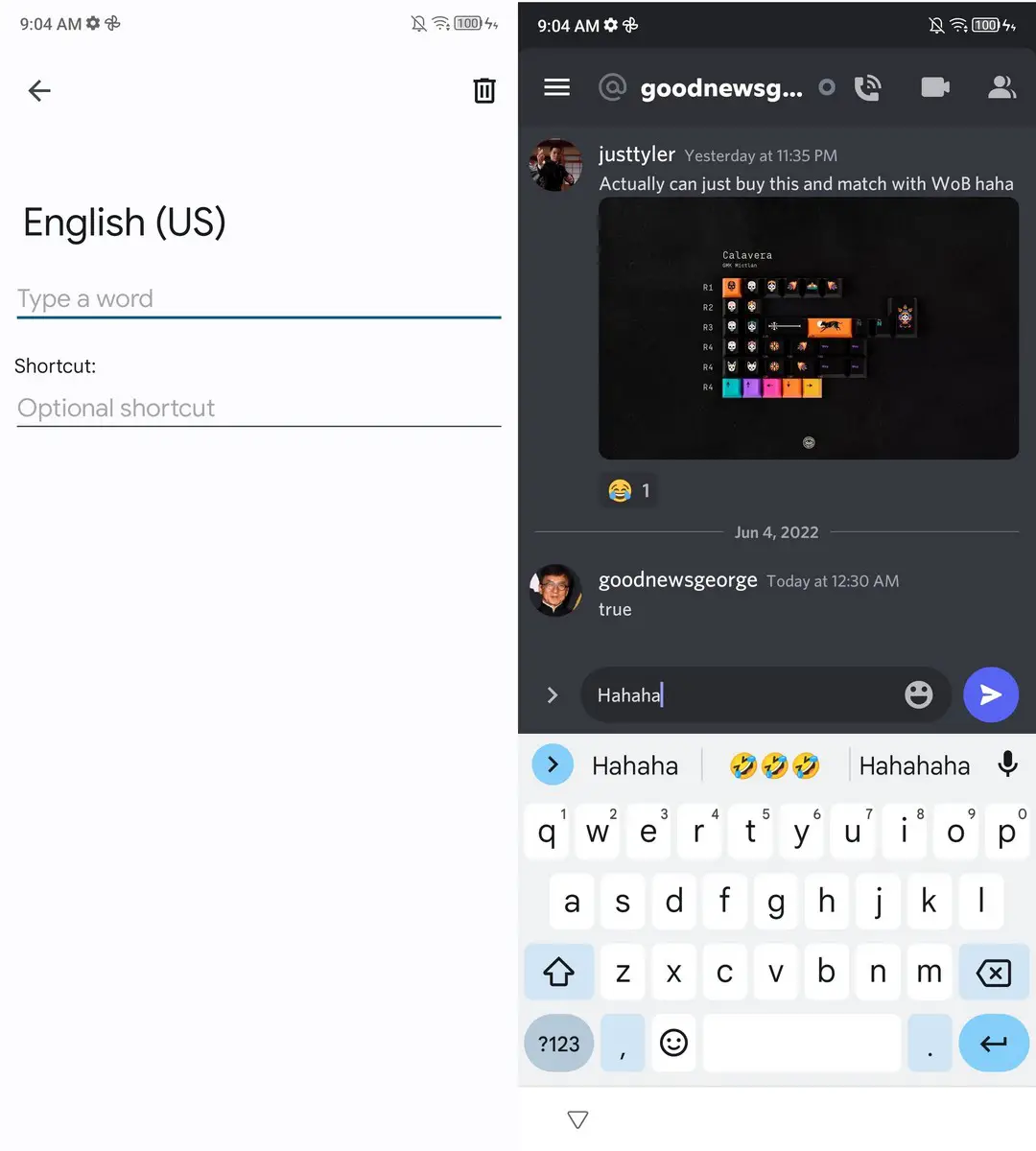
- Type in the word you want to add. If you’re looking to create a shortcut, type in the shortcut that would trigger the word
- Tap Back and you’re done
Now whenever you type that word, Gboard won’t try to correct you. If you’re using a shortcut, Gboard will show the text replacement as a suggestion. It will not automatically change it for you, which is actually a good thing because sometimes you might not want to use it in some situations, so giving users an option is good.
If you don’t see the changes applied to Gboard yet, you might need to refresh the app by closing it and reopening it again.

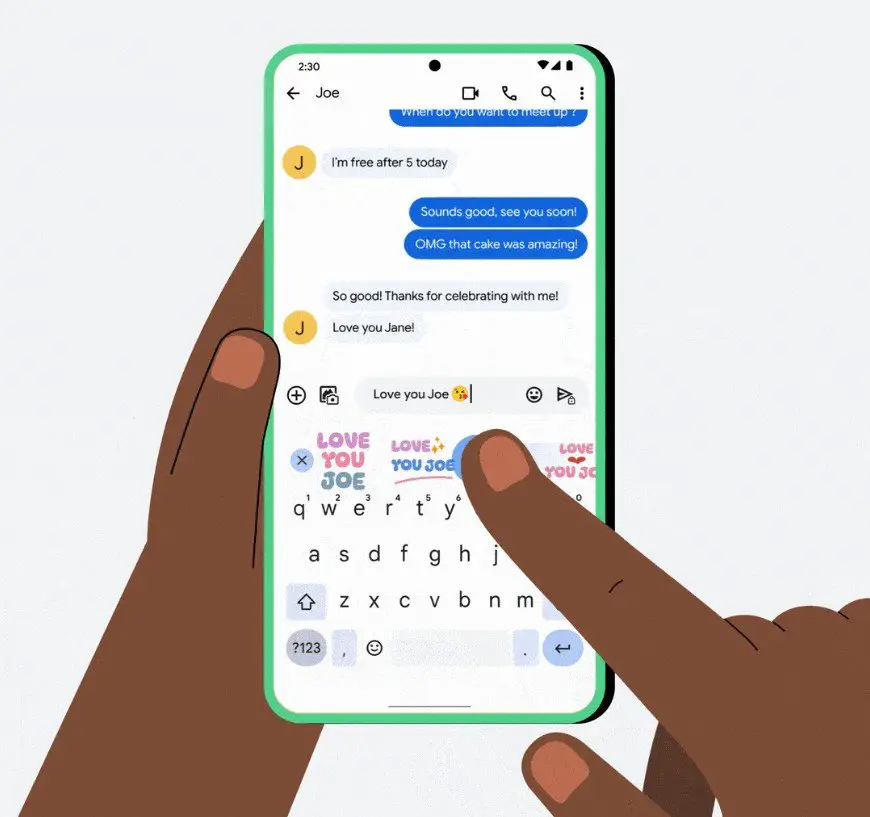









Comments