Google understands that sometimes when your phone gets stolen, hackers might try to break into its contents or try to wipe it so that it can be resold. To prevent that from happening, Google and other handset makers like Samsung have introduced certain security measures to prevent that from happening.
Unfortunately, these security measures can sometimes work against the user. For example, you might find yourself locked out of your Android phone, maybe you forgot your password, entered the wrong password too many times, and so on. If that happens, you’re in a bit of a bind, but don’t worry, thanks to software such as Tenorshare’s 4uKey for Android, you will know how to bypass google account verification after reset.
Why Android phone requires Google verification after Factory Reset?
Like we said earlier, one of the security features Google built into Android is designed to prevent lost or stolen phones from being used by an unauthorized user. While this is useful to protect your device and its contents from thieves, it can be troublesome if you simply forgot your Google account password.
If that happens, you might find yourself staring at the screen saying, “This device was reset. to continue sign in with a Google Account bypass”, especially if you might have forgotten or did not get a chance to disable Factory Reset Protection before this happens. Since there’s no way to bypass this screen, you’re pretty much left holding an expensive paperweight in your hands until you figure out your Google account password.
Thankfully though, it’s not the end of the world and if you ever find yourself in such a predicament, not to worry as we’ll show you how to bypass Google account verification after reset and how to bypass Google lock so that you can access your device again.
How to bypass Google account verification on Any Android Phone via 4uKey for Android
If you’ve ever found yourself staring at this dreaded screen after forgetting your Google account password on your Android device, you might feel a little worried that you will never be able to use that account with your phone again, but thankfully, bypassing Google verification isn’t too difficult with apps like Tenorshare’s 4uKey for Android.
Why use 4uKey for Android to bypass Google account verification?
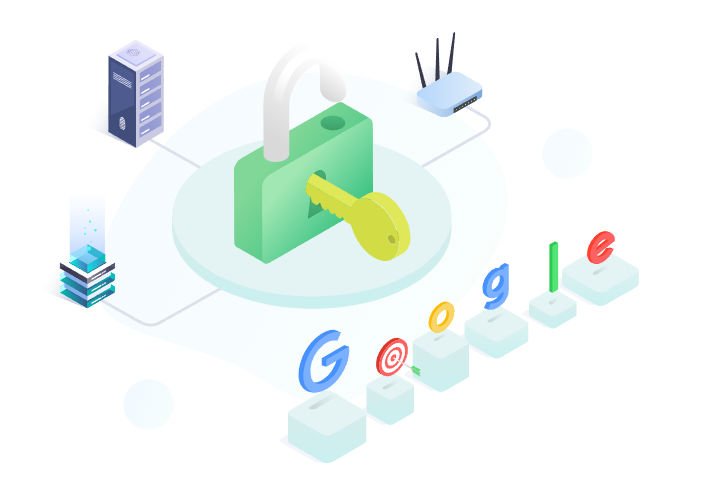
One of the advantages to using 4uKey for Android is that the process of removing the lock on your phone is a simple and straightforward process. The entire process feels almost automated thanks to the way the app’s been designed.
By bypassing your device’s lock in the event you forget the PIN or your Google account password, you’ll still be able to continue to use your phone without having to factory reset it and keep your data that might not have been backed up yet.
It works on a variety of devices, even newer ones that might be running on Android 12. It also supports the removal of the lock screen so that you can access the contents of your phone. It is also smart enough to detect what kind of phone you’re using so that it can correctly prepare the right profile.
This is to ensure that when the unlocking process begins, it is compatible with your phone and you won’t end up with a bricked device.
How to use 4uKey for Android
For step-by-step instructions on how to use 4uKey for Android, watch the video and follow along with the process of the step below.
- Download the latest version of Tenroshare 4uKey for Android on your computer. Once installed, open it and choose the feature “Remove Google Lock(FRP)”.
- When you connect your Samsung phone to the computer, you’ll need to select your device OS version and click on “Start” to proceed.
- Next, Tenorshare 4uKey for Android will send a notification to your frp-locked Samsung device.
- Now, tap the “View” button on your Samsung device to open Samsung Galaxy Store and download the Alliance Shield app
- Once Allicance Shield is downloaded, follow the on-screen instructions to set up your Samsung device.
- When you finish the setup process, 4uKey for Android will start removing the Google lock on your Samsung.
- Your device will reboot and you’ll need to go to Settings > General management > Reset to factory reset your device, to completely bypass the FRP lock.
Useful Methods to Bypass Google Account Verification on Android Phones
Tenorshare’s 4uKey for Android is one of the ways that you can use to bypass Google’s FRP, but by no means is it the only method available. If you’d rather not spend money purchasing 4uKey, don’t worry, there are other ways that you can bypass Google’s FRP and we’ll show you how below.
Using Google TalkBack
- After your Samsung device has been factory reset, select a language and connect to a WiFi network
- When you reach the page asking for your Google credentials, tap on the text field and hold the “@” key to launch the Settings menu
- Choose Google Keyboard Settings
- Tap the three-dots icon at the top right corner and select “Help & Feedback”
- Select “Use Google Keyboard”
- Tap and hold to select any portion of text on the screen and tap on “Websearch”
- In the search bar that popups, type “Settings” to launch the Settings menu
- In the Settings menu, scroll down and tap “About phone”
- Tap on “Software information” and locate the “Build number” and tap on it 7 times to enter Developer Mode
- Go back to the previous menu and tap on “Developer options”
- Toggle on “OEM unlocking” and tap on “back” twice
- Restart your device and connect to the WiFi network again
The problem with this method is that it is a bit complicated since it involves enabling Developer mode. Not everyone might be so tech savvy that they will be able to fully understand what’s going on, making it a less accessible method.
Bypassing FRP Via SMS or Email
- After you’ve factory reset, connect to the internet
- Enter an email and select the option to send it “via SMS”
- Type any message and send it to 112
- A notification should popup saying an error has occurred
- Tap on the call button and type in *#*4636#*#* and tap the dial button
- You’ll be taken to your phone’s Settings
- Perform a hard reset and after your phone’s been reset, you should be able to access it again without having to enter your Google credentials
One potential limitation to this method is that similar to the method we outlined above, it’s complicated. It’s not particularly intuitive and those who don’t have much experience might not be familiar with the overall process. This is versus 4uKey for Android that uses a simple-to-understand interface that streamlines the entire process.
Bypassing Google FRP Without Internet access
- Put in a SIM card into your locked device
- Dial that SIM card’s number using another phone
- Answer the call on the locked device and save the contact by tapping “Add New Contact”
- In the opened “Add contact” form, enter in any string of numbers
- Tap on Save and select “Google”
- Create a new Google account
- Reboot your device
- You should now be able to bypass Google’s FRP
This might be one of the easiest alternatives to bypassing Google’s FRP, but one of the downsides is that it requires the use of another phone. If you don’t have another phone or someone else to help you, then this won’t be as useful.
FAQs about Bypassing Google Verification
Q1: Is Tenorshare 4uKey for Android free to use?
Tenorshare’s 4uKey for Android is not free to use. Given all of its features and capabilities, it shouldn’t be surprising that it requires payment in order to be used. Thankfully, it’s not that expensive as it will cost $49.95 for a lifetime license, meaning that you can keep using it again and again in the years to come.
Q2: How can I get rid of my Google account after a factory reset?
If you need to remove your Google account after a factory reset, maybe because you’re giving the phone to someone else or if you’re selling it, then your best bet would be to use Tenorshare’s 4uKey for Android, especially if you forgot your Google account password and need to bypass the FRP.
Once you follow the steps listed above, your device will behave like it’s brand new out of the box and you can sign in with any Google account you wish.
Q3: How to Factory Reset to avoid Google verification?
If you want to avoid all the hassle of dealing with finding ways to bypass Google verification, one of the best and most straightforward ways is to remove your Google account from your phone before you factory reset it.
Alternatively, you can also perform a factory reset via the Settings menu. You’ll only need to enter the phone’s lockscreen PIN, password, or pattern unlock to confirm. You can also remove all lockscreen passwords before resetting. Those are some of the options you have if you want to avoid this.
Q4: What If You Forgot the Google Account?
If for whatever reason you forgot your Google Account’s password, your best option would be the steps we mentioned above, such as using Tenorshare’s 4uKey for Android software. You are also welcome to try any of the alternative methods we listed above.
What you shouldn’t do is use unauthorized apps namely due to security reasons as some of these apps might be malware in disguise. You should also avoid paying for unknown services from online websites that claim to offer what 4uKey for Android can do. Last but not least, be mindful of any potential scams that claim to be able to allow you to bypass Google’s FRP lock.
Some of these online services are merely clickbait to get traffic onto their website, or might force you to hand over personal information that will be used to send spam or marketing materials to you.
Takeaway
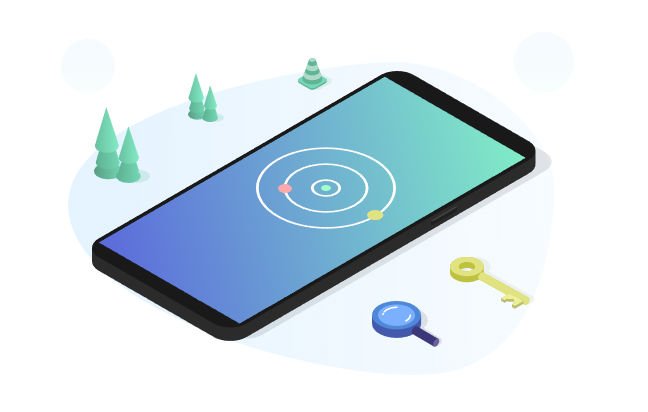
If you ever find yourself in a situation where you cannot use your phone until you verify yourself with your Google account, and if you need to know how to bypass google account verification after reset, then Tenorshare’s 4uKey for Android is probably going to be your best bet in this situation. With a relatively affordable lifetime license and with an easy-to-use interface, what would normally be a headache can be solved in mere minutes.

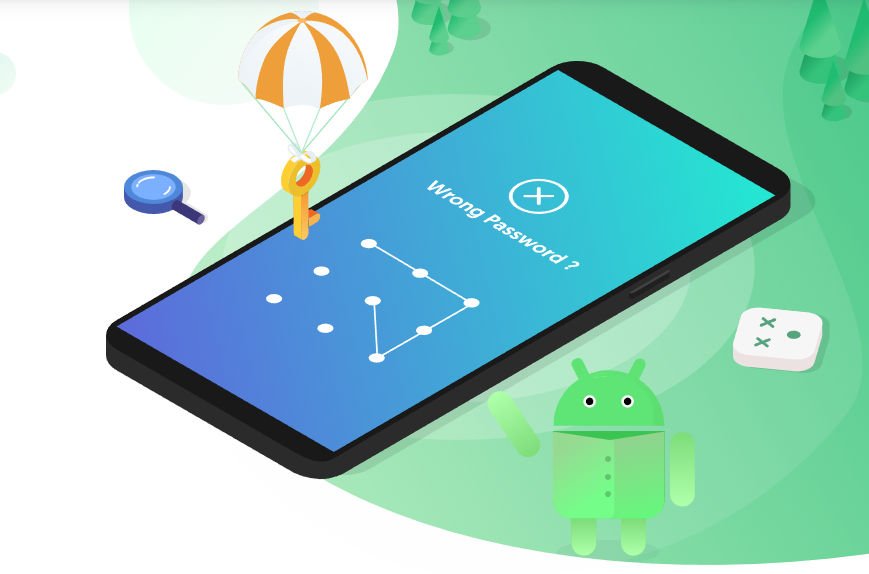

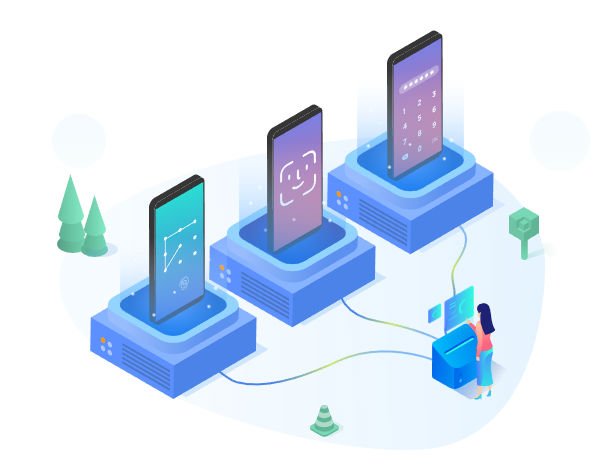




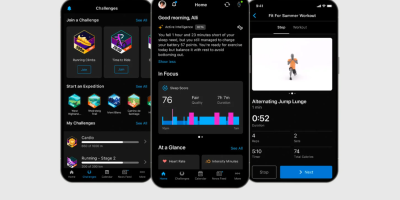




Comments