Windows 11, like its predecessors, offers users a variety of customization options. One of those customization options is to actually change the color of the taskbar. Since the taskbar is something that we look at quite often, whether it be directly or in our peripheral vision, having it set to a color of our choosing might be something worth exploring.
Now, Windows 11 already lets users choose from various preset themes that already change the taskbar color, but in case those aren’t to your liking and you want something that’s different, it’s actually really easy to change it yourself, and here’s what you need to do.
Change taskbar color in Windows 11
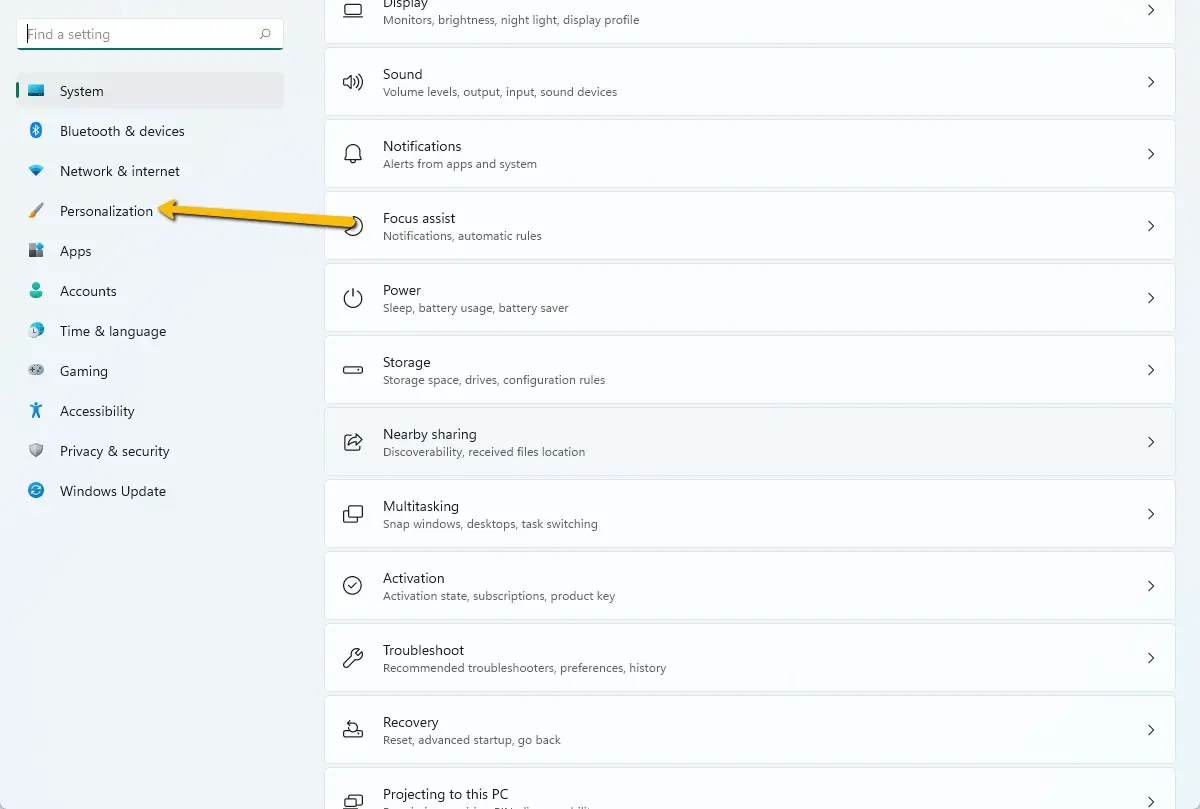
- Launch Settings
- Choose Personalization from the left side
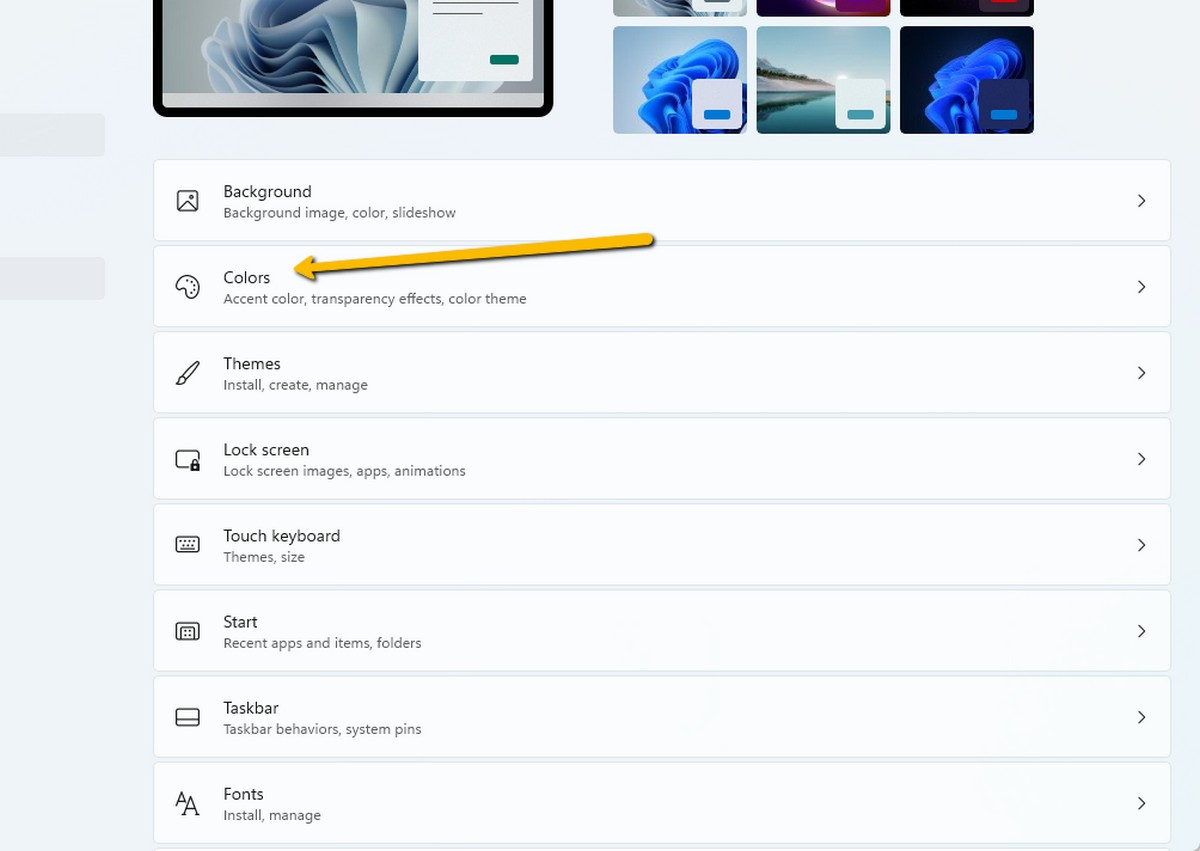
- Click on Colors
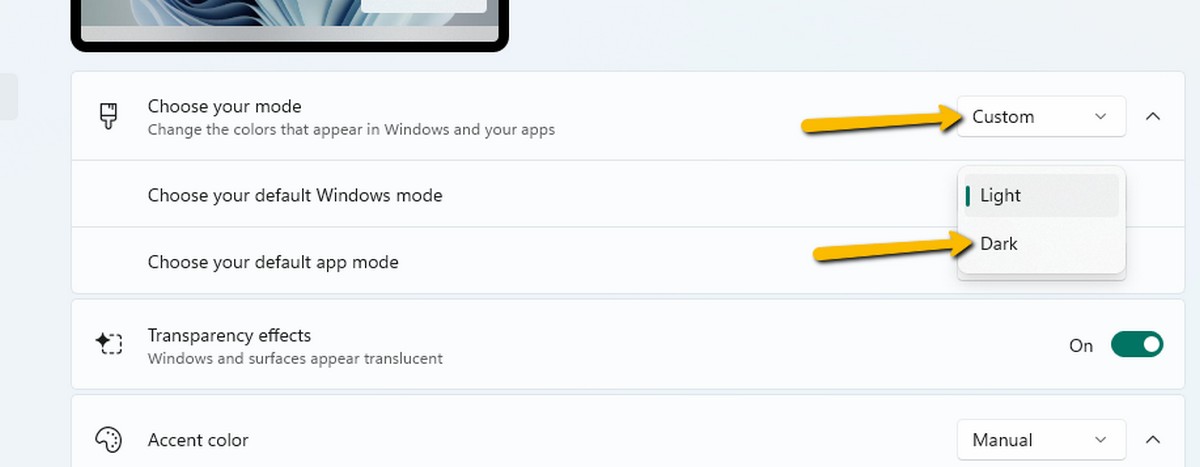
- On the drop down menu next to “Choose your mode”, select Custom
- Next to Choose your default Windows mode, select Dark (note that taskbar color changes only work in dark mode)
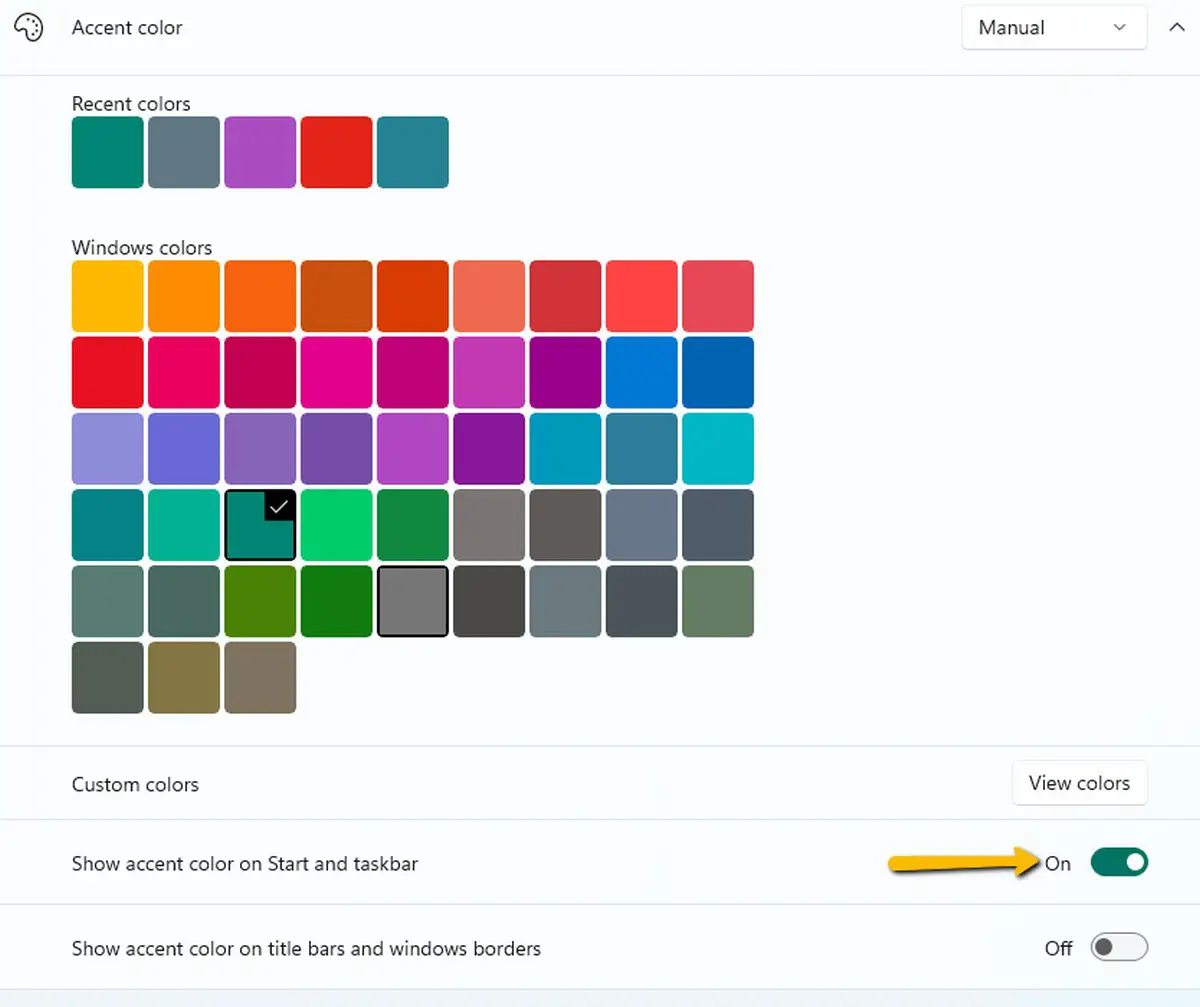
- Under Accent color, pick the color you want to change your taskbar to
- Next to “Show accent color on Start and taskbar”, make sure the toggle is on
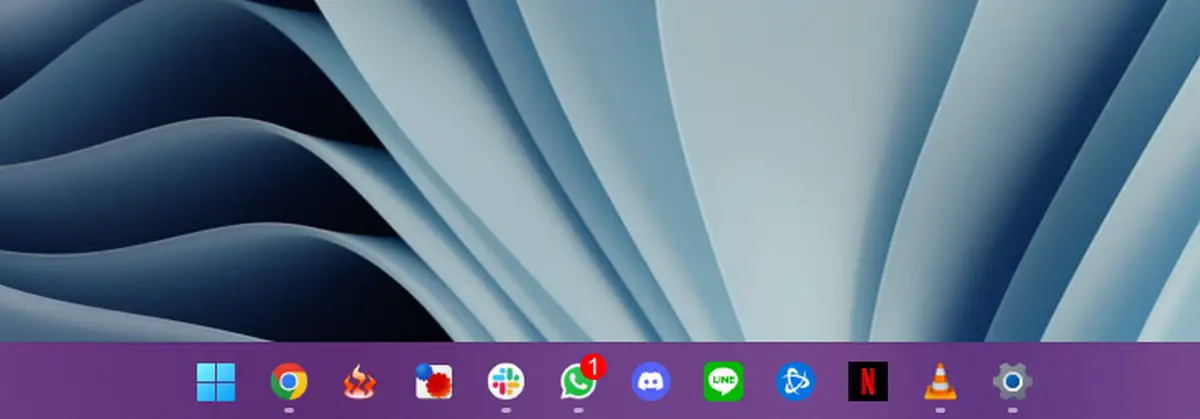
- You should now see the taskbar in the color you selected
You can play around with the various color options and adjust the transparency if you. If you want to go back to using Microsoft’s default color settings and combinations, just repeat the steps above and change the settings back to what they were before.
Related articles
- How to screen record on Windows 11
- How to enable Windows 11’s Night Light mode
- How to take a screenshot on Windows 11
- How to rename files in Windows 11
- How to change your default browser on Windows 11

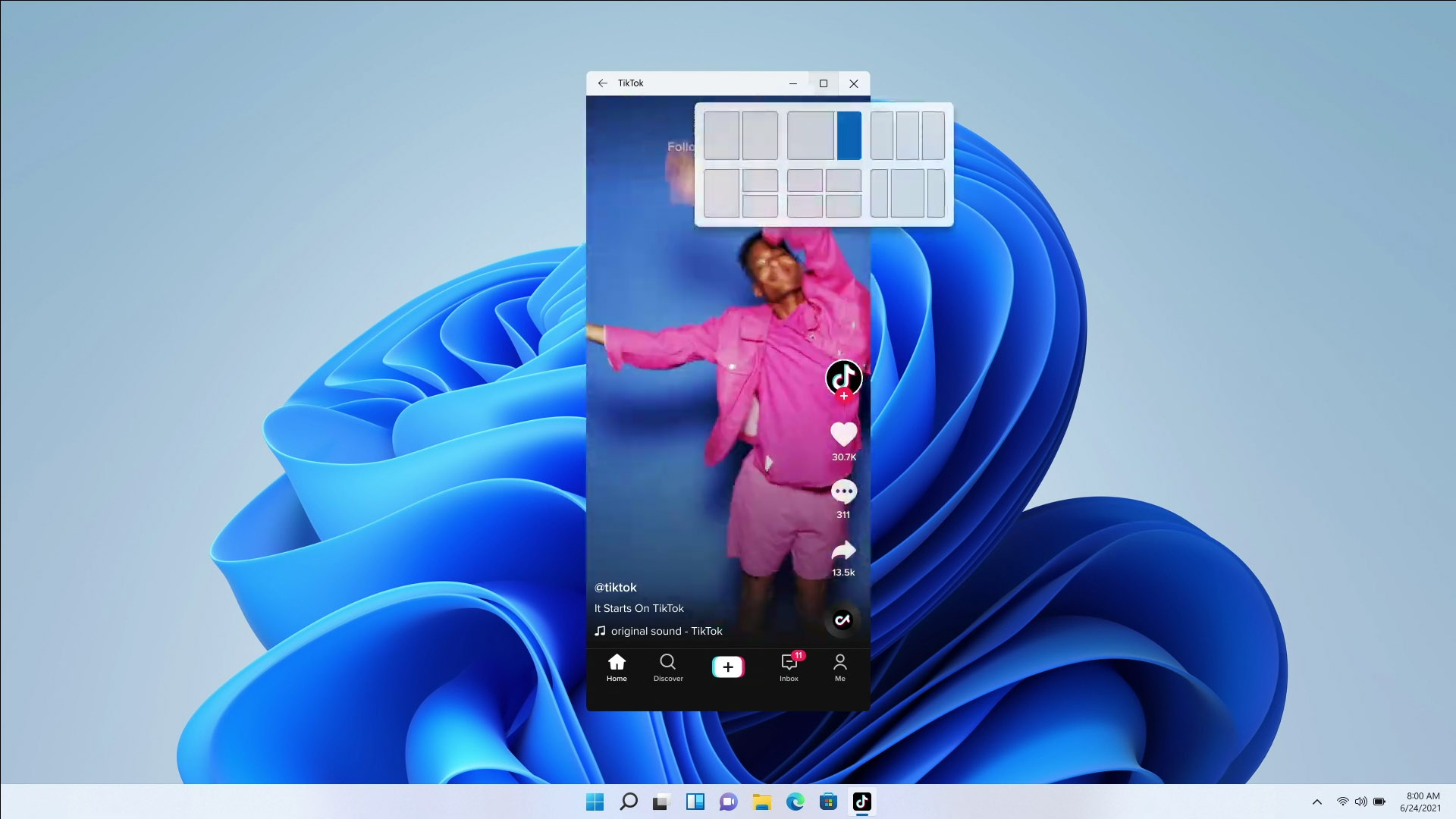










Comments