YouTube is home to millions upon millions of videos, and chances are the number of videos you come across is a fraction of everything. This is because YouTube is also available in other countries where English isn’t the spoken language. This can be an issue if you’re trying to watch a video in a different language but don’t understand what’s going on.
Thankfully, subtitles do exist and if you want to be able to understand what’s being said in a video, then here’s how you can turn on subtitles in a YouTube video.
Turn on subtitles on YouTube
Desktop
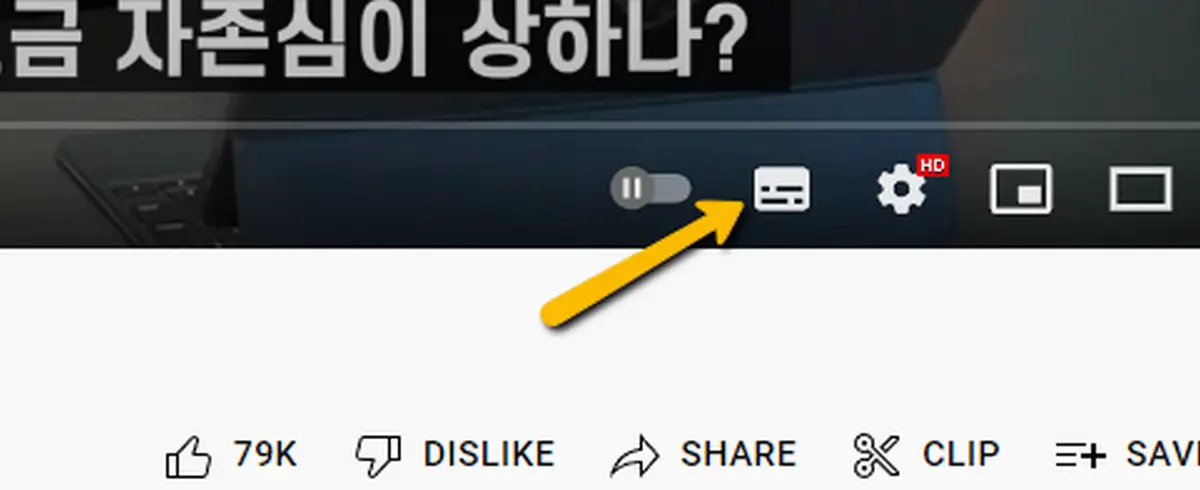
- Go to the YouTube video you want to turn on subtitles for
- Click the subtitle button
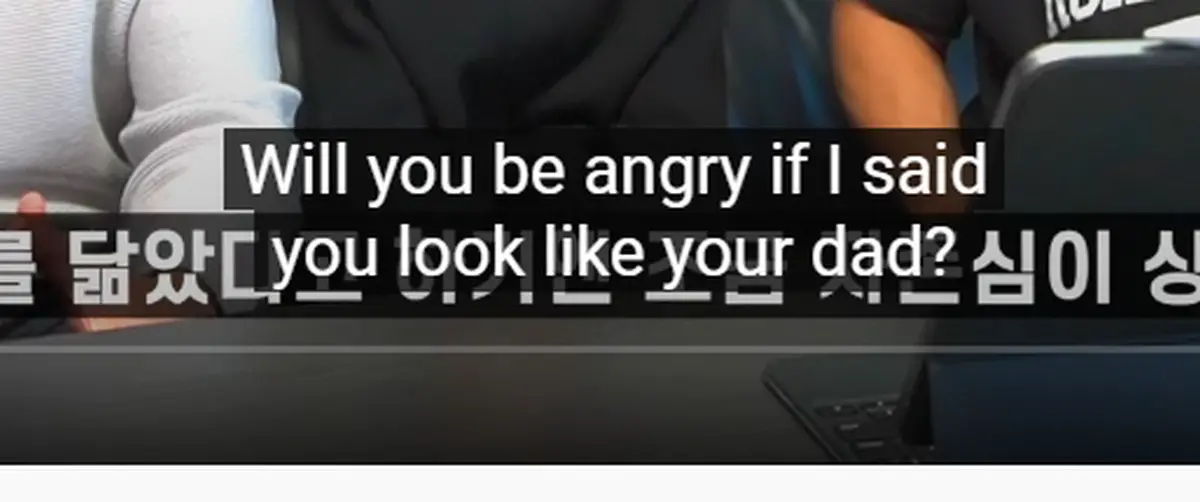
- Once you click it, subtitles should appear in the video
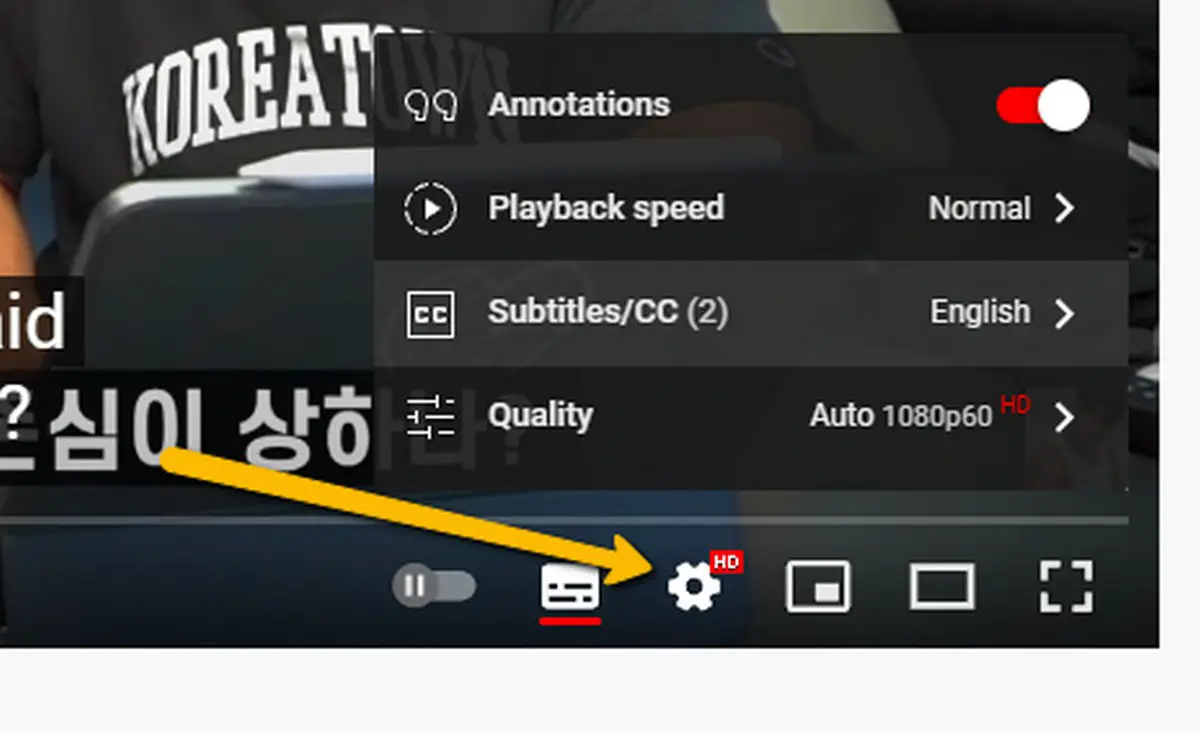
- If the subtitles appear aren’t in your language, you can click the gear icon, click on Subtitles/CC and then select your language
Mobile
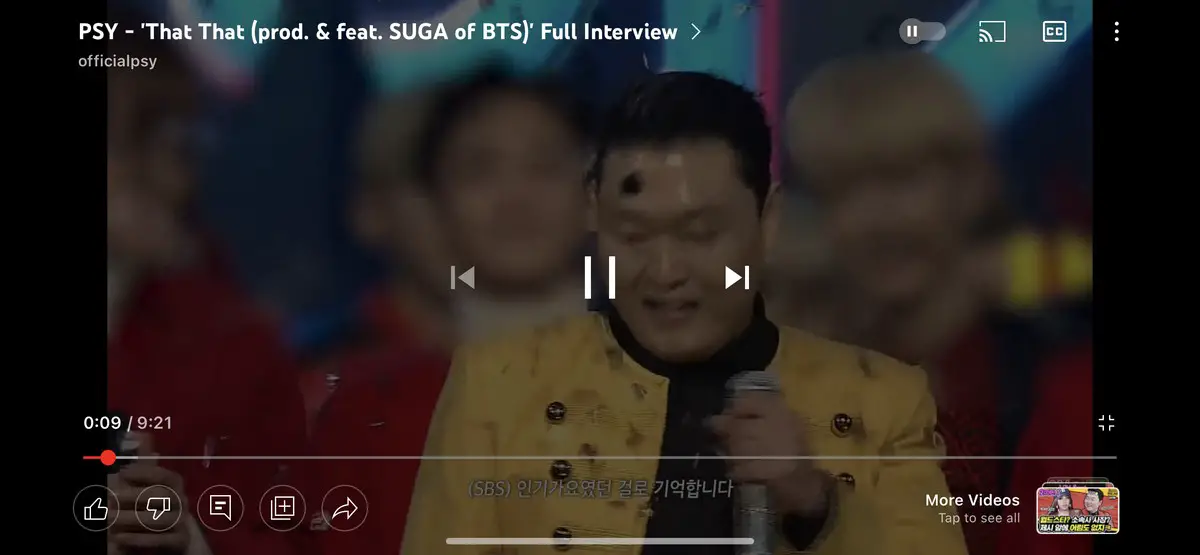
- Launch the YouTube app
- Go to the video you want to watch
- Tap on the “CC” button at the top right corner of the video to turn on subtitles
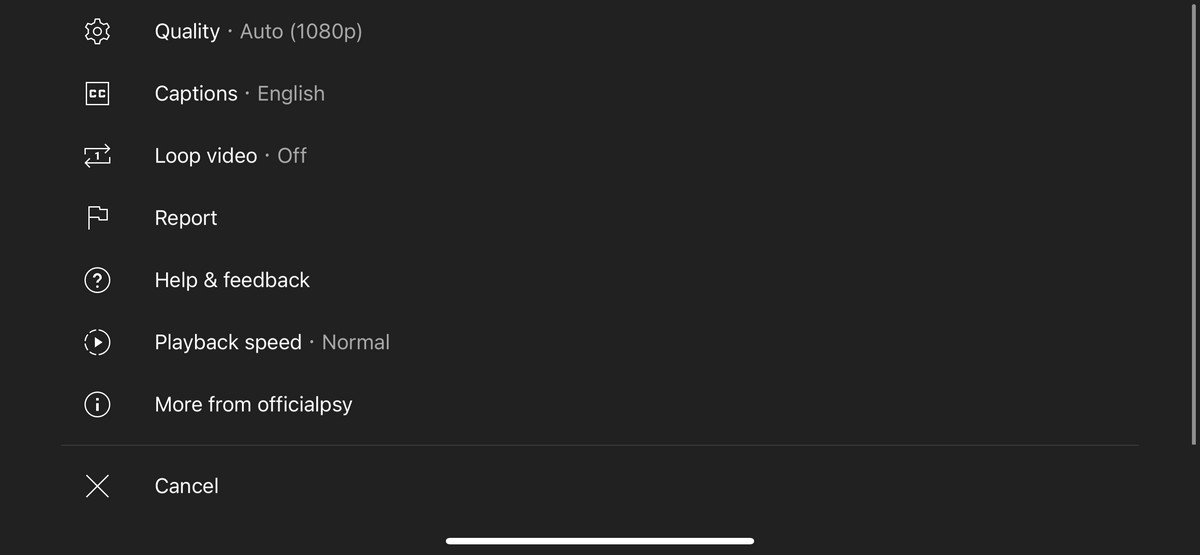
- If you don’t see the subtitles in your language, tap on the three dots icon
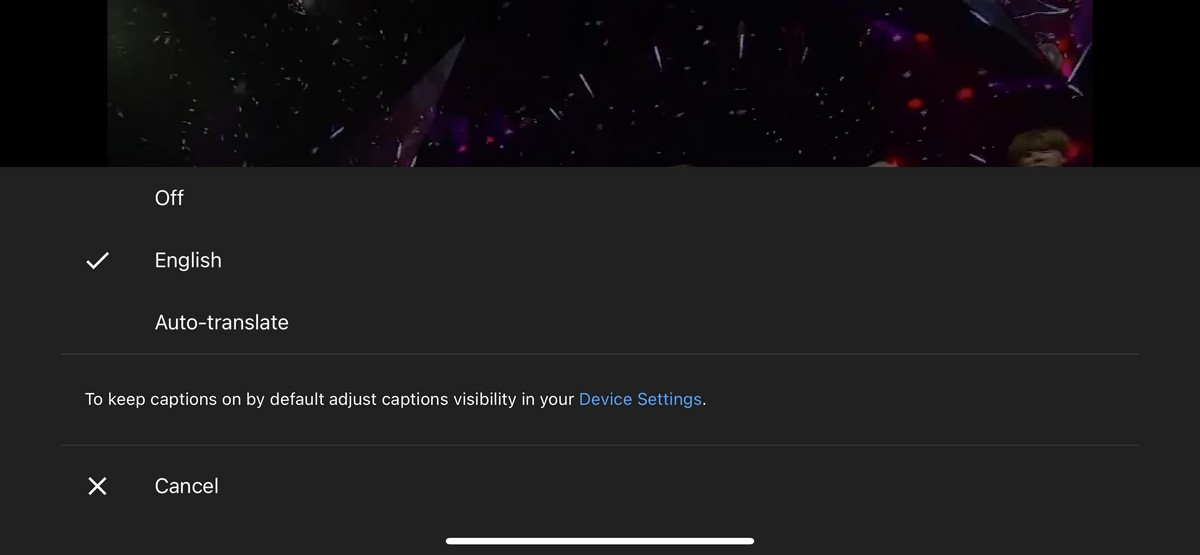
- Tap on Captions
- Select the language you want
Why can’t I turn on subtitles for some videos?
If you ever come across a video that you cannot turn on subtitles for, there’s a reason for that. This is because sometimes when it comes to subtitles, it’s up to the creator to include them. This means that depending on the video and who the creator is trying to target, they may or may not bother to include subtitles.
For example, if a video was created specifically for people of that region to watch, the creator may not bother to include subtitles. But if a video was created in a different language but the creator was hoping to capture a wider audience, they may include subtitles in multiple languages, so your mileage may vary.





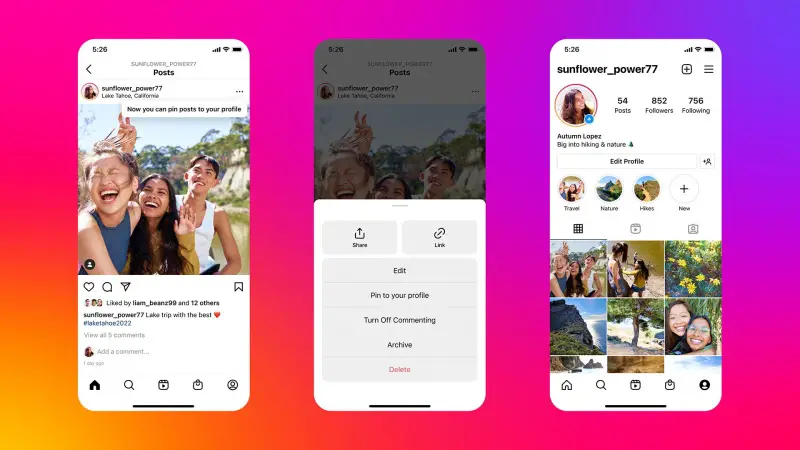


Comments