Back in the day, contacts were saved onto your phone’s SIM card which meant that if you lost your SIM, you could also potentially lose all your contacts too, but it made it easy to import contacts from one phone to another.
These days with the cloud, it has become a lot easier and more efficient to sync your contacts, but chances are if you have been using the same number for a very long time and moved through multiple phones, you might end up with a fair number of duplicate contacts in the process.
If you find that this has resulted in a very messy-looking contacts list and you want to clean it up a little, here’s how.
Merge duplicate contacts on Android
- On your Android phone, launch the Google Contacts app (this should be default for most Android phones, but you can download it here in case it’s not)
- Tap your profile icon at the top right corner of the app and make sure this is the account you want to use
- Scroll down and at the bottom tap on “Fix & manage”
- Tap on “Merge & fix”
- Tap “Merge duplicates” (if you don’t see this option, it means that you don’t have any contacts that the app thinks you can merge”
- Tap on “Merge” to merge a single contact
- Tap on “Merge all” if you want to merge all suggested duplicate contact suggestions, but you might want to review this first just in case some of the suggestions might be wrong
Once the merge is complete, all your duplicate contacts should be gone! Like we said, sometimes you might not see the option to merge because the app doesn’t think you have mergeable contacts, but if you know you do, then you’ll have to make the changes manually.
Related articles
- How to recover deleted contacts from your Google Account on Android
- How to set up your Google account for when you pass away
- How to transfer contacts from Android to iPhone
- How to transfer contacts from iPhone to Android

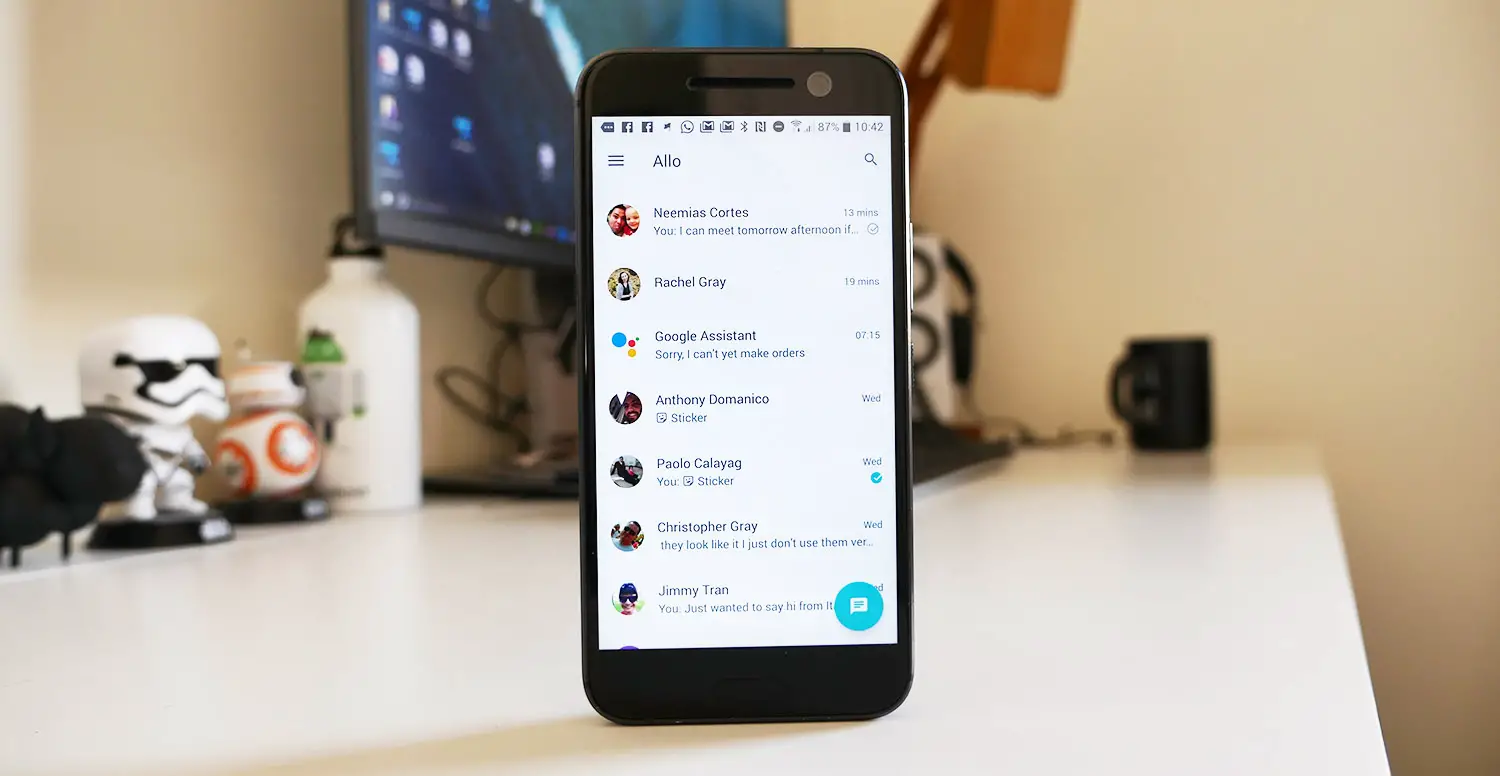







Comments