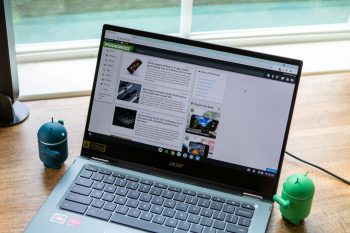
How to change Google Chrome’s default search engine
Due to the fact that Google Chrome is pretty much the most-used internet browser in the world, many web developers tend to create websites with Chrome (and Chromium) in mind. This means that websites tend to render better and more accurately on Chrome as the developer intended, versus other browsers where sometimes you might have mixed results.
While Chrome is popular, it doesn’t necessarily mean it is the best, but we get it, some of you might enjoy using Chrome but don’t really enjoy using Google Search as the browser’s default search engine. Maybe you prefer a more privacy-focused search, but whatever your reason is, did you know you can actually change Chrome’s default search engine? Here’s how.
Change default search in Chrome
- Launch Chrome on your desktop
- Click the three button icon to the right and click on Settings
- Click on Search engine on the navigation bar to the left
- Click the drop-down menu next to “Search engine used in the address bar” and select your search engine of choice
Keep in mind that changing your default search engine means that Google will no longer remember your search history, so using it together with other Google services may not sync as well as it did before. Also, depending on what you’re searching for, the accuracy of the search might be different so it might be something you’ll have to get used to.
This doesn’t mean that you shouldn’t change your default search, especially if you feel that Google is collecting a bit more data on you than you’d like, but it’s worth keeping in mind anyway.