Chances are on YouTube, you’ve probably watched reaction videos. This is basically where one creator embeds a part of another creator’s video in their video and reacts to it, adding their own commentary and so on.
This is a good way for creators to interact with each other and create content, and in TikTok, that feature is known as Duets. The idea is similar, where you can record your own response to another video, although usually in TikTok’s case, it’s more often used for dance or singing videos.
There are several popular Duet videos out there and if you’re interested in creating one yourself, here’s what you need to do.
Creating a TikTok Duet
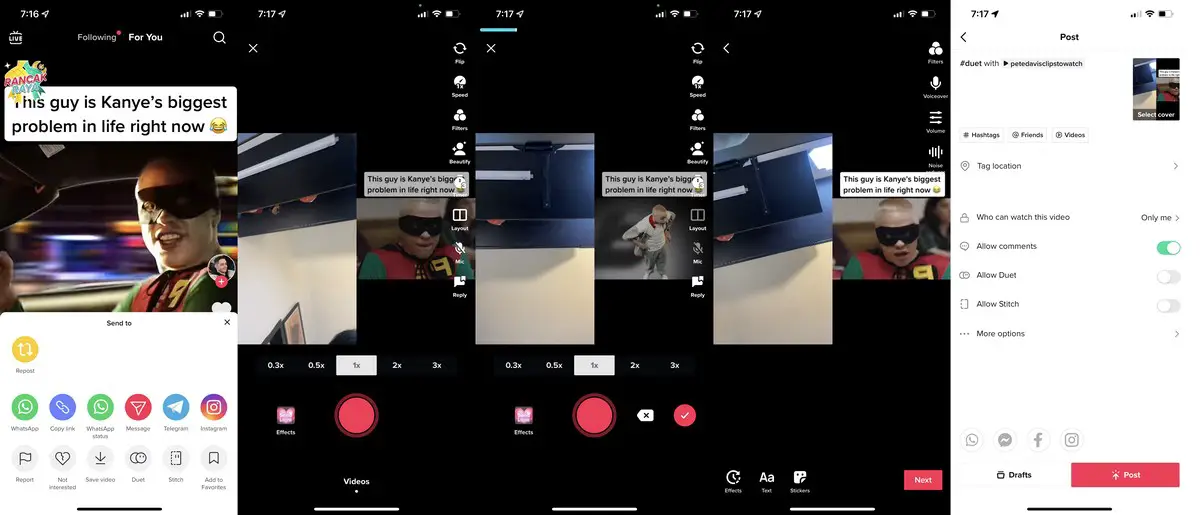
- Launch TikTok
- Look for the video you want to Duet with
- Tap the Share icon
- Tap on Duet
- Press and hold the record button to start filming your response
- When you’re done, tap the checkmark button
- Tap Next
- Add your captions or hashtags and tap Post when you’re done
Turning off Duets
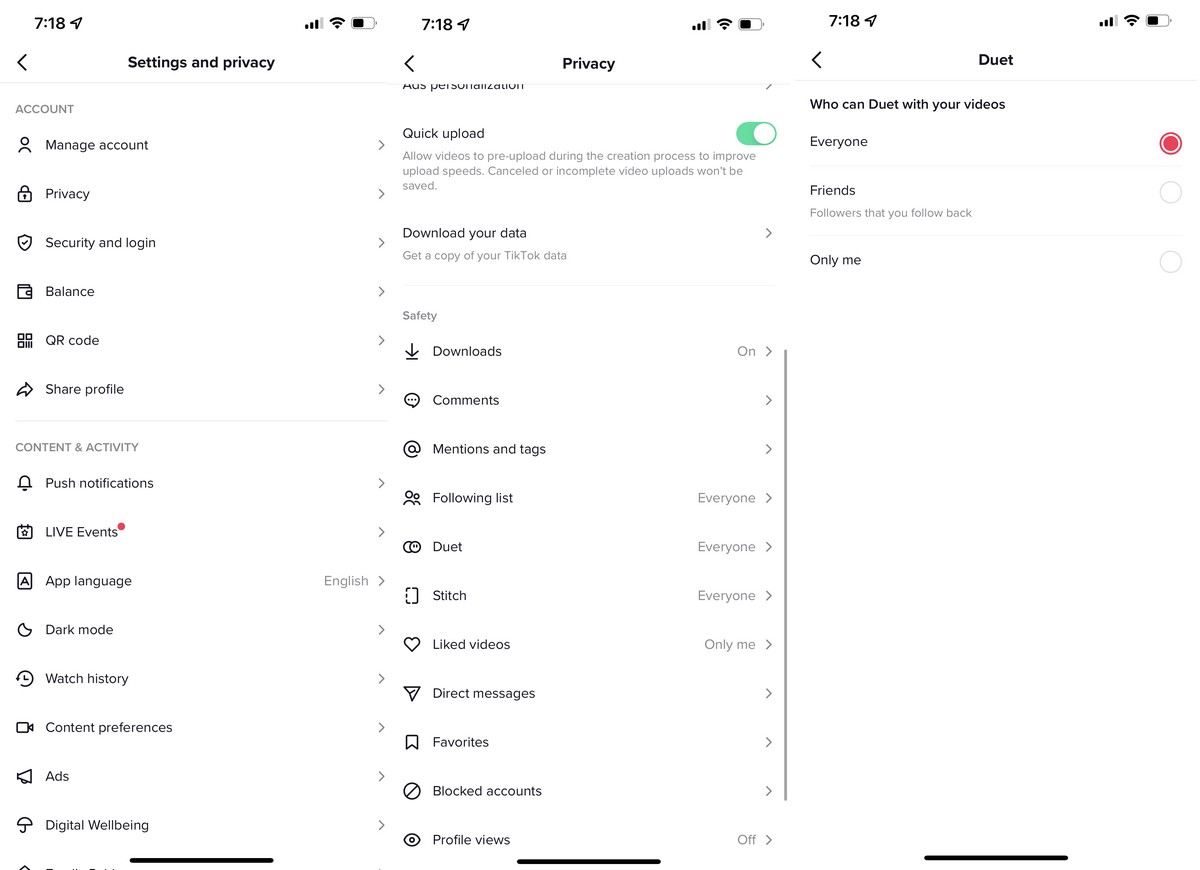
Now, you might come across a video that you cannot create a Duet with. This is because some users have opted to not allow their videos to be used in a Duet for whatever reason they may have. If you don’t want your videos to be used in a Duet either, then here’s how you can disable it.
- Launch TikTok
- Tap on your profile and go to Settings
- Tap on Privacy
- Scroll down and under “Safety”, tap on Duet
- Under “Who can Duet with your videos”, tap on “Only me” (or Friends if you prefer)






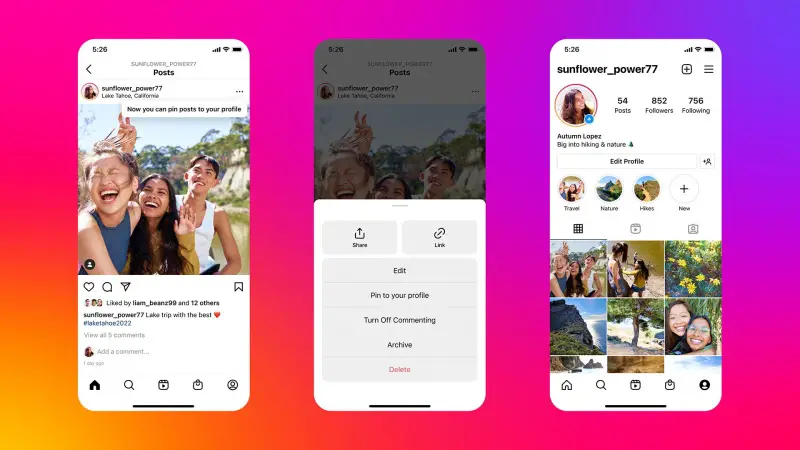



Comments