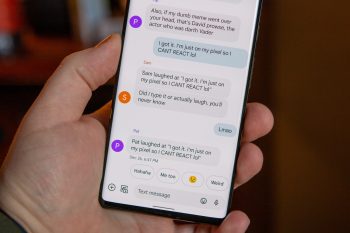
How to automatically delete OTPs in Google Messages
OTPs are commonly used these days as it is part of the two-factor authentication system that many online services use. For example, you’ve probably received quite a few from your banks whenever you make a transaction to ensure that the transaction request is indeed coming from you and not someone else who hacked into your account.
As a result, over the years we’ve probably built up quite a backlog of these OTP messages that are just sitting in our inbox doing nothing. Unless you’re the type that clears their inbox frequently, this can get pretty messy really fast. The good news is that clearing these OTP messages out can be quick and easy and even automated, and here’s how.
Automatically delete OTPs in Google Messages
First of all, this method only works in Google Messages. If you’re using a different app to handle your SMS, you might need to download Google Messages first. Once that’s done, just follow the steps below.
- Launch Google Messages
- Tap your profit photo at the top right corner of the app
- Tap on Message settings
- Take on Message organization
- You should see a toggle that reads “Auto-delete OTPs after 24 hrs”
- Tap on the toggle to turn it on
As the caption notes, this only deletes OTPs after 24 hours. This means that they will stay in your inbox for at least a day before they are deleted, but since the process is automated, there’s no action required on your end other than to enable the feature. Since OTPs are only good for a very small window of time, from as short as 3 minutes to 10 minutes, this should give you more than enough time to use it.
Related articles
- How to turn on two-factor authentication for Discord
- How to turn on two-factor authentication for Twitter
- How to enable two-factor authentication for Facebook
- How to turn on two-factor authentication for Instagram