In recent years, tech companies have been focusing on features that help users get proper rest without interruptions from app notifications and alerts. One crucial aspect of anyone resting is sleep as it makes you feel completely refreshed when you wake up. This is the reason Google added Bedtime mode to Android to encourage users to put their Android devices away when it is their bedtime.
You will not get notified about new notifications when the Bedtime mode is active. The only exceptions are calls from select people and alarm notifications. It should be noted that the Bedtime mode is not a magic wand that will result in sound sleep. It is simply a tool to encourage you to be away from your phone and go to bed. Before we proceed with the tutorial, you will need to ensure that you have the stock Google Clock app installed on your Android device.
Use Bedtime mode on Android:
- Launch the Clock app on your Android device.
- Tap the Bedtime option in the bottom right corner to access the Bedtime mode screen.
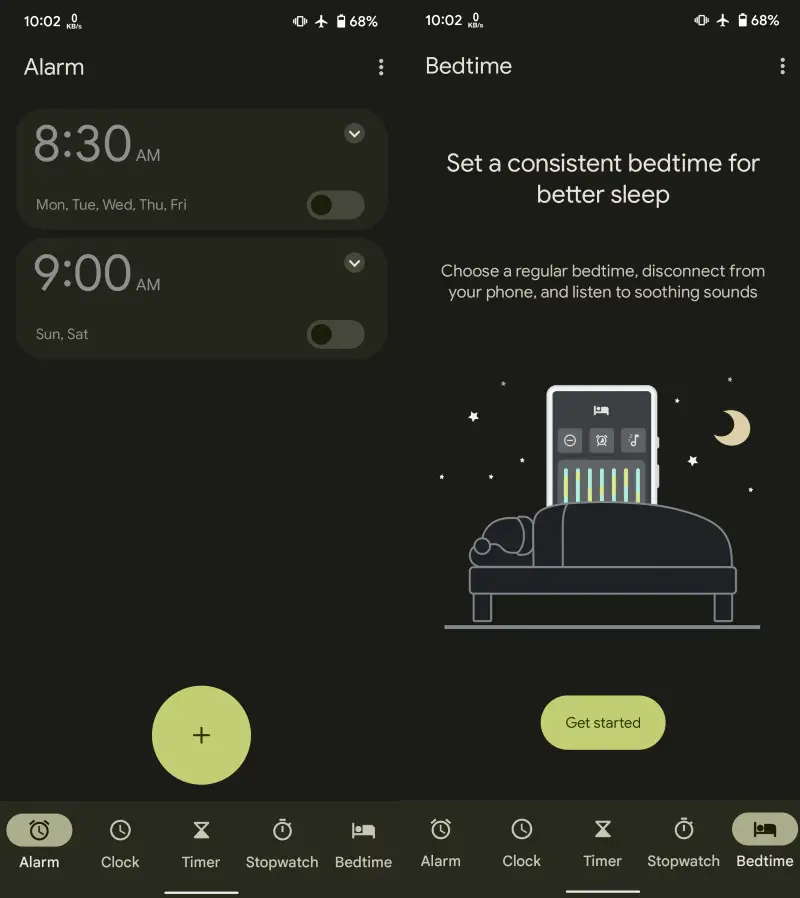
- Tap Get Started to begin the setup process.
- Choose your preferred wake-up alarm time along with the days you want to set it up for.
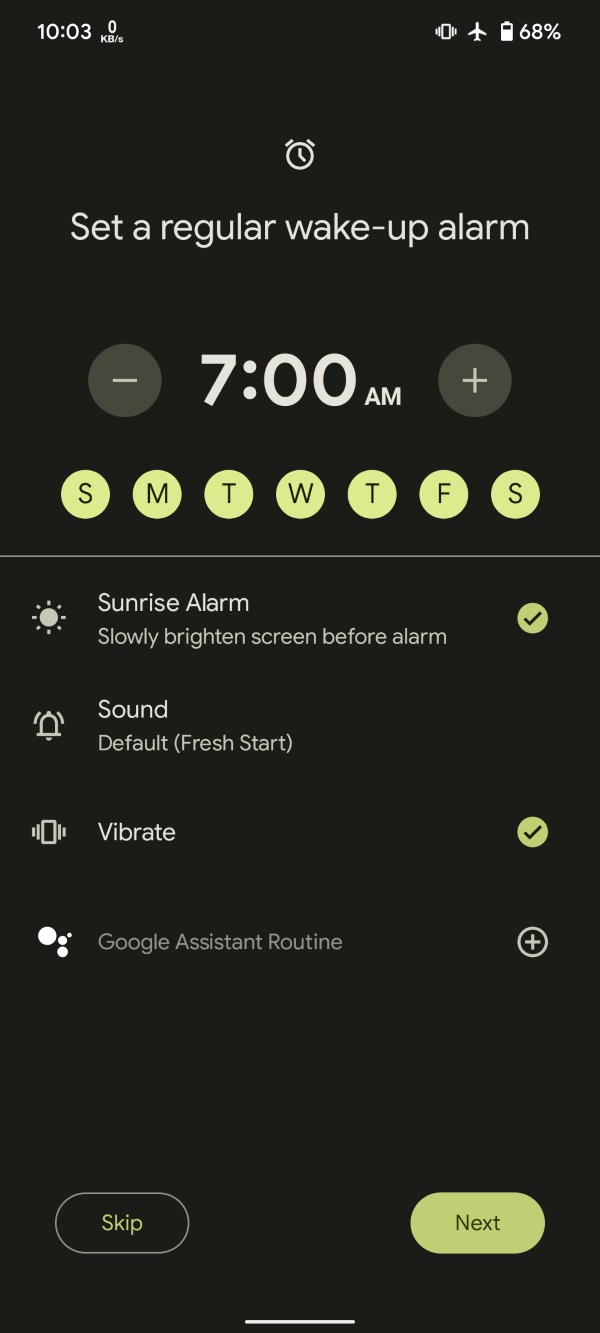
- Set other options like Sunrise Alarm, alarm sound, vibration effect, and Google Assistant routine, if you want, and tap Next to proceed.
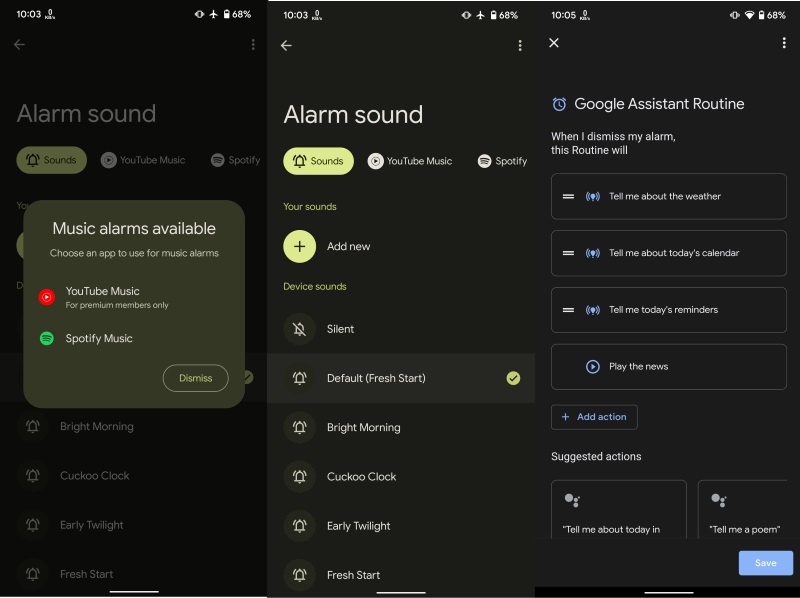
- Set your usual bedtime and the days for which you want to use it. Choose whether you would like to be reminded about the bedtime beforehand and if yes, set your preferred duration.
- Tap Done when you are satisfied with everything.
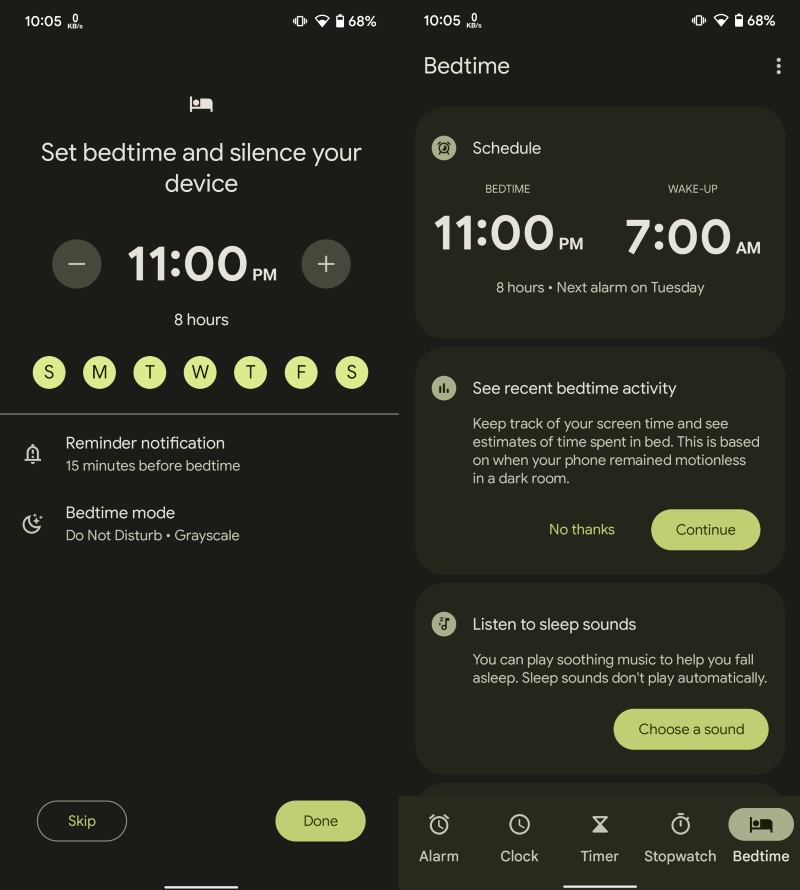
This is how you can use Bedtime on Android with ease. Whenever the mode will get triggered, your phone will enter the Do Not Disturb (DND) state which means you will not get bothered by app notifications. Only calls from your starred contacts, repeat callers, and alarms notifications will reach you. The whole phone’s appearance will turn black and white aka Grayscale which serves as a sign that it is time to keep your phone aside.









Comments