Google improved Digital Wellbeing by adding Focus Mode with the Android 10 release. It is aimed at helping users stay distraction-free when they are trying to focus on something. This also explains why it is called Focus Mode. It helps you avoid social media apps or basically any app from which you receive frequent notifications and alerts. The mode essentially pauses them for as long as you keep it enabled.
It can be helpful when you are working on something that requires your full attention. For example, I use it while writing my articles or when I am at the gym for my daily workout. Once you are done with the work or you are taking a break, you can turn it off. Also, if you will try to launch an app that has been blocked by the mode while it is turned on, it will alert you that the app is currently paused.
Use Focus Mode on Android:
- Visit Settings on your Android phone running at least Android 10.
- Scroll down to find Digital Wellbeing & parental controls setting. You can also search for it using the search bar at the top.
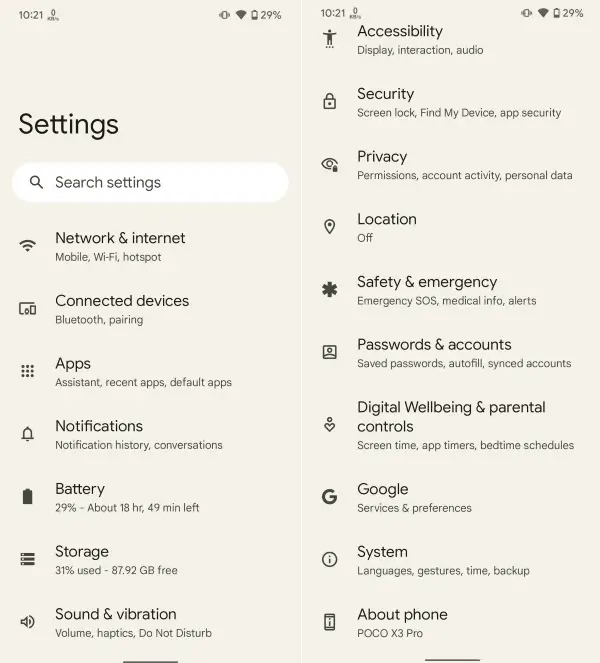
- Look for Focus mode within the Digital wellbeing setting.
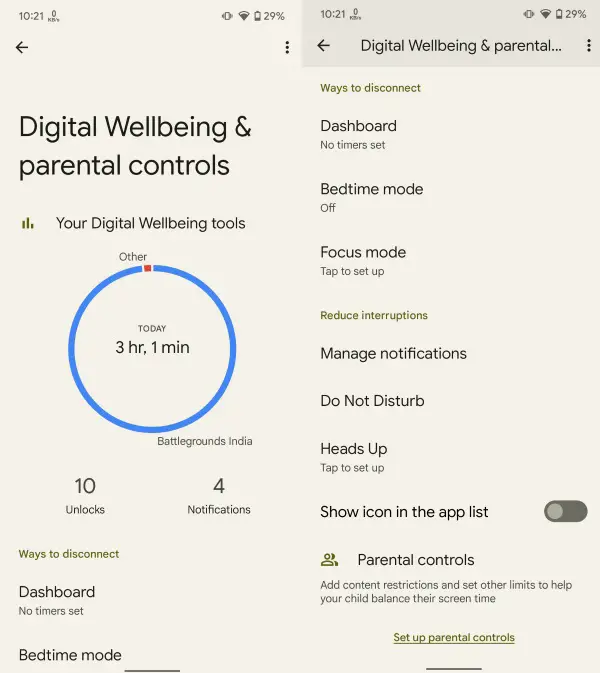
- Select the apps you do not want to use when the Focus mode is enabled. It will list the apps in the order of their usage with the most used one at the top.
- Tap Turn on now if you want to enable it immediately. If you want to schedule it for a particular time, tap on Set a schedule.
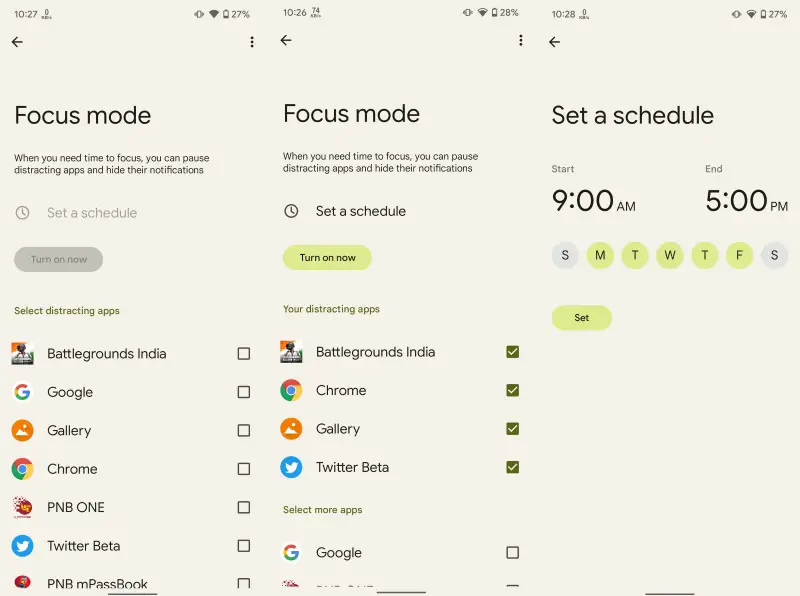
This is how you can set and use Focus mode on your Android device with ease. However, visiting settings to enable it every time you want to use it is not exactly ideal. This is why Google allows adding Focus mode to Quick Settings for faster access. This can be done by swiping down twice from the top of the screen to open the notification panel. Tap the pencil icon aka Edit option and scroll down until you see the Focus mode tile. Hold and drag it to place anywhere you want and then tap the back icon in the top left corner to exit.
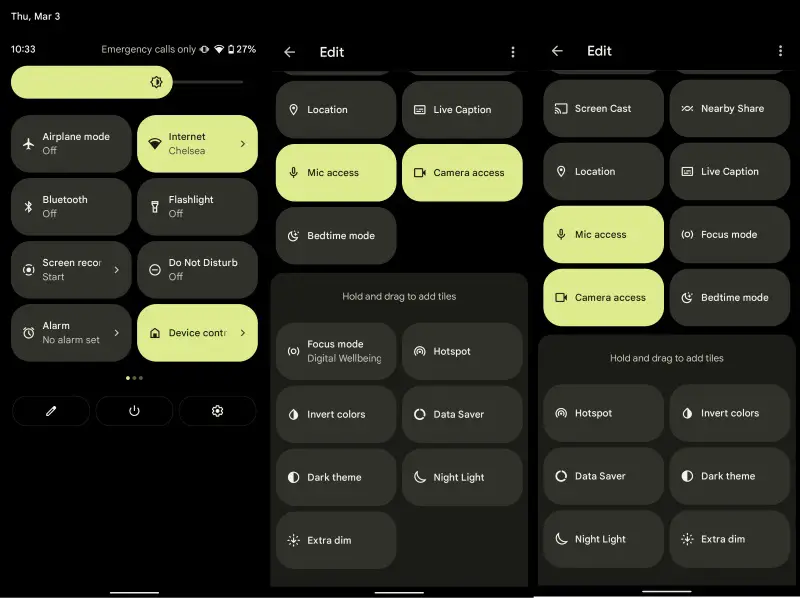

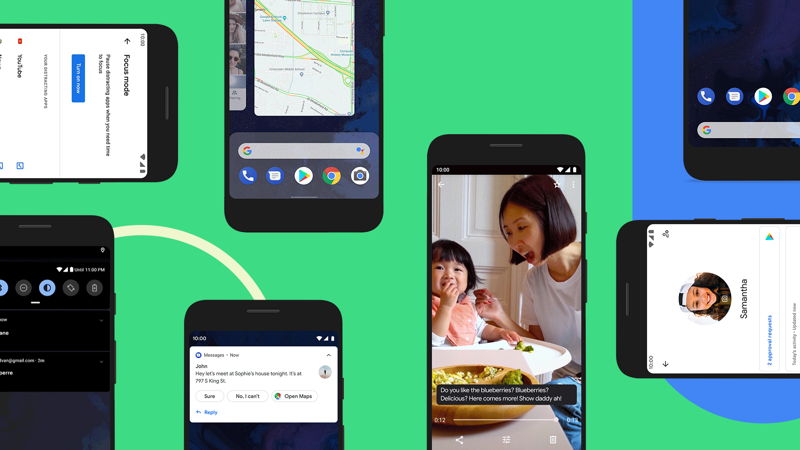








Comments