Google’s Gmail gives us quite a generous amount of storage for emails. Since emails are mostly text, they don’t take up a lot of space and you should be able to keep your emails in Gmail for years to come. But we get it, some of you might deal with a lot of attachments that can eat into your allocated storage.
Some of you might also not necessarily fully trust Google to keep things in the cloud for you, or maybe you’re worried that Google will be able to read your emails or one day start charging for access to Gmail.
If you’d rather avoid those issues and be able to keep your email as backup in another cloud service that maybe you trust more, or if you are running low on storage and want to delete older emails but keep a copy just in case, don’t worry, it’s actually pretty easy to download your Gmail data, and here’s how.
Download all your Gmail data
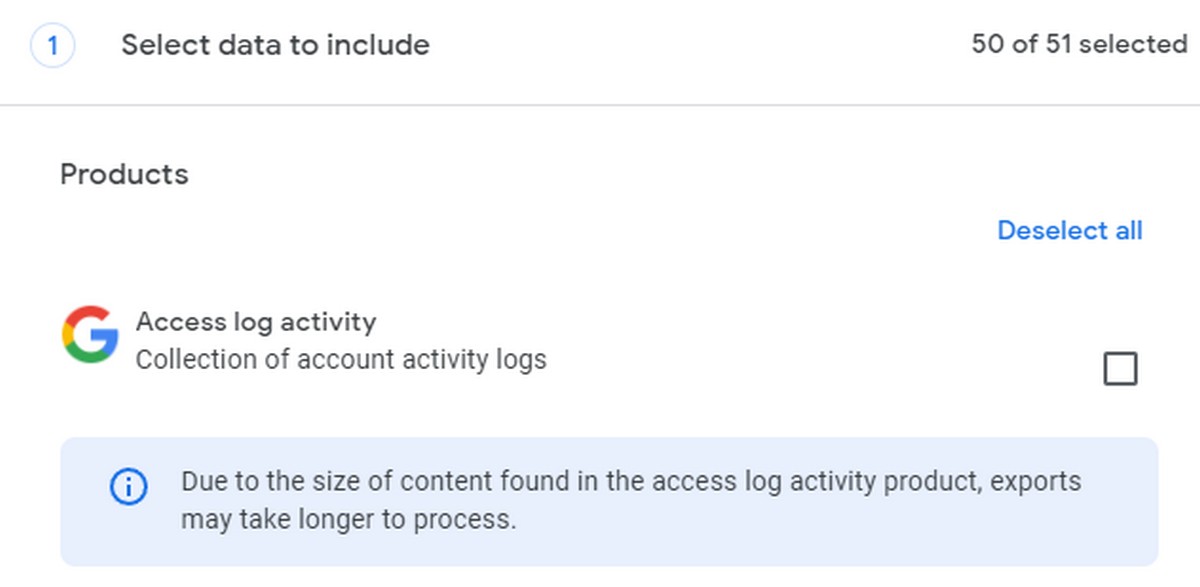
- Go to Google’s Takeout page
- Click Deselect all at the top
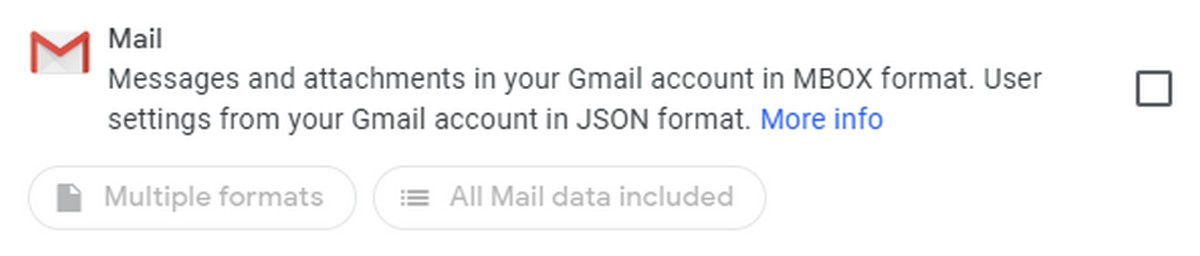
- Scroll down and look for Mail and check the box
- Scroll all the way down and click Next step

- Choose how you want to download the file, choose the frequency of exports, choose the file type and file size, and click Create export when you’re done
- Depending on the size of your export, Google notes that this might take hours or even days, but you’ll be notified in your email once it’s been completed
Download individual emails
If you’d prefer not to download your entire Gmail offline but would only prefer to download individual messages, that’s possible too. Keep in mind that this method is more time consuming and only downloads individual messages, meaning that if you have an email thread that’s particularly long, you’ll have to download each message one by one.
This method might be better if there are specific and very important emails that you want a backup copy of for proof or reference in the future, like an acknowledgement of receipt of goods or payment, tax emails, sensitive emails that you’d rather not leave in the cloud, and so on.
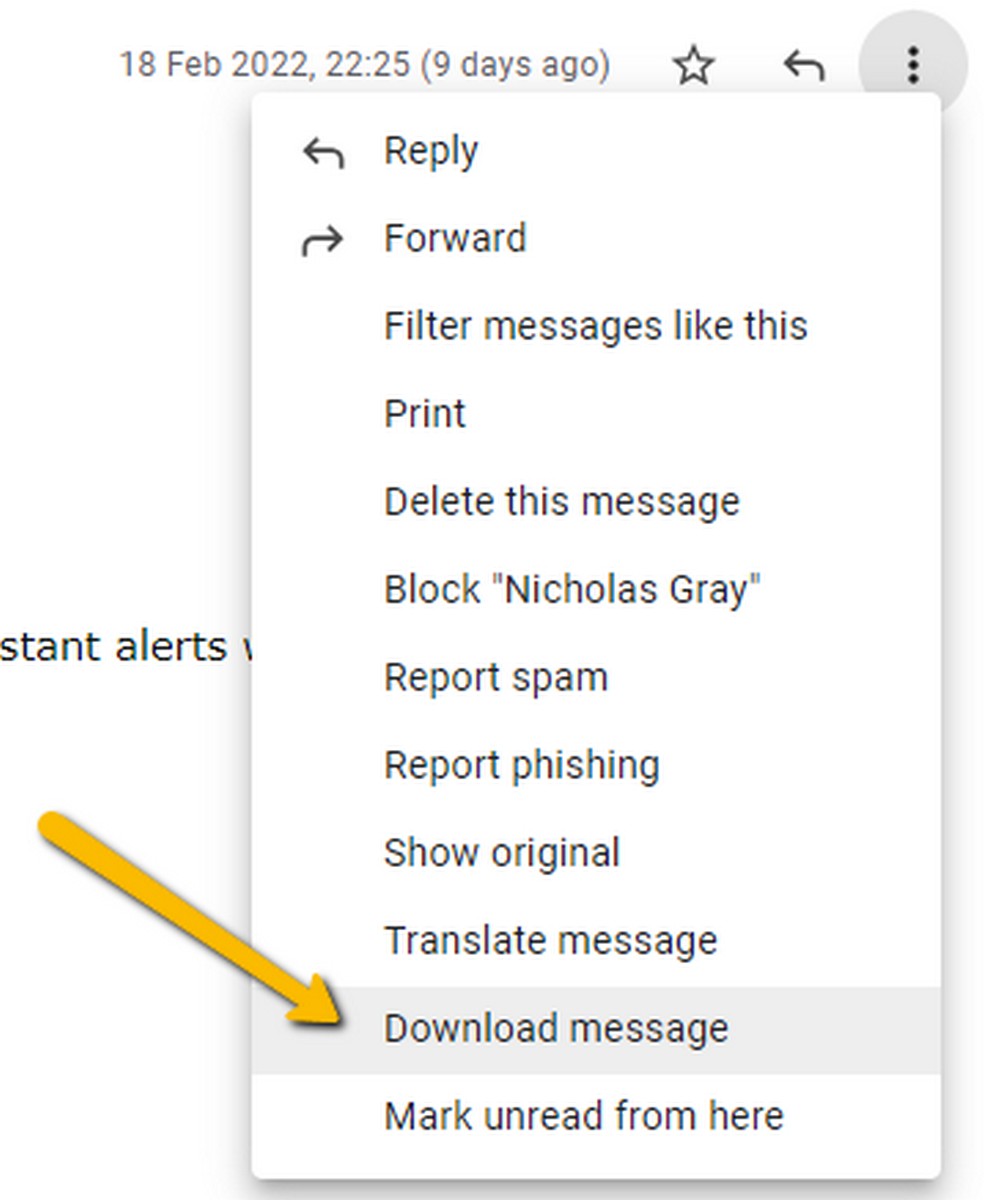
- Log into Gmail
- Open the email you want to download
- In the message you want to download, click the three dots icon
- Click Download message and it will download a copy of that message as a .EML file which you can open with other email program or Notepad
Related articles
- How to create out of office replies in Gmail
- How to schedule emails in Gmail
- How to make Gmail your default email program
- 15 Tips & tricks to use Gmail like a pro









Comments