Telegram is a great messenger app if you like your privacy and don’t feel comfortable using other platforms like WhatsApp or Messenger, both of which are owned by Meta who doesn’t exactly have the best track record when it comes to privacy.
If you still want to further protect your privacy by preventing your messages from being saved or forwarded in group chats, Telegram actually has a feature that can prevent that from happening. This might be useful for Telegram group chat admins who want to prevent misinformation from spreading, or content from the groups from being shared outside of it.
If that sounds like a feature you think you can appreciate, then here’s what you need to do.
Stop Telegram messages from being saved or forwarded
- Launch Telegram on your phone
- Tap on the Telegram group or channel you want to restrict
- Tap on the name at the top
- Tap on the pencil icon located at the top right corner of the screen
- Tap on Group Type
- Tap Private Group
- Below you should now see a “Saving content” section
- Tap on the toggle that says “Restrict saving content”
- It should turn blue when enabled (repeat the steps to disable it)
Once this feature has been enabled, what this means is that all your photos or videos sent to the group will no longer be saved and cannot be forwarded to other groups. Obviously this only works if you’re the admin of the group, so if you’re not, you’ll have to ask the admin of the group to make these changes.
Also, another thing you want to take note is that while messages cannot be forwarded or saved, it does not prevent other users from taking a screenshot of that message which they can then save or forward, so it isn’t a completely foolproof solution, but we suppose it’s better than nothing.

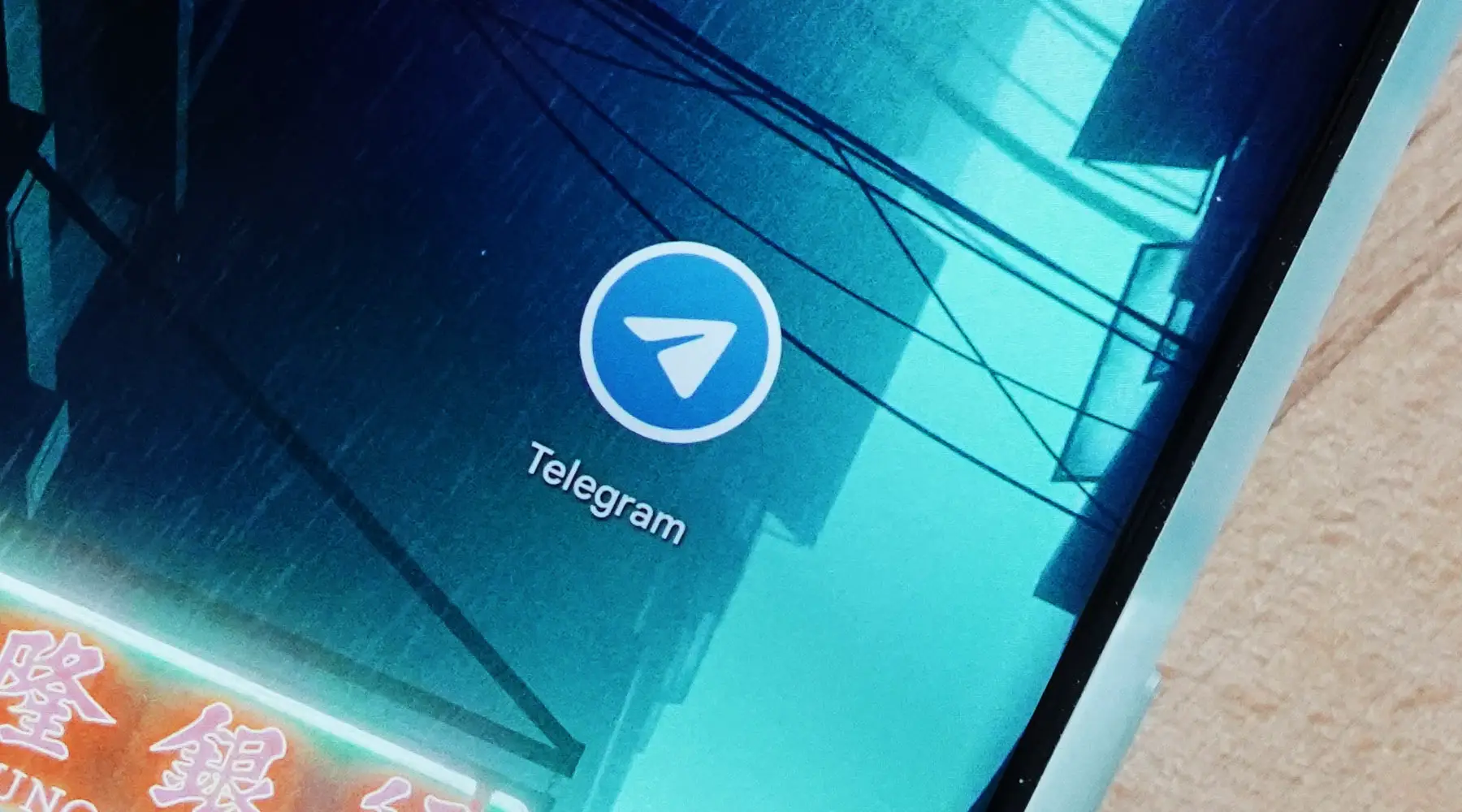









Comments