Did you know that WhatsApp supports payments where you can actually send and receive money? For some parts of the world, WhatsApp is one of the primary messenger apps used by people, so obviously having a payments feature built into it would undoubtedly be rather useful.
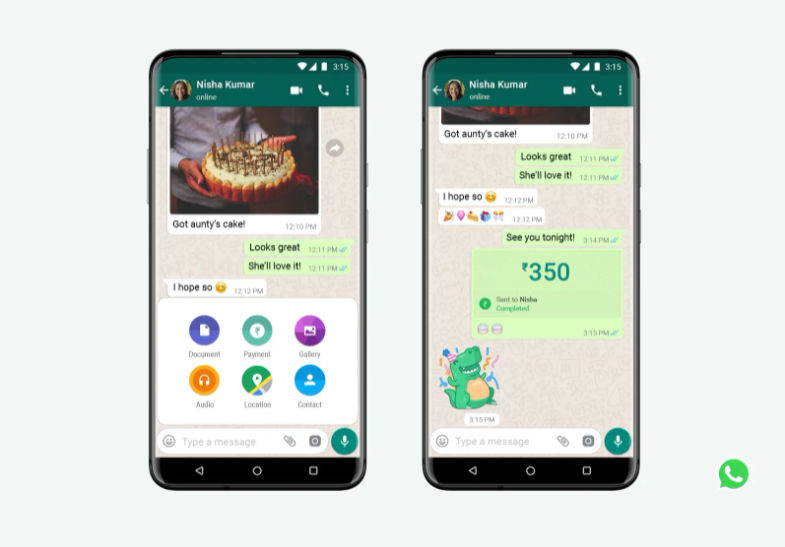
If you want to send or receive money through WhatsApp, then here’s what you need to know on how to setup the service and send and receive money through the app.
Setting up WhatsApp payments
- Launch WhatsApp
- Tap on the three dot icon at the top right corner of the app
- Tap on Payments
- Tap Add new payment method
- Tap Accept and continue
- Select your bank from the list
- Verify your phone number and make sure the phone number you’re using is the same one that you registered with your bank
- Tap Allow to let WhatsApp verify your SIM card
- Tap Allow again to let WhatsApp send text messages to authenticate your account
- Once WhatsApp verifies with your bank, you should now see a list of accounts associated with the number. Now choose the account that you want to send or receive money with
- Tap Done to complete the setup
Sending money through WhatsApp
- Tap on the contact you want to send money to
- Tap on the icon that looks like a clip
- Tap on Payment
- Enter the amount you want to send along with a note
- Enter your UPI PIN
- Once the money has been sent, you should now see a confirmation that the transaction is complete
At the moment, WhatsApp says that the only countries that accept payments through its platform are India and Brazil. The company states that they are working to bring the feature to more countries, so if you’re not living in India or Brazil at the moment, it looks like you’ll have to wait your turn.











Comments