On physical keyboards, there is a bit of feedback when you type. How much feedback depends on your keyboard and your type of switch (we won’t go down that rabbit hole for now). On our smartphones, there is similar haptic feedback in the onscreen keyboard meant to let users know when they’ve typed something.
![]()
It can be useful, but if you send a lot of messages or if you’re composing particularly long emails or documents, let’s just say I can’t be the only one who finds the constant feedback rather annoying.
If you’re not a fan of haptic feedback, then here’s what you need to know on how to disable your keyboard vibrations. It’s quick and easy and can be done in seconds.
Turn off haptic feedback
If you want to disable haptic feedback in general, which also affects your keyboard, then here’s what you need to do. Keep in mind that disabling haptic feedback on Android basically disables ALL haptic feedback, not just your keyboard, so browsing menus or tapping on items will no longer cause your phone to vibrate.
- Launch your phone’s Settings
- Go to your phone’s Sound setting (this might be called something different on your phone)
- Scroll down to Haptic feedback and disable it. Once again, depending on your phone, these settings could be called something else like “Vibrate on touch”. Once it’s disabled, you should no longer feel any vibrations when you interact with your phone.
Turn off keyboard vibration only
If you don’t want to disable haptic feedback entirely and just want to disable your keyboard’s vibrations, this will depend on your phone and the keyboard that you’re using. For this guide we’ll be looking at some of the popular keyboard apps out there.
Gboard
- Tap the gear icon in the Gboard app
- Tap on Preferences
- Under Key Press, toggle off “Haptic feedback on keypress”
Samsung Keyboard
- Go to Settings
- Tap on General management
- Tap on “Samsung Keyboard settings”
- Tap on “Swipe, touch, and feedback”
- Toggle off Vibration
Fleksy
- In the Fleksy app, tap on Settings
- Tap on Sounds
- Toggle off “Keypress vibration feedback
SwiftKey
- Launch the SwiftKey app
- Tap on Sound & vibration
- Toggle off Keypress vibration

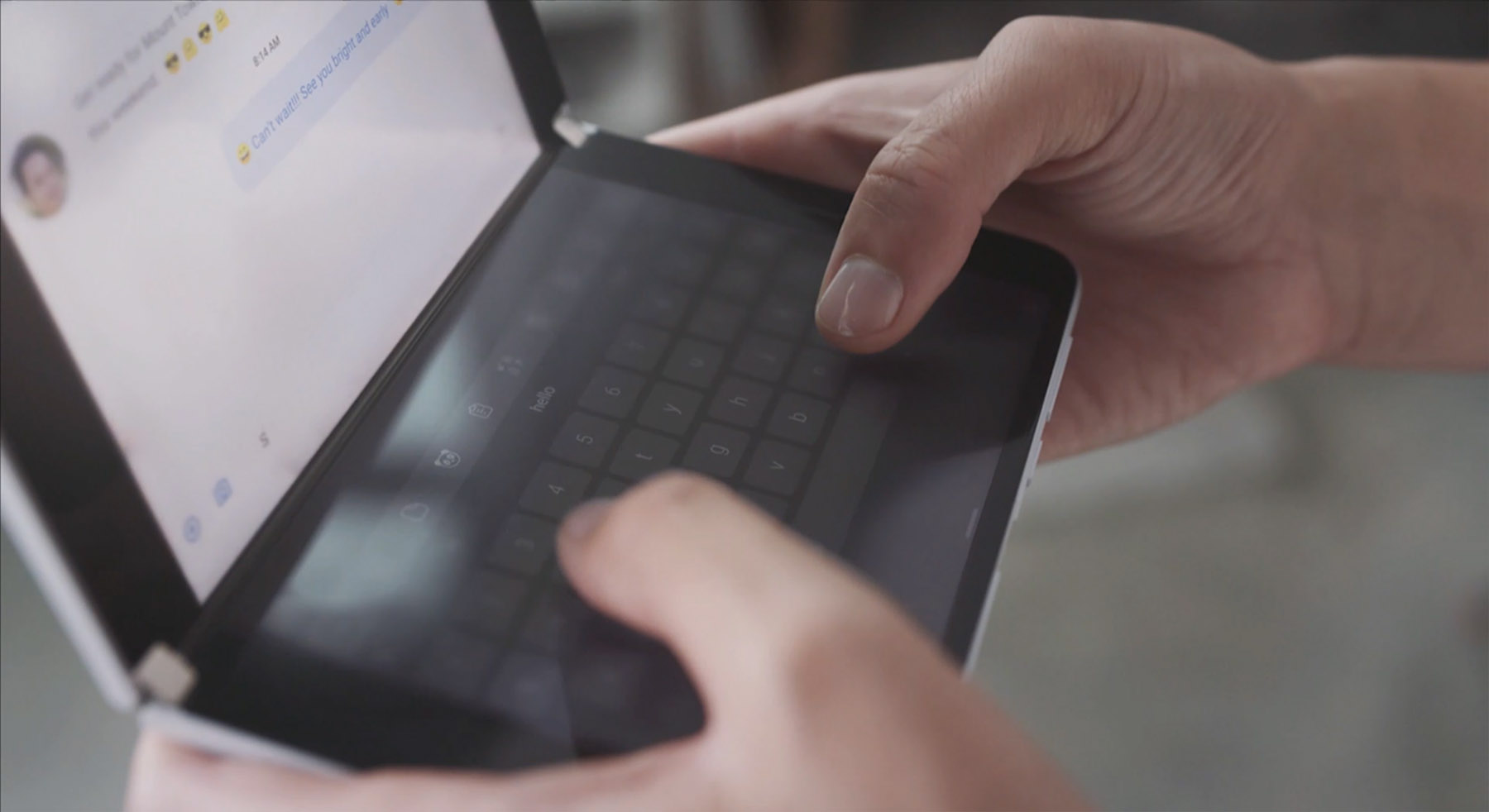









Comments