Apple’s AirTags are pretty useful for tracking down bags you’ve misplaced, keys you’ve lost, or items that might have been stolen. But at the same time, the accessory is open to be abused where due to its low cost, anyone can buy it and slip it into someone’s bag that they’re stalking.
We’ve also been hearing reports of how some car thieves have gotten creative with these tags by sneakily hiding them inside expensive cars so that they can track it to its location and steal it later.
If you’re worried about the potential of being stalked or having your car tracked, don’t worry because Apple has sort of figured it out. In fact, recently Apple released an app for Android that will let users scan for nearby AirTags that don’t belong to them and here’s how you can use it.
Find nearby AirTags on your Android phone
![]()
- Download and install the Tracker Detect app from the Play Store
- Make sure Bluetooth on your phone is enabled
- Launch the app
- Tap on the Scan button and the app will scan up to a minute for nearby AirTags
- If an unknown AirTag shows up, you can tap on it
- You can then choose to play a sound to detect it, or you can tap on “Instructions to Disable” where you’ll be given instructions on how to disable it by removing its battery
Disabling an AirTag
If you have found an unknown AirTag that might have been slipped into your bag or hidden in the petrol cap of your car, disabling it is easy.
- Take the AirTag and press down on the stainless steel back cover
- Rotate the cover counter-clockwise until it stops
- Release your fingers and the cover should pop off
- Remove the battery and you’re done
Keep in mind that just because you found a nearby AirTag doesn’t mean that it’s being used to track you. For example, if you detect an AirTag in a cafe or library, there is a chance that it could have been left there by accident by its owner. In some cases, if it says “Lost Mode”, it means that its owner has declared it as lost and you can actually tap your phone against the AirTag to get more info and how to contact the owner.
Also, another thing to note is unknown AirTags will only show up if it has been separated from its owner for more than 15 minutes. This means that you can’t use this feature to track someone who has an AirTag, so for example if someone sitting behind you has an AirTag attached to their keychain, it will not show up.

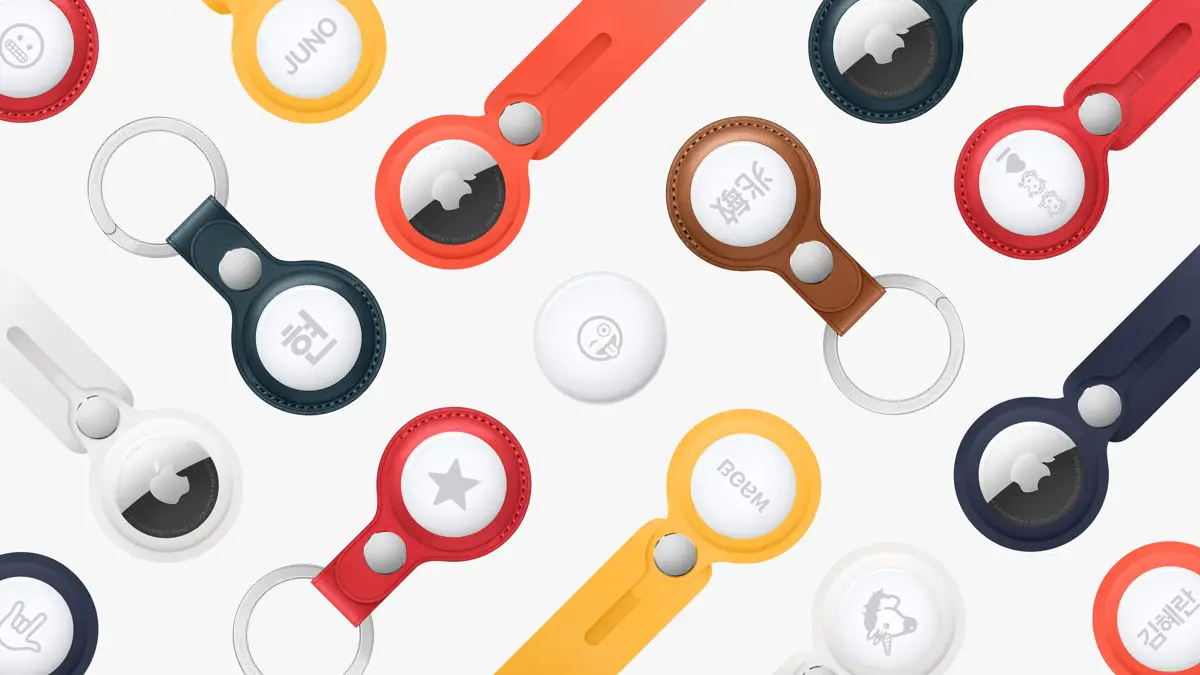










Comments