
How to uninstall multiple apps at once on Android
Google Play Store is home to millions of apps and games spread across a wide range of categories. This can result in you installing apps that you do not find yourself using that often. It is also possible that you installed some apps for a specific purpose and once that is over, those apps are not needed anymore. These are some of the situations where you will find the need to uninstall multiple apps at once on Android.
There used to be a time when Android users had no choice but to go for advanced methods or third-party solutions for batch uninstalling Android apps. Thankfully, Google listened to the plight of users, especially those who were looking for a simple and straightforward way to get rid of unwanted applications.
Uninstall multiple apps at once on Android
- Launch the Google Play Store on your Android device.
- Tap the user profile icon in the top right corner to get a drop-down menu.
- Tap on the Manage apps and devices option.
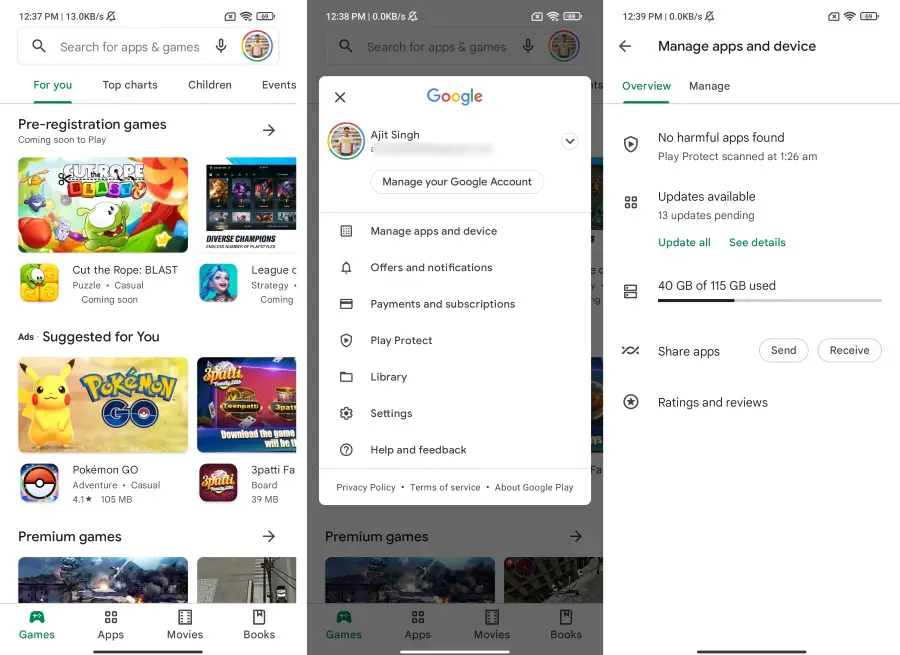
- You will see two sections: Overview and Manage. Select the one labeled Manage.
- A list of all the Android apps installed on your device will appear. It is sorted by recently updated by default but you can also choose from the following options: Name, Most used, Least used, Recently updated, and Size.
- Each app is listed with a checkbox next to it. Tap checkboxes for apps you want to uninstall and select the trash icon in the top left corner.
- A confirmation pop-up will appear where you need to choose Uninstall to proceed.
This is how you can uninstall multiple Android apps together with ease. No need to root your smartphone or tablet. No need to install any third-party app or tool to get that precious storage space back. If you have any further questions or doubts about the process, feel free to ask them in the comments section below.
