Google’s Nest Hub is a smart display that lets you control and interact with it using either touch gestures or using your voice, thanks to the Google Assistant integration. But in case you need another way of interacting with the device without touching it or calling on Google Assistant, you’re in luck.
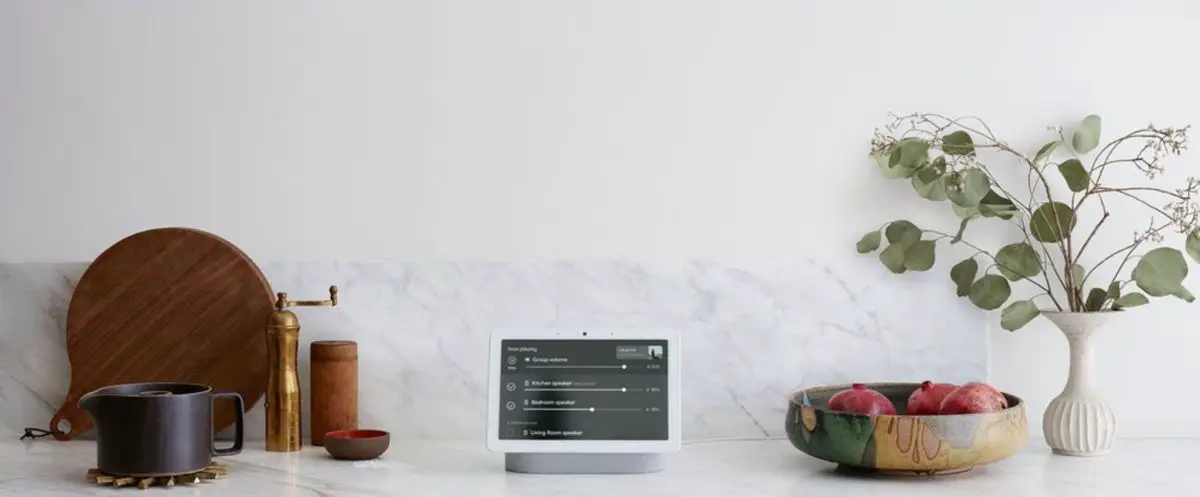
This is because Google’s Nest Hub actually allows for the use of hand gestures, meaning that you can wave your hand in front of the device and use it to control certain aspects of the smart home display. Sounds like a good idea? Then here’s how to enable the feature.
Use hand gestures to control the Google Nest Hub
- Swipe up from the bottom of the display
- Tap the gear icon to launch Settings
- Select Motion Sense
- Toggle it on (it will turn blue)
- Launch the Google Home app on your phone or tablet
- Tap on your Nest Hub
- Tap on the gear icon
- Tap on Quick Gestures
- Toggle on Quick Gestures
Controlling your Nest Hub with gestures
According to Google, right now only two types of Quick Gestures are supported. This includes pausing/playing a song, movie, or timer, and snoozing an alarm.
To pause your music, hold up your hand to the Nest Hub’s camera and push forward and then pull it back. Your song, movie, or timer should now be paused.
To snooze an alarm, simply wave your hand to the side in front of the Nest Hub and it will snooze the alarm.
Keep in mind that right now Quick Gestures is only available for the second-gen Nest Hub, Those who own the first-gen model won’t be able to take advantage of this feature.

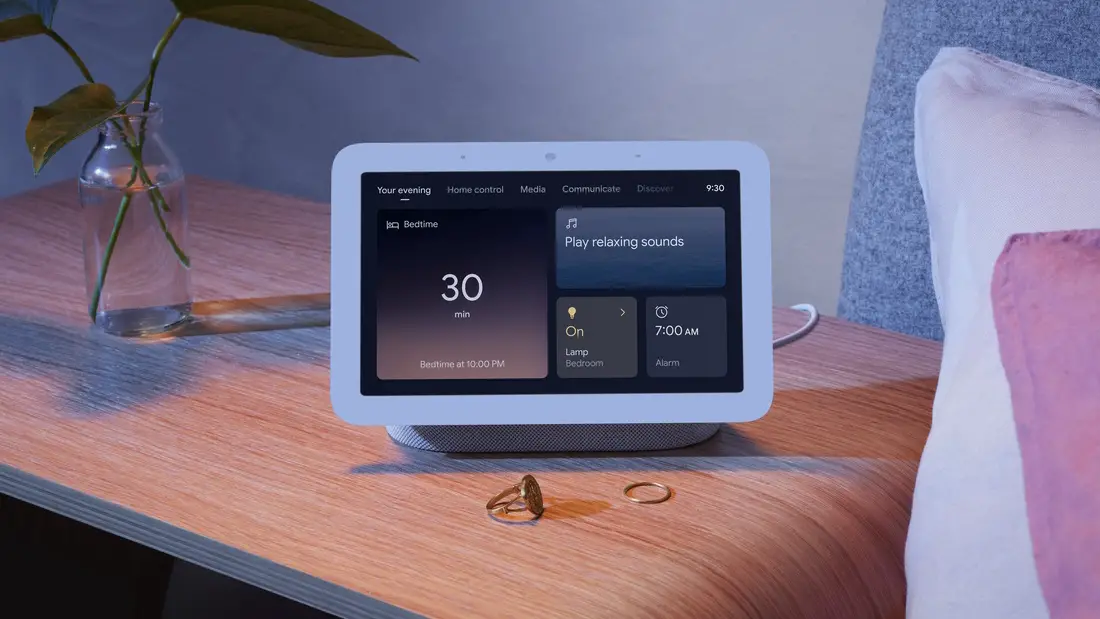










Comments