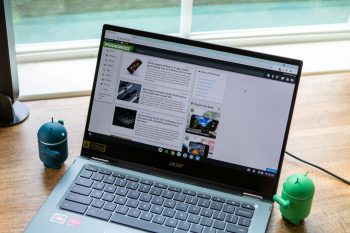
How to use Google Assistant on your Chromebook
Digital assistants like Google Assistant are incredibly useful if you want a hands-free way of controlling your phone, smart home appliances, and so on. If you don’t own a smart speaker but still want an alternative way of controlling your home appliances and setting timers and whatnot, did you know that Google actually has Google Assistant for the Chromebook?
If you’d like to take advantage of Google Assistant on your Chromebook but don’t know how to turn it on, fret not because this guide will show you how quickly and easy it is to enable Google Assistant on your Chromebook computer.
Turn on Google Assistant on a Chromebook
- Click on the time at the bottom right corner of your screen
- Select Settings
- On the left, select Search and Assistant
- Under the Search and Assistant section, select Google Assistant
- Click on Google Assistant to toggle it on
- Make sure next to the “OK Google” section, you select “On (Recommended)”
Now you’re good to go! Launching Google Assistant is the same as you would on a smart speaker or your phone, all you need to do is say “OK Google” followed by your command and it’s good to go.
Google notes that having the hotword detection enabled will require you to have your Chromebook plugged into a power outlet and when it is charging, so you won’t be able to use the feature if your laptop is unplugged.
Using Google Assistant will be pretty much the same as you would on any other device that supports the digital assistant, so if you’ve used a smart speaker or phone to set reminders, set timers, ask about the weather, turn your smart home devices on or off, then you should have no problems with Google Assistant on the Chromebook.
