Web-based chat platforms like WhatsApp should make it simple to synchronize with other device it’s installed on, but that has never really been the case. Moving WhatsApp from Android to another Android device is simple enough, but iPhone to Android and vice versa? That’s a complicated story.
Thankfully, if you own an iPhone and you’re going to move over to a Pixel handset, you’ll be happy to hear that transferring your WhatsApp data is going to be a piece of cake. If that sounds like something you’d like to do, then here’s what you’re going to need and what you’re going to need to do.
Before you get started
The transfer process of WhatsApp data from iPhone to Android isn’t done over the cloud or wirelessly, which means that in order to facilitate this migration process, you will need:
- USB-C to Lightning cable
- An iPhone with the latest version of WhatsApp installed on it
- A Pixel phone with the latest version of WhatsApp on it
Transfer WhatsApp from iPhone to Pixel
![]()
- Turn on your Google Pixel phone and connect it to your iPhone when prompted
- Follow the instructions on the screen during the setup process
- During the setup process, you’ll be prompted to scan a QR code for WhatsApp
- Tap Start on your iPhone and wait for the process to be completed
- FInish setting up your Pixel handset
- Open WhatsApp on your Pixel phone and log in using the same phone number
- Tap Import when prompted
- Your WhatsApp chats and data should now have been migrated over
According to Google, they claim to have worked with WhatsApp to ensure that during the migration process, your data remains protected. They also say that messages to your old device will be paused temporarily during the transfer process so that your chat histories sync up and you won’t have any missing messages.




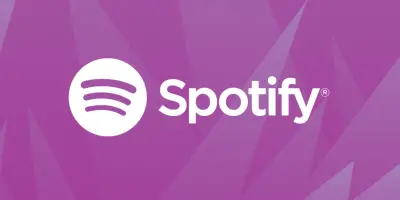
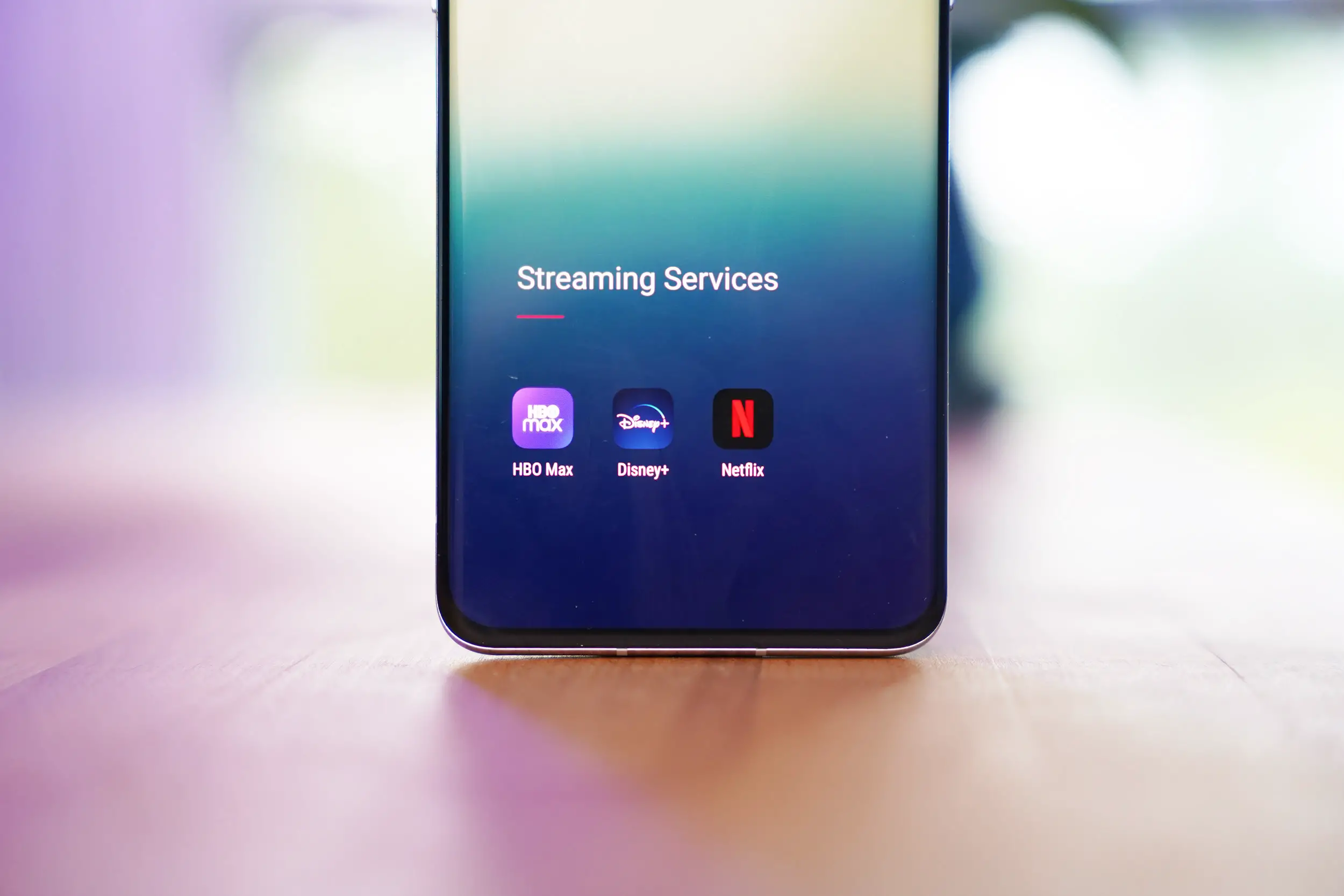





Comments