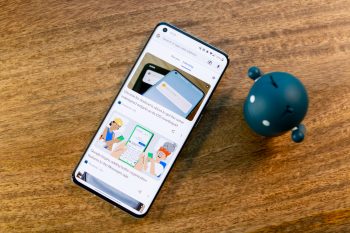
How to clear cookies and site data on Android
Whenever you visit a website, the device you visit it on, whether it be your phone or computer, stores a cache of it. The site, in turn, also leaves behind cookies. This saves your browsing data so the next time you visit the website, your login information is still there and so are all your preferences.
It can also save your loading times because of the cache.
But there are times you visit a website and you realize that the formatting is off and things aren’t working as they should. There are a number of reasons why this could be the case, but one of the easier ways you can try fixing it is by clearing your cache and cookies.
While this won’t necessarily fix all the problems, it is a good place to start as it requires very little effort and it’s not very technical, making it easy for anyone to do.
Clear cookies and site data on Android
- Launch Chrome
- Tap the More button with the three dots icon
- Tap History
- Go to Clear browsing data
- Select a time range, or if you just want to clear everything, select “All time”
- Check the boxes next to “Cookies and site data” and “Cached images and files”
- Tap Clear data
Once your cookies and site data have been cleared, you can try reloading the website to see if it loads properly. Keep in mind that once cookies and site data have been cleared, you might notice that websites you regularly visit might load slowly the first time round, but that should improve with subsequent visits.
Also, websites that you were signed in to are no longer signed in, and you will have to log into your accounts again. As Google notes, as long as you’re signed into your Google account on Chrome, Google’s websites and services will continue to remain signed in and unaffected.